AttributeError: module 'ffmpeg' has no attribute 'input'
Last updated: Apr 10, 2024
Reading time·3 min
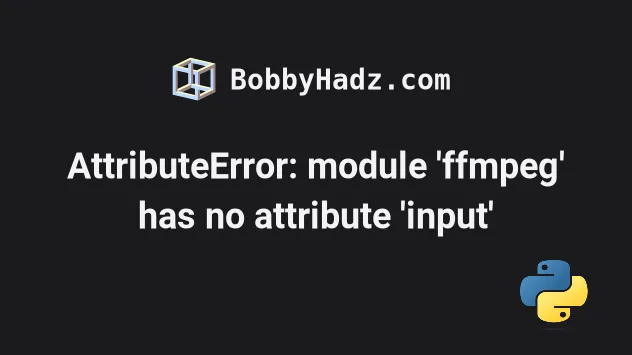
# AttributeError: module 'ffmpeg' has no attribute 'input'
The Python "AttributeError: module 'ffmpeg' has no attribute 'input'" occurs
when you install the ffmpeg module instead of ffmpeg-python.
To solve the error, uninstall the ffmpeg module and install ffmpeg-python
by running pip install ffmpeg-python.
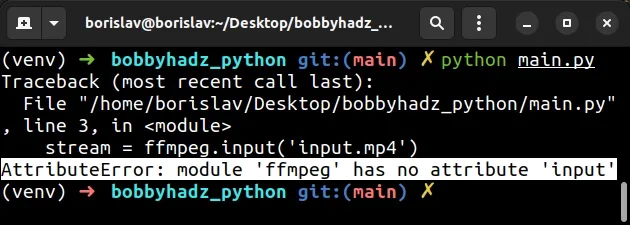
The name of the module is
ffmpeg-python, even though the
import statement is import ffmpeg.
Open your terminal in your project's root directory and run the following commands to install the correct module.
- First, make sure to uninstall the
ffmpegmodule as it clashes withffmpeg-python.
pip uninstall ffmpeg pip3 uninstall ffmpeg python -m pip uninstall ffmpeg python3 -m pip uninstall ffmpeg
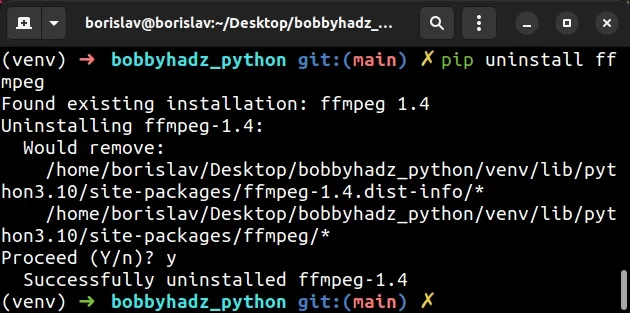
Also, make sure the python-ffmpeg module is not installed in the environment
as it also clashes with the ffmpeg-python module.
pip uninstall python-ffmpeg pip3 uninstall python-ffmpeg python -m pip uninstall python-ffmpeg python3 -m pip uninstall python-ffmpeg
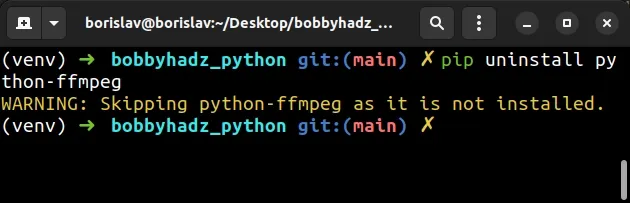
You can verify that you don't have the ffmpeg and python-ffmpeg modules
installed by running the following commands.
pip show ffmpeg pip show python-ffmpeg # Or with pip3 pip3 show ffmpeg pip3 show python-ffmpeg
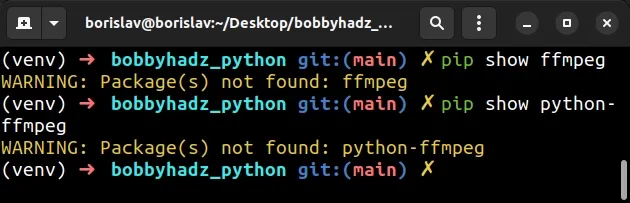
Now, also uninstall the ffmpeg-python module to make sure it won't glitch due
to clashing with ffmpeg or python-ffmpeg.
pip uninstall ffmpeg-python pip3 uninstall ffmpeg-python python -m pip uninstall ffmpeg-python python3 -m pip uninstall ffmpeg-python
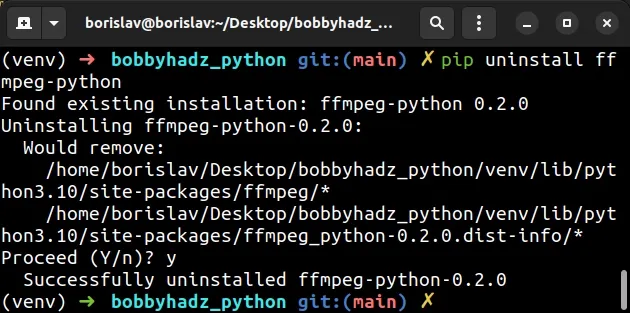
- Run one of the following commands to install the
ffmpeg-pythonmodule.
# 👇️ In a virtual environment or using Python 2 pip install ffmpeg-python # 👇️ For python 3 (could also be pip3.10 depending on your version) pip3 install ffmpeg-python
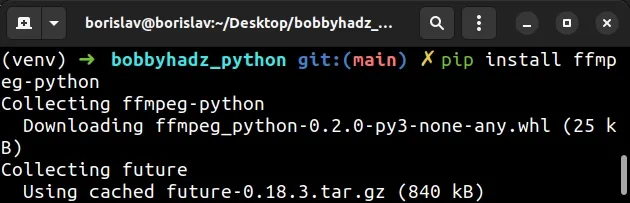
If you get a permissions error, run the command prefixed with sudo (on macOS) or
use the --user flag (all operating systems, outside a virtual environment).
# 👇️ If you get a permissions error sudo pip3 install ffmpeg-python pip install ffmpeg-python --user
If you don't have pip in your PATH environment variable, run the
python -m pip install ffmpeg-python command.
# 👇️ If you don't have pip in your PATH environment variable python -m pip install ffmpeg-python # 👇️ For python 3 (could also be pip3.10 depending on your version) python3 -m pip install ffmpeg-python
If you need to install ffmpeg-python using conda, use the following command
instead.
# 👇️ For Anaconda conda install -c conda-forge ffmpeg-python
If you need to install ffmpeg-python in Jupyter Notebook,
prefix the pip command with an exclamation mark.
# 👇️ For Jupyter Notebook !pip install ffmpeg-python
Once you install ffmpeg-python, you can import and use it as follows.
import ffmpeg stream = ffmpeg.input('input.mp4') stream = ffmpeg.hflip(stream) stream = ffmpeg.output(stream, 'output.mp4') ffmpeg.run(stream)
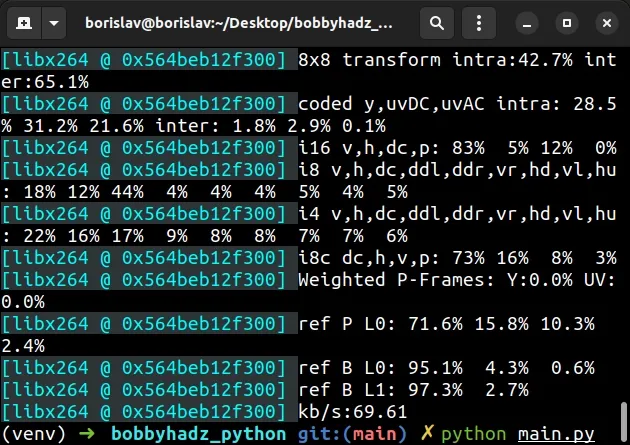
The code sample assumes that you have an input.mp4 file in the same location
as your main.py script.
If the error persists, rerun the installation command with the
--ignore-installed flag.
pip install --ignore-installed ffmpeg-python pip3 install --ignore-installed ffmpeg-python # 👇️ If you don't have pip in your PATH environment variable python -m pip install --ignore-installed ffmpeg-python python3 -m pip install --ignore-installed ffmpeg-python
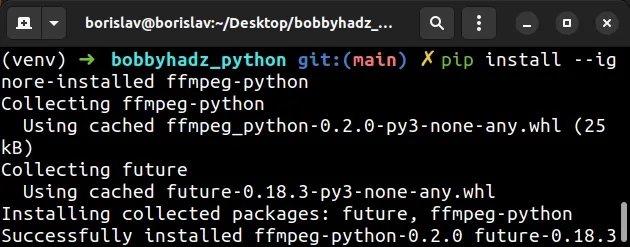
The --ignore-installed option ignores the installed packages and overwrites
them.
# Make sure you don't have a file called ffmpeg.py
Make sure you don't have a local file called ffmpeg.py in your project.
Your local file will clash with the ffmpeg-python module and will shadow it.
If you have a local ffmpeg.py file, rename it to something else, e.g.
my-ffmpeg.py.
Also, make sure to not name any variables ffmpeg as that would also clash with
your import statement.
You can verify that you are importing the correct ffmpeg module by passing it
to the dir() function.
import ffmpeg print(dir(ffmpeg))
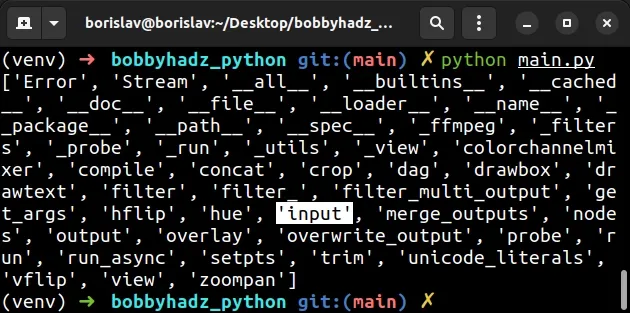
Notice that the list of attributes contains the input method, therefore we are
importing the correct ffmpeg module.
If you don't see the correct attributes in the list, then you are shadowing the
ffmpeg module by having a local ffmpeg.py file.
You can also access the __file__ attribute on the imported module to get its
location.
import ffmpeg # ✅ /home/borislav/Desktop/bobbyhadz_python/venv/lib/python3.10/site-packages/ffmpeg/__init__.py print(ffmpeg.__file__)
The module should be located in your site-packages directory.
If you instead, get a path similar to the following:
/home/borislav/Desktop/bobbyhadz_python/ffmpeg.py
The you are likely shadowing the real ffmpeg-python module with a local
ffmpeg.py file.
# Additional Resources
You can learn more about the related topics by checking out the following tutorials:
- The difference between pip freeze and pip list in Python
- Pip install multiple requirements files in Python
- How to pip install a package Globally instead of Locally
- Pip install and uninstall in silent, non-interactive mode
- Pip list all available versions of a Python package
- The purpose of pip's
--no-cache-diroption - Module 'lib' has no attribute 'X509_V_FLAG_CB_ISSUER_CHECK'

