Cannot find name 'window' or 'document' in TypeScript
Last updated: Feb 27, 2024
Reading time·2 min
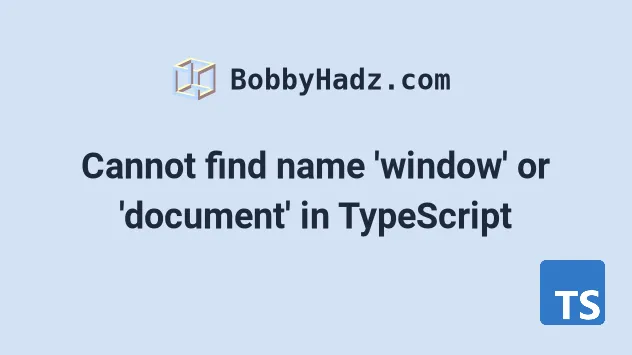
# Cannot find name 'window' or 'document' in TypeScript
To solve the "Cannot find name window or document" error, add DOM to the
lib array in your tsconfig.json file.
The DOM definitions include both window and document. Adding the DOM type
definitions is required for programs running in the browser.
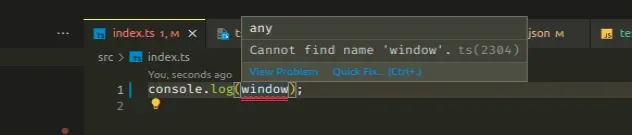
# Add DOM to the lib array in your tsconfig.json file
Open your tsconfig.json file and make
sure to add DOM to your lib array.
{ "compilerOptions": { "lib": [ "es2018", "DOM" // 👈️ Add this ], }, }
Once you have added DOM to your lib array in tsconfig.json the error
should be resolved.
The lib setting tells TypeScript which type definitions it should include.
If your code runs in the browser, add the DOM string to your lib array to be
able to use the window and document
global variables in your TypeScript
code.
# Set the target property in tsconfig.json to ES6
If that doesn't work, make sure the
target property in your
tsconfig.json file is set to something recent - ES6 is a good choice.
{ "compilerOptions": { "target": "ES6" } }
target property changes which JS features are down-leveled and which are left intact. For example, arrow functions get converted to regular functions if your target is ES5 or lower.Modern browsers support all ES6 features, so try setting your target to es6
or a more recent version.
# Delete your node_modules and reinstall your dependencies
If the error is not resolved, try to delete your npm_modules and
package-lock.json, re-run
npm install and reload your IDE.
If you are on macOS or Linux, issue the following commands in bash or zsh.
# for macOS and Linux rm -rf node_modules rm -f package-lock.json rm -f yarn.lock # 👇️ clean npm cache npm cache clean --force # 👇️ install packages npm install
If you are on Windows, issue the following commands in CMD.
# for Windows rd /s /q "node_modules" del package-lock.json del -f yarn.lock # 👇️ clean npm cache npm cache clean --force # 👇️ install packages npm install
Make sure to restart your IDE if the error persists. VSCode glitches often and a reboot solves things sometimes.
# Additional Resources
You can learn more about the related topics by checking out the following tutorials:

