How to set the z-index attribute in React
Last updated: Apr 7, 2024
Reading time·2 min
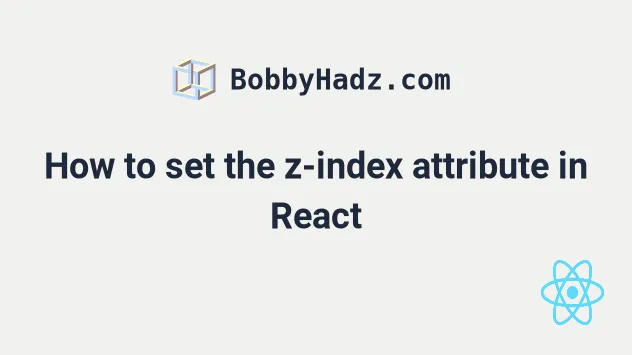
# Set the z-index attribute in React
To set the z-index attribute on an element in React, set the style prop on
the element and use the zIndex property, e.g. style={{zIndex: '3'}}.
The z-index CSS property influences the way HTML elements stack on top of one another.
const App = () => { return ( <div> <div style={{ position: 'relative', zIndex: '3', backgroundColor: 'salmon', padding: '2rem', }} > bobbyhadz.com </div> </div> ); }; export default App;
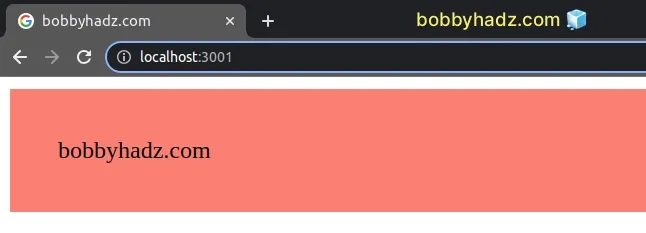
We set the z-index
of the element by using the zIndex property in the element's style object.
Multi-word property names are camelCased in the object we pass to the style
prop in React, e.g. backgroundColor and zIndex.
Notice that we used 2 sets of curly braces when setting the style prop on the
element.
<div style={{ position: 'relative', zIndex: '3', backgroundColor: 'salmon', padding: '2rem', }} > bobbyhadz.com </div>
The first set of curly braces in the inline style marks the beginning of an expression, and the second set of curly braces is the object containing styles and values.
# Set the z-index attribute using an external CSS file
If you don't want to camelCase CSS properties, write your styles in an external CSS file.
.z-50 { z-index: 50; position: relative; }
And here is how we would import and use the z-50 class.
import './App.css'; const App = () => { return ( <div> <div className="z-50">Hello world</div> </div> ); }; export default App;
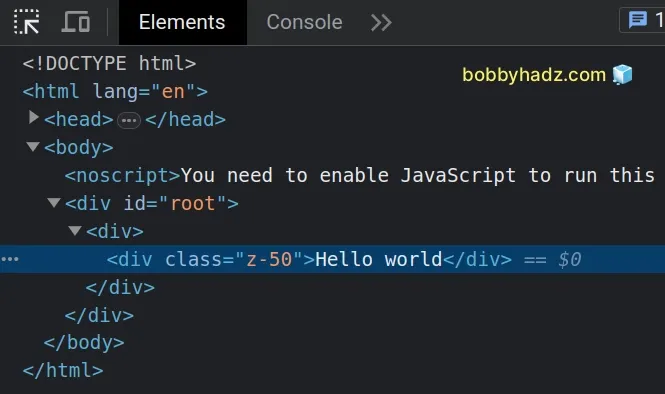
When importing global CSS files in React, it's a
best practice to import the CSS file into your index.js file.
The index.js file is the entry point of your React application, so it's always
going to run.
On the other hand, if you import a CSS file into a component, the CSS styles might get removed once your component unmounts.
# Additional Resources
You can learn more about the related topics by checking out the following tutorials:
- Setting inline Styles in React.js
- How to combine Multiple inline Style objects in React
- How to Set and get Data Attributes in React
- Change the Style of an element on click in React
- Add a Class or Styles to the Body element in React
- How to change an Element's Style on Hover in React
- Setting a background image with inline Styles in React
- How to change the favicon in React.js.
- onclick not working in JavaScript or React.js [Solved]

