Module not found: Can't resolve @babel/runtime [Solved]
Last updated: Apr 7, 2024
Reading time·5 min
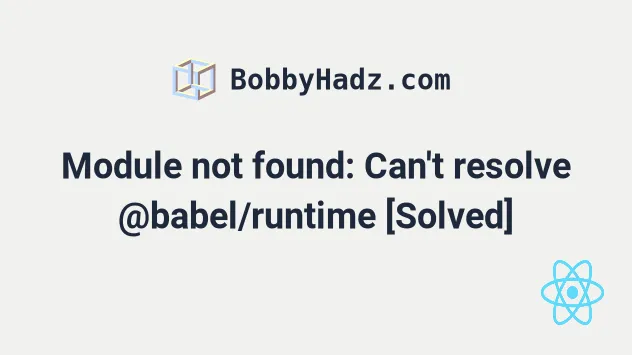
# Table of Contents
- Module not found: Can't resolve @babel/runtime/helpers
- Module not found: Can't resolve 'babel-loader'
- Cannot find module '@babel/core' error
# Module not found: Can't resolve @babel/runtime/helpers
To solve the error "Module not found: Error: Can't resolve
'@babel/runtime/helpers'", make sure to install the @babel/runtime package by
opening your terminal and running the npm install @babel/runtime command.
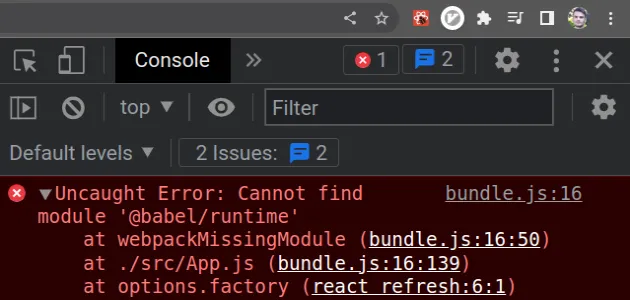
Open your terminal in your project's root directory (where your package.json
file is located) and run the following command:
# 👇️ with NPM npm install @babel/runtime # ---------------------------------------------- # 👇️ with YARN yarn add @babel/runtime

The command will add the @babel/runtime package to the dependencies of your project.
npm start command.# Delete node_modules and reinstall your dependencies
If the error is not resolved, try to delete your node_modules and
package-lock.json (not
package.json) files, re-run npm install and restart your IDE.
If you are on Windows, open CMD (Command Prompt) and run the following commands.
# 👇️ (Windows) delete node_modules and package-lock.json rd /s /q "node_modules" del package-lock.json del -f yarn.lock # 👇️ clean your npm cache npm cache clean --force # 👇️ install packages npm install
If you are on macOS or Linux, run the following commands in bash or zsh.
# 👇️ (macOS/Linux) delete node_modules and package-lock.json rm -rf node_modules rm -f package-lock.json rm -f yarn.lock # 👇️ clean your npm cache npm cache clean --force # 👇️ install packages npm install
Make sure to restart your IDE and dev server if the error persists. VS Code often glitches and a reboot solves things sometimes.
# Verify the @babel/runtime module is installed
If the error persists, open your package.json file and make sure it contains
the @babel/runtime package in the dependencies object.
{ // ... rest "dependencies": { "@babel/runtime": "^7.21.0", }, }
The @babel/runtime module should NOT be globally installed or be in your
project's devDependencies.
It should be in the dependencies object in your package.json file.
You can try to manually add the line and re-run npm install.
npm install
Or install the latest version of the package:
# 👇️ with NPM npm install @babel/runtime@latest # ---------------------------------------------- # 👇️ with YARN yarn add @babel/runtime
# Table of Contents
# Module not found: Can't resolve 'babel-loader'
To solve the error "Module not found: Error: Can't resolve 'babel-loader'",
make sure to install the babel-loader package by opening your terminal in your
project's root directory and running the command npm install -D babel-loader
and restart your development server.
Open your terminal in your project's root directory (where your package.json
file is located) and run the following commands:
# 👇️ with NPM npm install --save-dev babel-loader @babel/core @babel/preset-env webpack # 👇️ ONLY If you use TypeScript npm install --save-dev @types/babel__preset-env @types/babel__core @types/webpack # ---------------------------------------------- # 👇️ with YARN yarn add babel-loader @babel/core @babel/preset-env webpack --dev # 👇️ ONLY If you use TypeScript yarn add @types/babel__preset-env @types/babel__core @types/webpack --dev
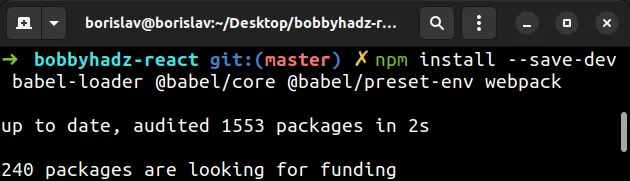
The command will add the babel-loader package to the development dependencies of your project.
Refer to the "Usage" section of the
official npm page for
babel-loader for how to integrate it in your Webpack config.
npm start command.# Delete your node_modules and reinstall your dependencies
If the error is not resolved, try to delete your node_modules and
package-lock.json (not package.json) files, re-run npm install and restart
your IDE.
If you are on macOS or Linux, issue the following commands in bash or zsh.
# for macOS and Linux rm -rf node_modules rm -f package-lock.json rm -f yarn.lock # 👇️ clean your npm cache npm cache clean --force # 👇️ install packages npm install
If you are on Windows, issue the following commands in CMD.
# for Windows rd /s /q "node_modules" del package-lock.json del -f yarn.lock # 👇️ clean your npm cache npm cache clean --force # 👇️ install packages npm install
Make sure to restart your IDE and dev server if the error persists. VS Code often glitches and a reboot solves things sometimes.
# Verify the babel-loader package is installed
If the error persists, open your package.json file and make sure it contains
the babel-loader package in the devDependencies object.
{ // ... rest "devDependencies": { "babel-loader": "^9.1.2", "@babel/core": "^7.21.3", "@babel/preset-env": "^7.20.2", "webpack": "^5.76.3", // 👇️ Only if you use TypeScript "@types/babel__core": "^7.20.0", "@types/babel__preset-env": "^7.9.2", "@types/webpack": "^5.28.0" } }
The babel-loader module should NOT be globally installed or be in your
project's dependencies, it should be in the devDependencies object in your
package.json file.
You can try to manually add the lines and re-run npm install.
npm install
Or install the latest version of the package:
# 👇️ with NPM npm install --save-dev babel-loader@latest @babel/core@latest @babel/preset-env@latest webpack@latest # 👇️ ONLY If you use TypeScript npm install --save-dev @types/babel__preset-env@latest @types/babel__core@latest @types/webpack@latest # ---------------------------------------- # 👇️ with YARN yarn add babel-loader@latest @babel/core@latest @babel/preset-env@latest webpack@latest --dev # 👇️ ONLY If you use TypeScript yarn add @types/babel__preset-env@latest @types/babel__core@latest @types/webpack@latest --dev
# Cannot find module '@babel/core' error
To solve the error "Cannot find module '@babel/core'", make sure to install
the @babe/core package by opening your terminal in your project's root
directory and running the following command: npm i -D @babel/core and restart
your IDE and development server.

Open your terminal in your project's root directory (where your package.json
file is located) and run the following command:
# 👇️ with NPM npm install --save-dev @babel/core # 👇️ only if you use TypeScript npm install --save-dev @types/babel__core # ------------------------------------------ # 👇️ with YARN yarn add @babel/core --dev # 👇️ only if you use TypeScript yarn add @types/babel__core --dev
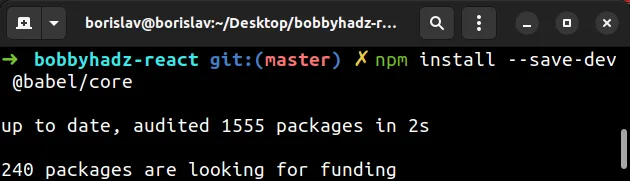
@babel/core package to the development dependencies of your project.If the error is not resolved, try restarting your IDE and your development server.
# Delete your node_modules and reinstall your dependencies
If you still get the error, try to delete your node_modules and
package-lock.json (not package.json) files, re-run npm install and restart
your IDE.
If you are on Windows, open CMD (Command Prompt) and run the following commands.
# 👇️ (Windows) delete node_modules and package-lock.json rd /s /q "node_modules" del package-lock.json del -f yarn.lock # 👇️ clean your npm cache npm cache clean --force # 👇️ install packages npm install
If you are on macOS or Linux, run the following commands in bash or zsh.
# 👇️ (macOS/Linux) delete node_modules and package-lock.json rm -rf node_modules rm -f package-lock.json rm -f yarn.lock # 👇️ clean your npm cache npm cache clean --force # 👇️ install packages npm install
Make sure to restart your IDE and dev server if the error persists. VS Code often glitches and a reboot solves things sometimes.
# Verify you have the @babel/core module installed
If the error persists, open your package.json file and make sure it contains
the @babel/core package in the devDependencies object.
{ // ... rest "devDependencies": { "@babel/core": "^7.21.3", // 👇️ only if using TypeScript "@types/babel__core": "^7.20.0" } }
You can try to manually add the line and re-run npm install.
npm install
Or install the latest version of the package:
# with NPM npm install --save-dev @babel/core@latest # 👇️ only if you use TypeScript npm install --save-dev @types/babel__core@latest # ------------------------------------- # 👇️ with YARN yarn add @babel/core@latest --dev # 👇️ only if you use TypeScript yarn add @types/babel__core@latest --dev
The @babel/core module should NOT be globally installed or be in your
project's dependencies, it should be in the devDependencies object in your
package.json file.
If the error persists, follow the instructions in my Module not found: Can't resolve 'X' error in React article.
# Additional Resources
You can learn more about the related topics by checking out the following tutorials:

