How to Add or Remove a Class on click in React
Last updated: Apr 7, 2024
Reading time·5 min
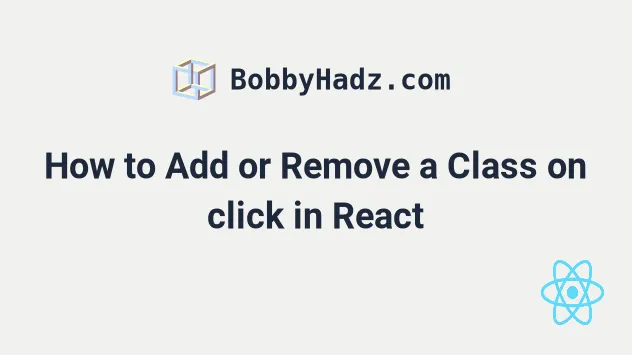
# Table of Contents
- Add or Remove a Class on click in React
- Toggle a Class on click using
event.currentTarget - Combining classes conditionally on click
# Add or Remove a Class on click in React
To add or remove a class on click in React:
- Set the
onClickprop on the element. - Store the active state in a state variable.
- Conditionally add the class using the ternary operator.
import {useState} from 'react'; import './App.css'; export default function App() { const [isActive, setIsActive] = useState(false); const handleClick = event => { // 👇️ Toggle isActive state on click setIsActive(current => !current); }; return ( <div> <button className={isActive ? 'bg-salmon' : ''} onClick={handleClick}> Click </button> </div> ); }
And here is the CSS for the example.
.bg-salmon { background-color: salmon; color: white; }
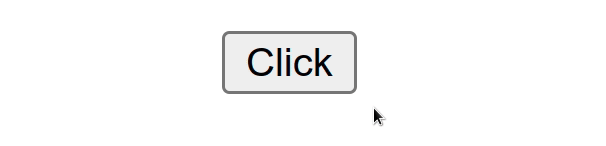
The code sample uses the useState hook to track an isActive boolean
variable.
const [isActive, setIsActive] = useState(false);
If the variable is set to true, the class is added to the element, otherwise,
it isn't added.
Every time the button is clicked, the handleClick function runs and
toggles the state variable which causes the
class to get added or removed.
const handleClick = event => { // 👇️ Toggle isActive state on click setIsActive(current => !current); };
We used the ternary operator to check if the isActive variable is set to
true.
<button className={isActive ? 'bg-salmon' : ''} onClick={handleClick}> Click </button>
The ternary operator is
very similar to an if/else statement.
If the isActive state variable is set to true, the string bg-salmon is
returned, otherwise, an empty string is returned.
You can imagine that the value before the colon is the if block and the value
after the colon is the else block.
If you need to set a conditional initial value for useState, click on the
following article.
Alternatively, you can programmatically add or remove a class using the event
object.
# Programmatically toggle a Class on click using event.currentTarget
To toggle a class on click in React:
- Set the
onClickprop on the element. - Access the DOM element as
event.currentTarget. - Use the
classList.toggle()method to toggle the class.
import './App.css'; export default function App() { const handleClick = event => { // 👇️ Toggle class on click event.currentTarget.classList.toggle('bg-salmon'); // 👇️ Add class on click // event.currentTarget.classList.add('bg-salmon'); // 👇️ Remove class on click // event.currentTarget.classList.remove('bg-salmon'); }; return ( <div> <button onClick={handleClick}>bobbyhadz.com</button> </div> ); }
And here is the CSS for the example.
.bg-salmon { background-color: salmon; color: white; }
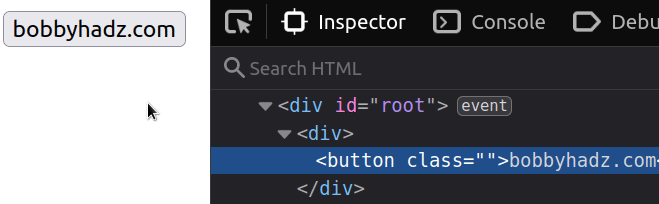
onClick prop on the button element, so every time it is clicked, the handleClick function is invoked.<button onClick={handleClick}>Click</button>
We can access the element via the currentTarget property of the event
object.
const handleClick = event => { // 👇️ Toggle class on click event.currentTarget.classList.toggle('bg-salmon'); };
The currentTarget property of the event gives us access to the element that
the event listener is attached to.
target property of the event gives us a reference to the element that triggered the event (could be a descendant).The example shows how to toggle a class using the classList.toggle method.
event.currentTarget.classList.toggle('bg-salmon');
The classList.toggle method removes an existing class from the element if the
class is present. Otherwise, it adds the class to the element.
You can pass as many classes to the toggle() method as necessary.
event.currentTarget.classList.toggle( 'bg-salmon', 'my-class-2', 'my-class-3', );
If you need to add a class to the element on click, use the classList.add() method.
event.currentTarget.classList.add( 'bg-salmon', 'my-class-2', 'my-class-3', );
The classList.add() method won't add the class a second time if it's already
present on the element.
If you need to remove a class from an element, use the classList.remove() method.
event.currentTarget.classList.remove( 'bg-salmon', 'my-class-2', 'my-class-3', );
The classList.remove() method ignores the class if it's not present on the
element, otherwise it removes the class from the element's class list.
Note that it is generally recommended to handle updates to the DOM with conditional styles (as in the first subheading).
Directly mutating DOM nodes is not something you'll do very often in React.js, however, in this particular case, the code is quite simple and direct.
# Combining classes conditionally on click
You can use a template literal to dynamically add CSS classes to an element on click.
Template literals are delimited with backticks and allow us to embed variables
and expressions using the dollar sign and curly braces ${expression} syntax.
import {useState} from 'react'; import './App.css'; export default function App() { const [isActive, setIsActive] = useState(false); const handleClick = event => { // 👇️ Toggle isActive state variable setIsActive(current => !current); }; const myClass = 'bg-salmon'; return ( <div> <div className={`text-white ${myClass}`}>Hello world</div> <br /> <button className={`font-lg ${isActive ? 'bg-salmon text-white' : ''}`} onClick={handleClick} > Click </button> </div> ); }
And here is the CSS for the example.
.bg-salmon { background-color: salmon; } .text-white { color: white; } .font-lg { font-size: 2rem; padding: 10px 10px; }
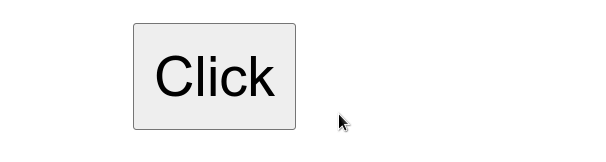
We can use a template literal to concatenate a string and a variable when setting classes.
The dollar sign and curly braces syntax allows us to use placeholders that get evaluated.
<div className={`text-white ${myClass}`}> Hello world </div> <button className={`font-lg ${isActive ? 'bg-salmon text-white' : ''}`} onClick={handleClick} > Click </button> <div className={`text-white ${'hi'.length === 2 ? 'bg-salmon' : ''}`}> Hello world </div>
The curly braces we wrapped the template literal in mark the beginning of an expression that has to be evaluated.
The second example in the code sample uses the ternary operator.
<button className={`font-lg ${isActive ? 'bg-salmon text-white' : ''}`} onClick={handleClick} > Click </button>
If the isActive state variable is set to true, the font-lg and
bg-salmon text-white classes get combined.
Otherwise, the font-lg class is returned.
# Additional Resources
You can learn more about the related topics by checking out the following tutorials:

