ModuleNotFoundError: No module named 'six' in Python
Last updated: Apr 8, 2024
Reading time·10 min
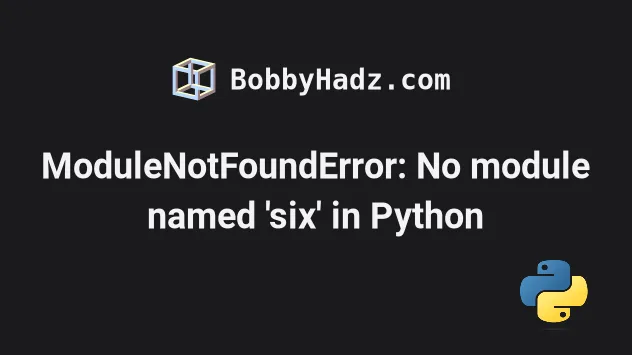
# ModuleNotFoundError: No module named 'six' in Python
The Python "ModuleNotFoundError: No module named 'six'" occurs when we forget
to install the six module before importing it or install it in an incorrect
environment.
To solve the error, install the module by running the pip install six
command.
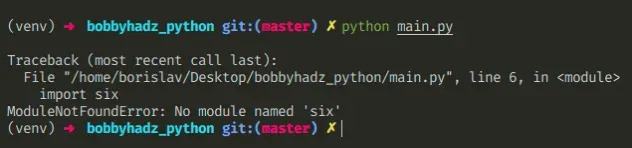
Open your terminal in your project's root directory and install the six
module.
# 👇️ In a virtual environment or using Python 2 pip install six # 👇️ For Python 3 (could also be pip3.10 depending on your version) pip3 install six # 👇️ If you get a permissions error sudo pip3 install six pip install six --user # 👇️ If you don't have pip in your PATH environment variable python -m pip install six # 👇️ For Python 3 (could also be pip3.10 depending on your version) python3 -m pip install six # 👇️ Using py alias (Windows) py -m pip install six # 👇️ For Anaconda conda install -c conda-forge six # 👇️ For Jupyter Notebook !pip install six
After you install the six package, try importing it like:
import six print(six.__version__)
# Common causes of the error
The error occurs for multiple reasons:
- Not having the
sixpackage installed by runningpip install six. - Installing the package in a different Python version than the one you're using.
- Installing the package globally and not in your virtual environment.
- Your IDE running an incorrect version of Python.
- Naming your module
six.pywhich would shadow the official module. - Declaring a variable named
sixwhich would shadow the imported variable.
If the error persists, get your Python version and make sure you are installing the package using the correct Python version.
python --version

For example, my Python version is 3.10.4, so I would install the six package
with pip3.10 install six.
pip3.10 install six # 👇️ If you get a permissions error use pip3 (NOT pip3.X) sudo pip3 install six
Notice that the version number corresponds to the version of pip I'm using.
If the PATH for pip is not set up on your machine, replace pip with
python3 -m pip:
# 👇️ Make sure to use your version of Python, e.g. 3.10 python3 -m pip install six
If the error persists, try restarting your IDE and development server/script.
# Check if the package is installed
You can
check if you have the six package installed
by running the pip show six command.
# 👇️ Check if you have six installed pip show six # 👇 If you don't have pip set up in PATH python -m pip show six
The pip show six command will either state that the package is not installed
or show a bunch of information about the package, including the location where
the package is installed.
# Make sure your IDE is using the correct Python version
If the package is not installed, make sure your IDE is using the correct version of Python.
six package using the incorrect version or your IDE might be set up to use a different version.For example, In VSCode, you can press CTRL + Shift + P or (⌘ + Shift + P
on Mac) to open the command palette.
Then type "Python select interpreter" in the field.

Then Select the correct Python version from the dropdown menu.

# Install the package in a Virtual Environment
If you are using a virtual environment, make sure you are installing six in
your virtual environment and not globally.
You can try creating a virtual environment if you don't already have one.
# 👇️ Use the correct version of Python when creating VENV python3 -m venv venv # 👇️ Activate on Unix or MacOS source venv/bin/activate # 👇️ Activate on Windows (cmd.exe) venv\Scripts\activate.bat # 👇️ Activate on Windows (PowerShell) venv\Scripts\Activate.ps1 # 👇️ Install six in a virtual environment pip install six
If the python3 -m venv venv command doesn't work, try the following 2
commands:
python -m venv venvpy -m venv venv
Your virtual environment will use the version of Python that was used to create it.
six.py because that would shadow the original six module.You also shouldn't be declaring a variable named six as that would also shadow
the original module.
# Try reinstalling the package
If the error is not resolved, try to uninstall the six package and then
reinstall it.
# 👇️ Check if you have six installed pip show six # 👇️ If you don't have pip set up in PATH python -m pip show six # 👇️ Uninstall six pip uninstall six # 👇️ If you don't have pip set up in PATH python -m pip uninstall six # 👇️ Install six pip install six # 👇️ If you don't have pip set up in PATH python -m pip install six
Try restarting your IDE and development server/script.
You can also try to upgrade the version of the six package.
pip install six --upgrade # 👇️ If you don't have pip set up in PATH python -m pip install six --upgrade
six.# Table of Contents
- Install six on Windows
- Install six on macOS or Linux
- Install six in Visual Studio Code
- Install six in PyCharm
- Install six in Anaconda
- Install six in Jupyter Notebook
# Install six on Windows
To install the six module on Windows:
- Type CMD in the search bar and open the Command Prompt application.
- Type
pip install sixand press Enter.
pip install six # 👇️ For Python 3 pip3 install six # 👇️ If you don't have pip in your PATH environment variable python -m pip install six # 👇️ For Python 3 python3 -m pip install six # 👇️ Using py alias py -m pip install six # 👇️ If you get a permissions error pip install six --user # 👇️ For Anaconda conda install -c conda-forge six

If the command doesn't succeed, try running CMD as an administrator.

If you get the error
'pip' is not recognized as an internal or external command,
use the python -m command when installing six.
python -m pip install six python3 -m pip install six py -m pip install six
Alternatively, you can install the six module in a virtual environment:
- Open the root directory of your project.
- Press
Shiftand right-click in Explorer.

- Click on "Open PowerShell window here".
- Run the following commands.
# 👇️ Might also be: "python3 -m venv venv" python -m venv venv # 👇️ Activate on Windows (PowerShell) venv\Scripts\Activate.ps1 # 👇️ Activate on Windows (cmd.exe) venv\Scripts\activate.bat # 👇️ Install six in a virtual environment pip install six
If the python -m venv venv command doesn't work, try the following 2 commands:
python3 -m venv venvpy -m venv venv.
If you see an error message that ps1 cannot be loaded because running scripts is disabled on this system, run the following command, type "yes" when prompted and rerun the activation command.
Set-ExecutionPolicy RemoteSigned -Scope CurrentUser
six module is installed by using the pip show six command.pip show six pip3 show six python -m pip show six python3 -m pip show six
The pip show six command will either state that the package is not installed
or show a bunch of information about the package, including the location where
the package is installed.
# Install six on macOS or Linux
To install six on macOS or Linux:
- Search for "terminal" and start the application.
- Type
pip install sixand press Enter.

pip install six # 👇️ For Python 3 pip3 install six # 👇️ If you get a permissions error sudo pip3 install six # 👇️ If you don't have pip in your PATH environment variable python -m pip install six # 👇️ For Python 3 python3 -m pip install six # 👇️ Alternative if you get a permissions error pip install six --user # 👇️ For Anaconda conda install -c conda-forge six

If you get an error that pip isn't found, use the python -m command.
python -m pip install six python3 -m pip install six
If you get a permissions error, prefix the command with sudo.
sudo pip install six sudo pip3 install six
Alternatively, you can install the six package in a virtual environment:
- Open your terminal in the root directory of your project.
- Run the following commands.
# 👇️ Could also be "python -m venv venv" python3 -m venv venv # 👇️ Activate virtual env on macOS or Linux source venv/bin/activate # 👇️ Install six in your virtual environment pip install six
Your virtual environment will use the version of Python that was used to create it.
python3 -m venv venv command doesn't work, use python -m venv venv instead.You can use the pip show command to verify
six has been installed
successfully.
pip show six pip3 show six python -m pip show six python3 -m pip show six
The pip show six command will either state that the package is not installed
or show a bunch of information about the package.
# Install six in Visual Studio Code
To install six in Visual Studio Code:
- Press CTRL + ` (Backtick) on your keyboard to open the terminal.
- Run the
pip install sixcommand to install thesixmodule.
pip install six # 👇️ For Python 3 pip3 install six # 👇️ If you get a permissions error sudo pip3 install six # 👇️ If you don't have pip in your PATH environment variable python -m pip install six # 👇️ For Python 3 python3 -m pip install six # 👇️ Using py alias py -m pip install six # 👇️ Alternative if you get a permissions error pip install six --user

CTRL+Shift+P and then type "View: Toggle Terminal".When installing Python modules in Visual Studio code, make sure that your IDE is configured to use the correct Python version.
Press CTRL+Shift+P or (⌘ + Shift + P on Mac) to open the command
palette.
Then type "Python select interpreter" in the field.

Then Select the correct Python version from the dropdown menu.

You can use the python --version command if you need to get your version of
Python.
python --version python3 --version

You can also try creating a virtual environment if you don't already have one.
# 👇️ Could also be "python -m venv venv" or "py -m venv venv" python3 -m venv venv # 👇️ Activate on Unix or MacOS source venv/bin/activate # 👇️ Activate on Windows (cmd.exe) venv\Scripts\activate.bat # 👇️ Activate on Windows (PowerShell) venv\Scripts\Activate.ps1 # 👇️ Install six in your virtual environment pip install six
Your virtual environment will use the version of Python that was used to create it.
# Install six in PyCharm
To install six in PyCharm:
- Press
Alt+F12on your keyboard to open the terminal. - Run the
pip install sixcommand to install thesixmodule.
pip install six # 👇️ For Python 3 pip3 install six # 👇️ If you get a permissions error sudo pip3 install six # 👇️ If you don't have pip in your PATH environment variable python -m pip install six # 👇️ For Python 3 python3 -m pip install six # 👇️ Using py alias py -m pip install six # 👇️ Alternative if you get a permissions error pip install six --user

Alternatively, you can use the IDE itself to install the module.
- Click on "File" > "Settings" > "Project" > "Python Interpreter".
- Click on the
+icon and typesix. - Click on "Install Package".

Click on "File" > "Settings" > "Project" > "Python Interpreter".

Then Select the correct Python version from the dropdown menu.
You can use the python --version command if you need to get your version of
Python.
python --version python3 --version

# Install six in Anaconda
To install six in Anaconda:
- Open your Anaconda Navigator.
- Click on "Environments" and select your project.
- Type
sixin the search bar to the right. - Tick the
sixpackage and click on "Apply".

Alternatively, you can install the six package with a command.
If you are on Windows, search for "Anaconda Prompt" and open the application.
If you are on macOS or Linux, open your terminal.
Run the following command to install the six package.
# 👇️ Using conda conda install -c conda-forge six # 👇️ Alternatively use `pip` pip install six # 👇️ For Python 3 pip3 install six # 👇️ If you get a permissions error sudo pip3 install six # 👇️ If you don't have pip in your PATH environment variable python -m pip install six # 👇️ For Python 3 python3 -m pip install six # 👇️ Using py alias py -m pip install six # 👇️ Alternative if you get a permissions error pip install six --user
Click on the following article if you need to install a specific version of the package using Anaconda.
# Install six in Jupyter Notebook
To install six in Jupyter Notebook:
- Open your terminal and type "jupyter notebook".

- Click on "New" and then "Terminal" in the browser tab.

- Type
pip install sixand press Enter.
# 👇️ Using pip pip install six # 👇️ For Python 3 pip3 install six # 👇️ If you get a permissions error sudo pip3 install six # 👇️ If you don't have pip in your PATH environment variable python -m pip install six # 👇️ For Python 3 python3 -m pip install six # 👇️ Using py alias py -m pip install six # 👇️ Using conda conda install -c conda-forge six # 👇️ Alternative if you get a permissions error pip install six --user
Alternatively, you can use the Python ipykernel.
- Open your terminal and type "jupyter notebook".

Click on "New" and then click on "Python 3 (ipykernel)".

Type
!pip install sixand click on "Run".

Note that the pip install command must be prefixed with an exclamation mark if
you use this approach.
!pip install six
Once you type the command, click "Run" to install the six module.
If you get a permissions error, e.g. "[WinError: 5] Access is denied", add the
--user option to the installation command.
!pip install six --user

If the error persists, try to restart the Jupyter Kernel and rerun the command.

