Cannot use import statement outside module in JavaScript
Last updated: Mar 2, 2024
Reading time·5 min
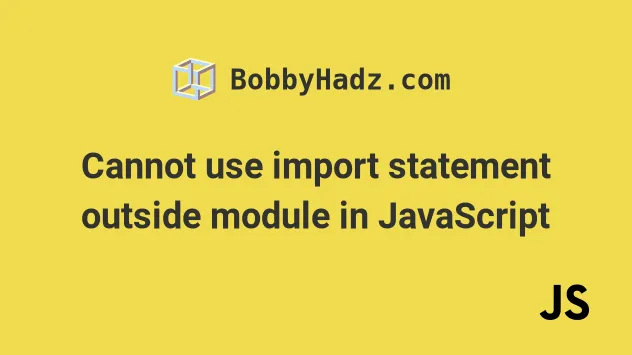
# Table of Contents
- Cannot use import statement outside module in the browser
- Cannot use import statement outside module in Node.js
- Cannot use import statement outside module in TypeScript
# Cannot use import statement outside module in the browser
Depending on which browser you use, you might get a different variation of the error message:
- in Chrome, the error is shown as: "Uncaught SyntaxError: Cannot use import statement outside a module"
- in Firefox, the error is shown as: "Uncaught SyntaxError: import declarations may only appear at the top level of a module"
The "SyntaxError: Cannot use import statement outside a module" occurs when we use the ES6 Modules syntax in a script that was not loaded as a module.
To solve the error, set the type attribute to module when loading a
script, or in your package.json for Node.js apps.

To solve the error, set the type attribute to module when loading the script
in your HTML code.
<!DOCTYPE html> <html lang="en"> <head> <meta charset="UTF-8" /> </head> <body> <!-- ✅ set type to module ✅ --> <script type="module" src="index.js"></script> </body> </html>
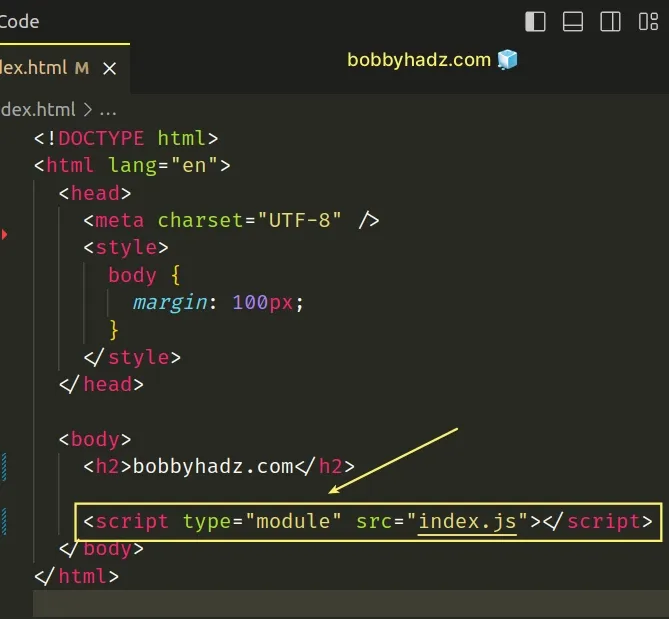
Now you are able to use the ES6 modules syntax in your JavaScript code.
import _ from 'https://cdn.jsdelivr.net/npm/@esm-bundle/lodash@4.17.21/+esm'; console.log(_.uniq([1, 1, 3])); // 👉️ [1, 3]
All of the JavaScript files, in which you use the ES6 modules syntax, have to be
loaded with the type attribute set to module.
If you get the error "Failed to resolve module specifier. Relative references must start with either" when importing in the browser, click on the link and follow the instructions.
# Cannot use import statement outside module in Node.js
To be able to use ES6 module imports in Node.js, set the type property to
module in your package.json file.
{ "type": "module", // 👇️ rest ... "dependencies": {}, "devDependencies": {}, "scripts": {} }
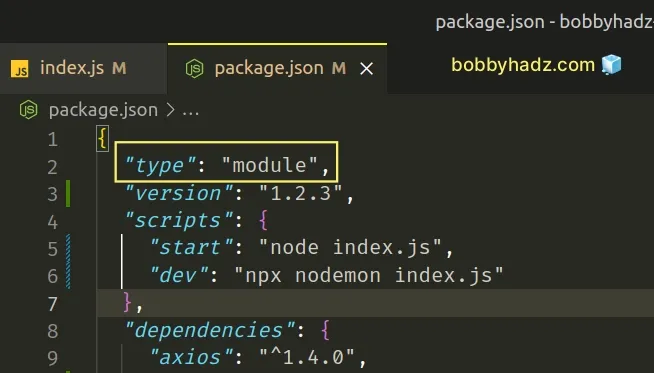
If your project doesn't have a package.json file, initialize one by using the
npm init -y command in the root directory of your project.
npm init -y
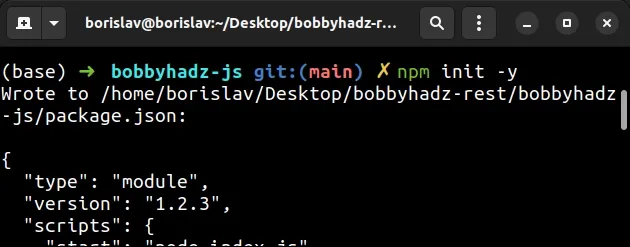
Now you are able to use the ES6 modules syntax in your Node.js application.
import _ from 'lodash'; console.log(_.uniq([1, 1, 3])); // 👉️ [1, 3]
When you import local files with the type attribute set to module, you must
include the .js extension.
Here is an example of a file called another-file.js that exports a sum
function.
// 👇️ named export export function sum(a, b) { return a + b; }
And here is how we can import the sum function into a file called index.js.
// 👇️ named import import {sum} from './another-file.js'; console.log(sum(50, 50)); // 👉️ 100
Make sure to specify the extension when importing local files.
If you omit the extension, you will get an error - Error [ERR_MODULE_NOT_FOUND]: Cannot find module X.
If none of the suggestions helped, try replacing the import/export syntax
with require().
// 👇️ for default exports const myFunction = require('some-package'); // 👇️ for named exports const {someFunction} = require('some-package')
If you decide to use the require() syntax, you have to remove the line that
sets the type attribute to module from your package.json file.
{ // 👇️ if you use require(), REMOVE this line "type": "module", }
Note that you can't mix and match between the import/export ES6 syntax and the
CommonJS require() syntax.
Your project can only use the import/export syntax if you have the type
property set to module in your package.json file.
Otherwise, you only have to use the require() syntax.
You can read more about using the ES6 import/export syntax in the following article.
# Cannot use import statement outside module in TypeScript
The error also occurs if you try to run your source files that contain ES6 module import/export syntax, instead of running your compiled files from your build directory.
Make sure to run your compiled files from your build/dist directory only.
If you get the error in a TypeScript project, set the module option to
commonjs in your tsconfig.json file.
{ "compilerOptions": { "target": "esnext", "module": "commonjs", "esModuleInterop": true, // ... your other options } }
If you get the error in a TypeScript project, make sure to use a package like
ts-node to transpile and run your .ts files.
The error is often caused when you try to use node to run a TypeScript file.
If this suggestion doesn't work in your TypeScript project, check out my TypeScript-specific article - Cannot use import statement outside a module in TypeScript.
# Things to note when using the ES6 import/export syntax
When using the ES6 import/export syntax, make sure:
- the path to the file you are importing from is correct in your import statement.
- you have specified the extension, (e.g.
.js) of the file in the import statement. - you haven't misspelled the name of the variable or function you're trying to import. Names of identifiers are case-sensitive in JavaScript.
- you only have a maximum of 1
defaultexport per file. - you haven't mixed up
namedanddefaultexports and imports.
const num = 100; // 👇️ default export export default num; // 👇️ default import import num from './another-file.js' // ---------------------------- // 👇️ named export export const hello = 'world' // 👇️ named import import {hello} from './another-file.js'
If you got the error in a TypeScript project and this article didn't help, check out my TypeScript-specific article on how to solve the error:
If you got the error when using the JEST testing library, click on the following article:
# Conclusion
The "SyntaxError: Cannot use import statement outside a module" occurs when we use the ES6 Modules syntax in a script that was not loaded as a module.
To solve the error, set the type attribute to module when loading a
script, or in your package.json for Node.js apps.
# Additional Resources
You can learn more about the related topics by checking out the following tutorials:

