How to delete a File in Node.js and JavaScript
Last updated: Mar 7, 2024
Reading time·5 min
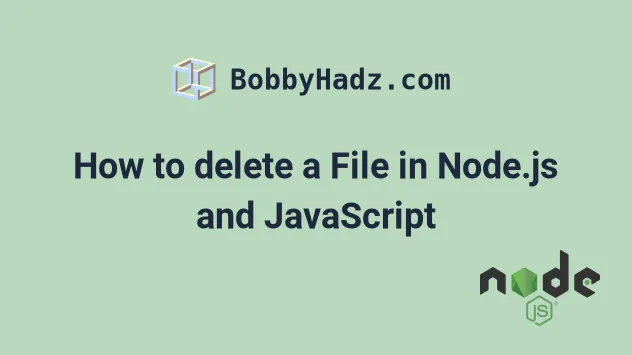
# Table of Contents
- Deleting a file using fs.unlinkSync()
- Deleting a file asynchronously using fs.unlink()
- Deleting a file using unlink() with fs.promises and async/await
# How to delete a File in Node.js and JavaScript
You have no access to the user's file system when in a browser environment. Deleting a file from the user's file system when they visit your website is not possible.
However, you can use Node.js to delete files from your server's file system.
Use the fs.unlink() and fs.unlinkSync() methods to delete a file in
Node.js.
The fs.unlink() method asynchronously deletes a file whereas the
fs.unlinkSync() method deletes a file synchronously.
# Deleting a file using fs.unlinkSync() in Node.js
Let's look at an example of using the fs.unlinkSync() method to delete a file in Node.js.
The following code sample assumes that you have an index.js script and an
animal.png file that you want to delete.
my_project/ index.js animal.png
You can delete the animal.png file with the following code sample.
import fs from 'fs'; // 👇️ if you use require() syntax uncomment this // const fs = require('fs') const path = './animal.png'; try { fs.unlinkSync(path); console.log(`Deleted the file under ${path}`); } catch (err) { console.log('An error occurred: ', err.message); }
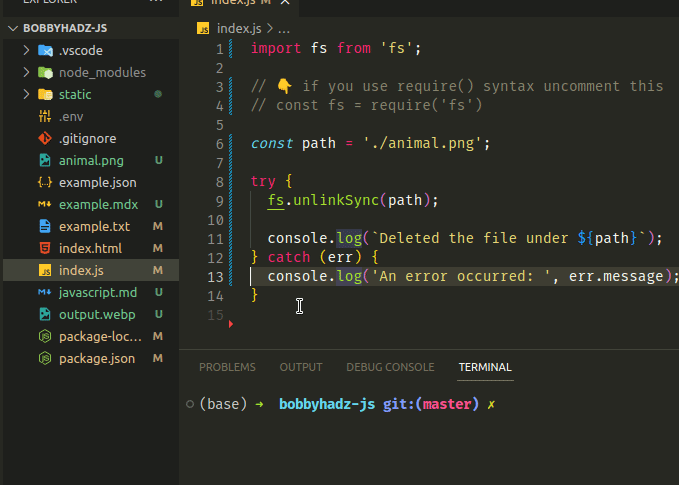
If you use the older require() syntax, replace the import fs from 'fs' line
with the following line.
const fs = require('fs')
The unlinkSync() method takes a single parameter - the path that points to the
file.
You can add the code sample to a file called index.js and run the file with
node index.js.
node index.js
Make sure to specify the correct path to the file.
The path in the example assumes that there is an animal.png file located in
the same directory as your index.js file.
const path = './animal.png';
If you have to go one directory up, use the '../' prefix.
For example, assuming you have the following folder structure.
Desktop/ my_project/ index.js animal.png
We have to go one directory up to delete the animal.png file from index.js.
const path = '../animal.png';
Similarly, if you need to go two directories up, you would use a prefix of
../../.
If an error occurs, it gets passed to the catch function.
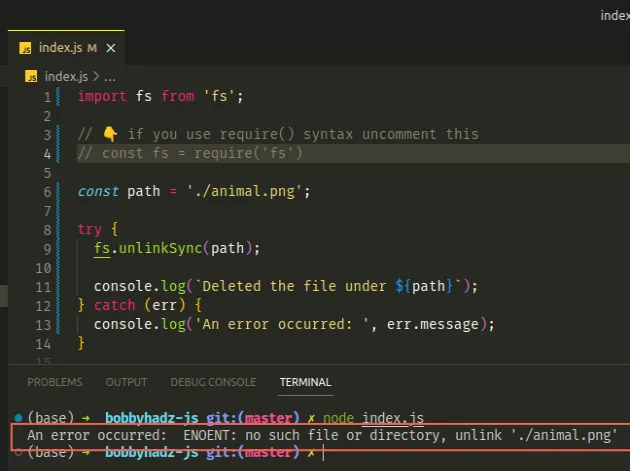
The most common causes of an error are:
- Specifying an incorrect path to the file.
- Already having deleted the file. If the file is already deleted, the
catchblock runs because the file isn't found.
# Deleting a file asynchronously using fs.unlink() in Node.js
You can use the fs.unlink() method to delete a file asynchronously.
The method takes the following 2 parameters:
| Name | Description |
|---|---|
path | The path to the file that is to be deleted. |
callback | A function that gets after the operation. If the operation fails, the function gets called with an error. |
The following code sample assumes that you have an index.js script and an
animal.png file that you want to delete.
my_project/ index.js animal.png
You can delete the animal.png file asynchronously with the following code
sample.
import fs from 'fs'; // 👇️ if you use require() syntax uncomment this // const fs = require('fs') const path = './animal.png'; fs.unlinkSync(path, err => { if (err) { console.log(`An error occurred ${err.message}`); } else { console.log(`Deleted the file under ${path}`); } });
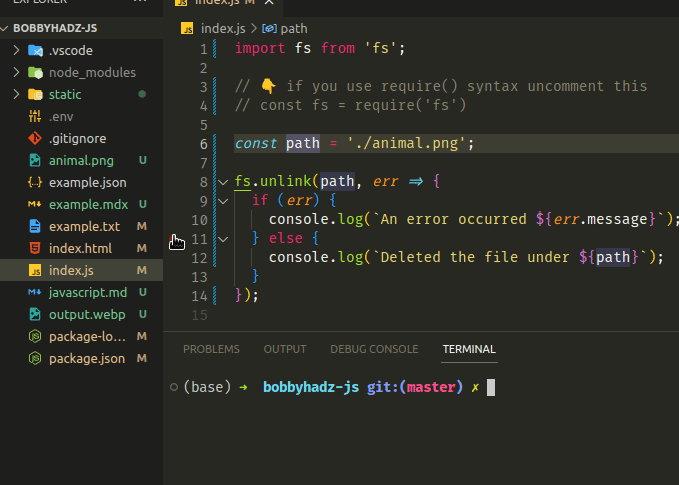
If you use the older require() syntax, replace the import statement with the
following line.
const fs = require('fs')
Make sure to specify the correct path to the file.
The path in the example assumes that there is an animal.png file located in
the same directory as your index.js file.
const path = './animal.png';
If you have to go one directory up, use the '../' prefix.
If an error occurs when trying to delete a file, the callback function gets called with the error.
Otherwise, the err variable is set to null.
Let's look at an example call to the unlink() method where an error is raised.
animal.png file, so trying to pass it to unlink again would raise an error as the file no longer exists.import fs from 'fs'; // 👇️ if you use require() syntax uncomment this // const fs = require('fs') const path = './animal.png'; fs.unlink(path, err => { if (err) { console.log(`An error occurred ${err.message}`); } else { console.log(`Deleted the file under ${path}`); } }); console.log('before'); setTimeout(() => { console.log('bobbyhadz.com'); }, 1000);
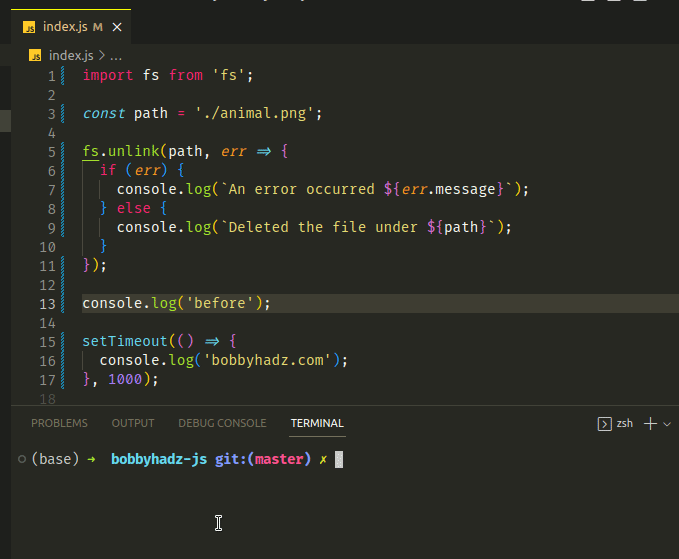
Notice that the console.log('before') line runs after the fs.unlink() call.
This is because fs.unlink() is an asynchronous method.
The callback function we passed to fs.unlink() gets called with an error and
we log the error message.
The setTimeout() function prints a message after a delay of 1 second.
# Deleting a file using unlink() with fs.promises and async/await
An alternative to using the callback syntax is to delete a file using Promises.
You can use the
fsPromises.unlink()
method to delete a file using the newer async/await or Promise.then() syntax.
The following code sample assumes that you have an index.js script and an
animal.png file that you want to delete.
my_project/ index.js animal.png
You can delete the animal.png file with the following code sample.
import fs from 'fs'; // 👇️ if you use require() syntax uncomment this // const fs = require('fs') const fsPromises = fs.promises; async function deleteFile(path) { try { await fsPromises.unlink(path); console.log(`Deleted the file under ${path}`); } catch (err) { console.log('An error occured: ', err.message); } } const path = './animal.png'; deleteFile(path);
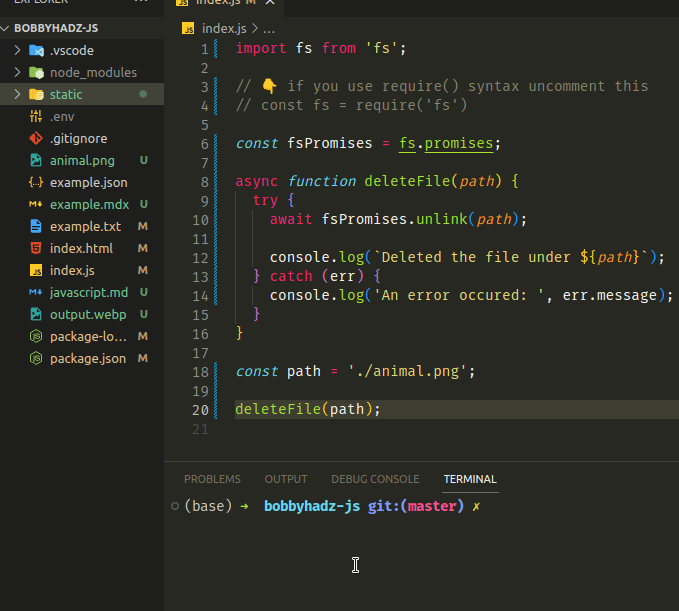
If you use the older require() syntax, replace the import fs from 'fs' line
with the following line.
const fs = require('fs')
Notice that we used the promises property on the fs module.
The
fsPromises.unlink()
method takes a path as a parameter and returns a Promise that we can await
or call .then() on.
The promise is resolved with no arguments upon success.
If an error is raised, it gets passed to the cath() block.
I already deleted the animal.png file, so if I run the code sample again and
error is raised.
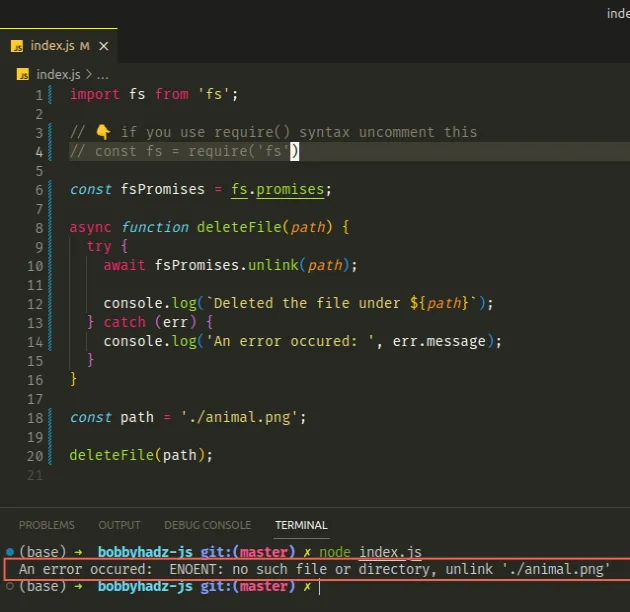
The error gets handled by the catch() block and its message gets logged to the
console.
# Additional Resources
You can learn more about the related topics by checking out the following tutorials:
- Read a text file into an Array using Node.js
- Import all Exports from a File in JavaScript or TypeScript
- Get the filename without the path using JavaScript
- Import a JSON file in JavaScript and Node.js (ES6 Modules)
- Remove file extension from a String using JavaScript
- Import a JavaScript file into a TypeScript file
- TypeError: fs.readFileSync is not a Function in JS [Solved]

