Move Cursor to the Beginning or END of Input field in JS
Last updated: Mar 5, 2024
Reading time·6 min
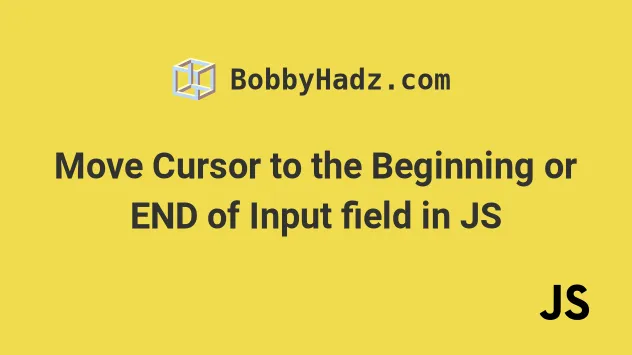
# Table of Contents
- Move the Cursor to the End of an Input field
- Move the Cursor to the BEGINNING of an Input field
- Set the Cursor at the END of Textarea using JavaScript
# Move the Cursor to the END of an Input field using JS
To move the cursor to the end of an input field:
- Use the
setSelectionRange()method to set the current text selection position to the end of the input field. - Call the
focus()method on the input element. - The
focusmethod will move the cursor to the end of the input element's value.
Here is the HTML for the example.
<!DOCTYPE html> <html lang="en"> <head> <meta charset="UTF-8" /> </head> <body> <input type="text" id="first_name" name="first_name" value="Initial value" /> <button id="btn">Move cursor to end</button> <script src="index.js"></script> </body> </html>
And here is the related JavaScript code.
const input = document.getElementById('first_name'); const end = input.value.length; // ✅ Move focus to END of input field input.setSelectionRange(end, end); input.focus(); // ✅ Move focus to END of input field on button click const btn = document.getElementById('btn'); btn.addEventListener('click', function handleClick() { // 👇️ get length right before clicking button const end = input.value.length; input.setSelectionRange(end, end); input.focus(); });

We used the
setSelectionRange()
method to set the start and end positions of the current text selection in the
input element.
The two parameters we passed to the setSelectionRange method are:
selectionStart- a zero-based index of the first selected character.selectionEnd- a zero-based index of the character after the last selected character.
An index greater than the length of the input's value points to the end of the value.
The last step is to call the focus() method on the element.
The focus method moves the cursor to the element the method was called on.
# Move the cursor to the END of an input field when a button is clicked
To move the cursor to the end of the input field when a button is clicked:
- Add a
clickevent listener to a button element. - Every time the button is clicked, call the
setSelectionRange()method on the input element. - Call the
focus()method to move the cursor to the end of the input field.
const input = document.getElementById('first_name'); const btn = document.getElementById('btn'); btn.addEventListener('click', function handleClick() { // 👇️ get length right before clicking button const end = input.value.length; input.setSelectionRange(end, end); input.focus(); });
Every time the button is clicked, the handleClick function is invoked, where
we:
- Set the text selection in the input field to the position after its last character.
- Focus the element.
# Move the Cursor to the BEGINNING of an Input field using JS
To move the cursor to the beginning of an input field:
- Use the
setSelectionRange()method to move the cursor to the beginning of the input field. - Call the
focus()method on the input element. - The
focusmethod will move the cursor to the beginning of the element's value.
Here is the HTML for the example.
<!DOCTYPE html> <html lang="en"> <head> <title>bobbyhadz.com</title> <meta charset="UTF-8" /> </head> <body> <input type="text" id="first_name" name="first_name" value="Initial value" /> <button id="btn">Move cursor to beginning</button> <script src="index.js"></script> </body> </html>
And here is the related JavaScript code.
const input = document.getElementById('first_name'); // ✅ Move focus to Beginning of input field input.setSelectionRange(0, 0); input.focus(); // ✅ Move focus to Beginning of input field on button click const btn = document.getElementById('btn'); btn.addEventListener('click', function handleClick() { input.setSelectionRange(0, 0); input.focus(); });
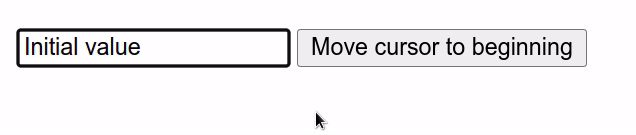
We used the
setSelectionRange()
method to set the start and end positions of the current text selection in the
input element.
The two arguments we passed to the setSelectionRange() method are:
selectionStart- a zero-based index of the first selected character.selectionEnd- a zero-based index of the character after the last selected character.
The last step is to call the focus() method on the element.
The focus method moves the cursor to the element the method was called on.
# Move the cursor to the BEGINNING or an input field on button click
To move the cursor to the beginning of the input field when a button is clicked:
- Add a
clickevent listener to a button element. - Each time the button is clicked, call the
setSelectionRange()method on the input element. - Call the
focus()method to move the cursor to the beginning of the input field.
const input = document.getElementById('first_name'); const btn = document.getElementById('btn'); btn.addEventListener('click', function handleClick() { input.setSelectionRange(0, 0); input.focus(); });
Every time the button is clicked, the handleClick function is invoked, where
we:
- Set the text selection in the input field to the position before its first character.
- Focus the element.
# Set the Cursor at the End of Textarea using JavaScript
To set the cursor at the end of a textarea:
- Use the
setSelectionRange()method to set the current text selection position to the end of the textarea. - Call the
focus()method on the textarea element. - The
focusmethod will move the cursor to the end of the element's value.
Here is the HTML for the examples.
<!DOCTYPE html> <html lang="en"> <head> <meta charset="UTF-8" /> <title>bobbyhadz.com</title> </head> <body> <textarea id="message" rows="5" cols="30">Initial text here</textarea> <button id="btn">Move cursor to beginning</button> <script src="index.js"></script> </body> </html>
And here is the related JavaScript code.
const textarea = document.getElementById('message'); const end = textarea.value.length; // ✅ Move focus to End of textarea textarea.setSelectionRange(end, end); textarea.focus(); // ✅ Move focus to End of textarea on button click const btn = document.getElementById('btn'); btn.addEventListener('click', function handleClick() { // 👇️ get length right before clicking button const end = textarea.value.length; textarea.setSelectionRange(end, end); textarea.focus(); });
We used the
setSelectionRange()
method to set the start and end positions of the current text selection in the
textarea element.
The two parameters we passed to the setSelectionRange method are:
selectionStart- a zero-based index of the first selected character.selectionEnd- a zero-based index of the character after the last selected character.
An index greater than the length of the textarea's value points to the end of the value.
The last step is to call the focus() method on the element.
The focus element moves the cursor to the element the method was called on.
# Set the cursor at the end of a textarea when a button is clicked
To set the cursor at the end of a textarea when a button is clicked:
- Add a
clickevent listener to a button element. - Each time the button is clicked, call the
setSelectionRange()method on the textarea element. - Call the
focus()method to move the cursor to the end of the textarea.
const textarea = document.getElementById('message'); // ✅ Move focus to End of textarea on button click const btn = document.getElementById('btn'); btn.addEventListener('click', function handleClick() { const end = textarea.value.length; textarea.setSelectionRange(end, end); textarea.focus(); });
Every time the button is clicked, the handleClick function is invoked, where
we:
- Set the text selection in the textarea to the position after its last character.
- Focus the element.
length of the value of the element right when the button is clicked. This ensures that the value in the end variable will always be up to date.# Additional Resources
You can learn more about the related topics by checking out the following tutorials:
- Append text to Textarea using JavaScript
- How to add Line breaks to a Textarea in JavaScript
- How to Clear Text Selection using JavaScript
- Show/Hide an element on Radio button Selection using JS
- Mark input field as required using asterisk * in HTML & CSS
- Limit the maximum files chosen or the file size in JS input
- Disable text selection on Double-click in CSS or JavaScript

