'jar' is not recognized as an internal or external command
Last updated: Apr 4, 2024
Reading time·4 min
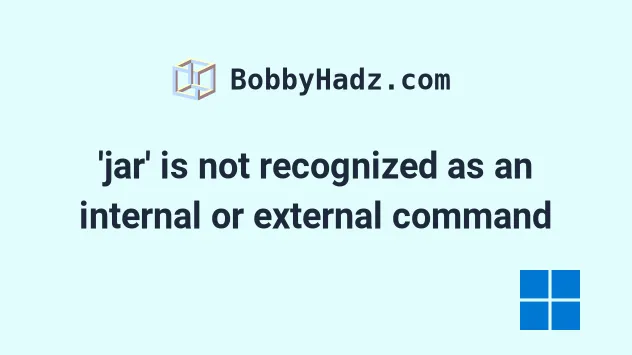
# 'jar' is not recognized as an internal or external command
The error "'jar' is not recognized as an internal or external command, operable program or batch file" occurs for 3 main reasons:
- Not having Java Development Kit (JDK) installed on your machine.
- Not having the path to the directory that stores the
jar.exefile in your system's PATH environment variable. - Having Java Runtime Environment (JRE) installed instead of Java Development Kit (JDK).
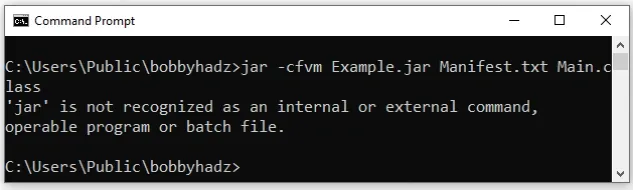
JRE contains java but doesn't contain jar and javac.
On the other hand, JDK contains java, jar and javac.
You can try to issue the where java command and look at the output to
determine if you have JRE or JDK installed.
where java
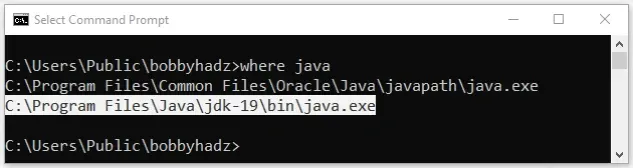
If you already have Java Development Kit (JDK) installed, scroll down to the
"Add the path to the jar executable in your system's PATH environment
variable" subheading.
To install and configure Java Development Kit (JDK) on Windows:
- Download the official Java Development Kit installer.
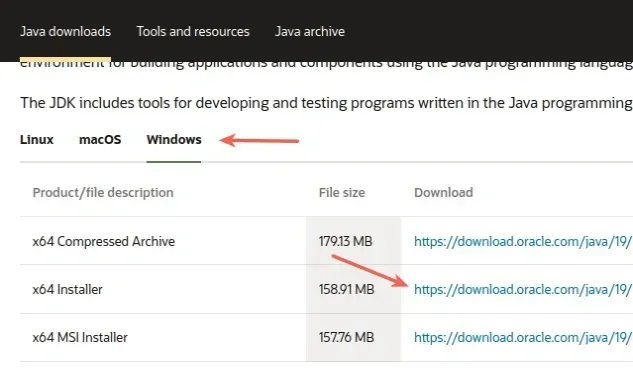
- When you start the installer, you might have to change your app recommendation settings.
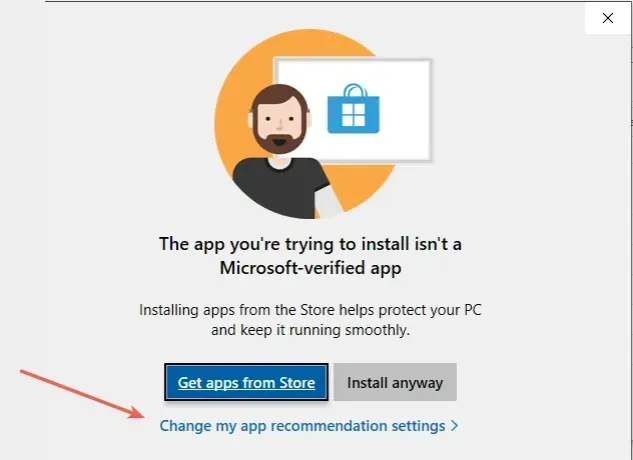
- You can set the "Choose where to get apps" value to "Anywhere, but warn me before installing an app that's not from the Microsoft Store".
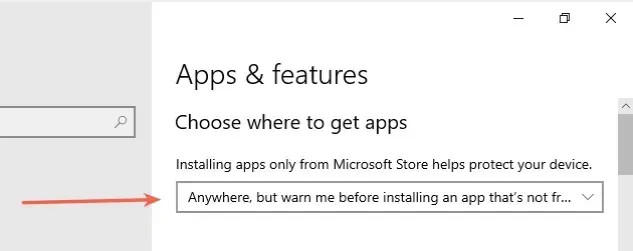
- Click on "Install anyway".
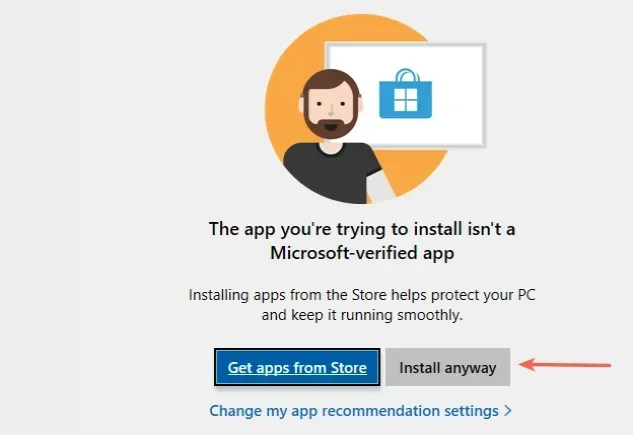
- Click on the "Next" button.
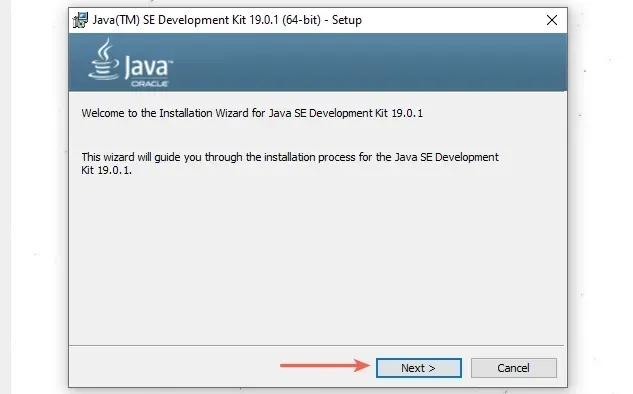
- Leave the default destination location selected and click "Next".
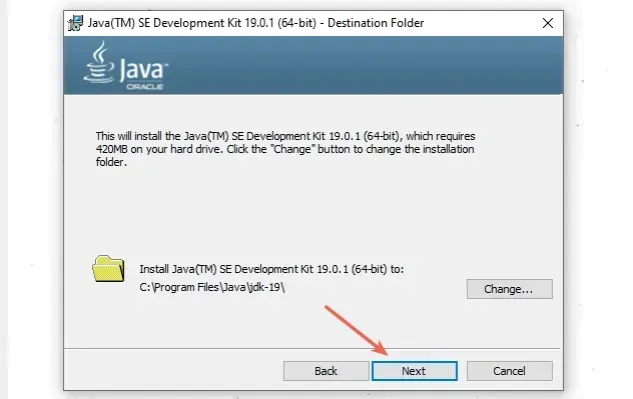
- Wait for the installation to complete and click on the "Close" button.
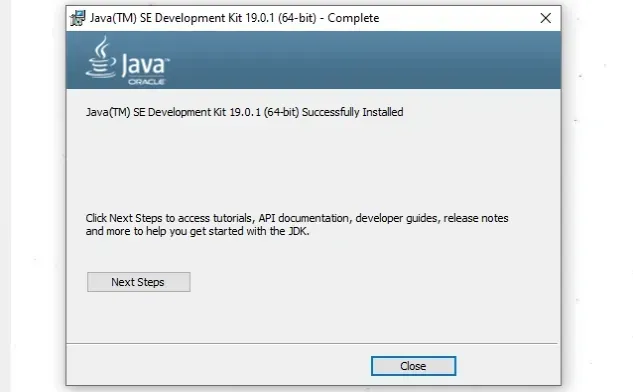
- Restart your Command Prompt and try issuing the
jar -versioncommand.
jar --version java -jar java -version

jar command won't be available because the directory that contains the jar.exe file isn't automatically added to PATH.If the error persists, you have to set the path to the jar executable in your
system's PATH environment variable.
# Add the path to the jar executable in your system's PATH environment variable
To add the path to the jar executable in your system's PATH environment
variable:
- Click on the Search bar and type "environment variables".
- Click on "Edit the system environment variables".
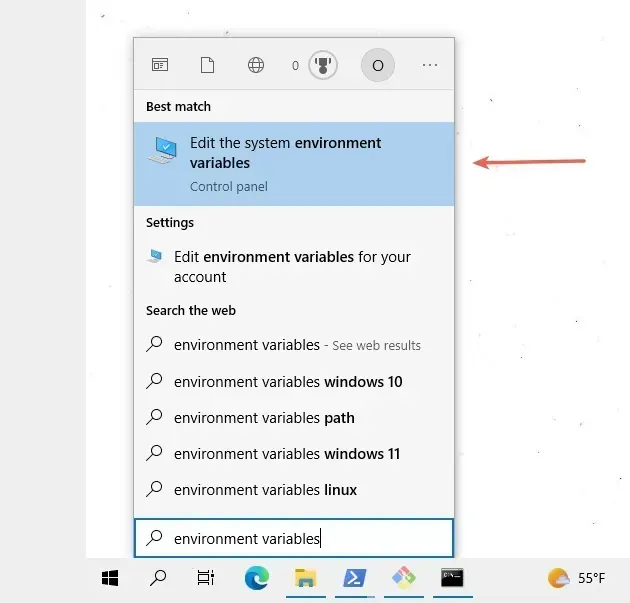
- Click on the "Environment Variables" button.
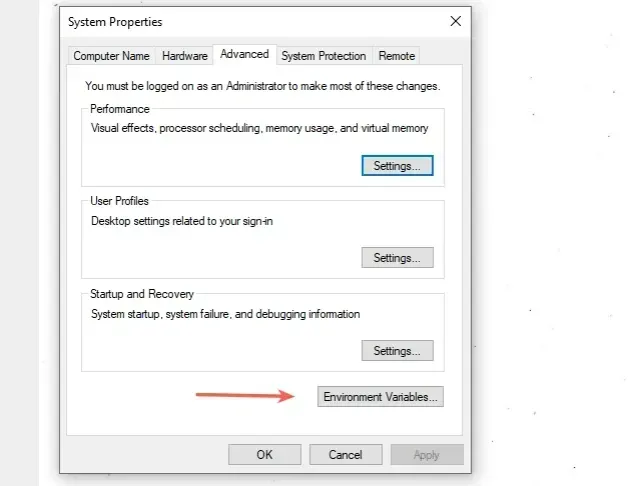
- In the "System variables" section, select the "Path" variable and click "Edit".
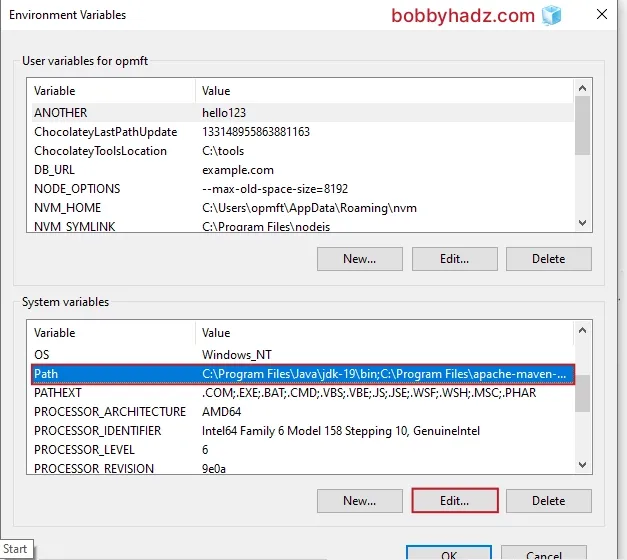
- You can either click "New" and then "Browse" and navigate to the path or paste it directly.
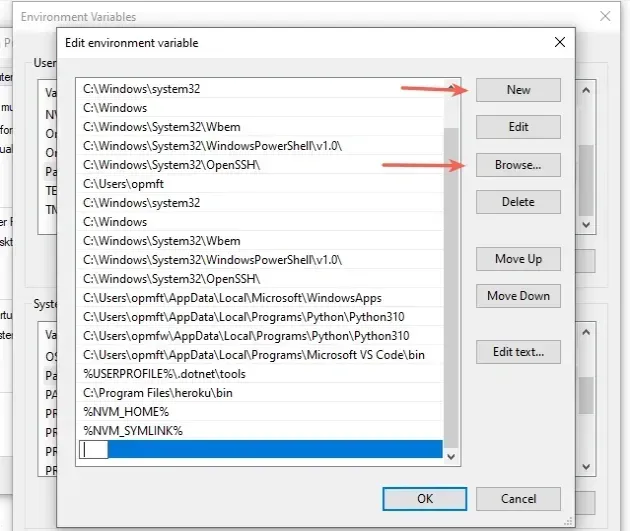
The path on my machine is the following:
# 👇️ this is the path on my machine (version may differ) C:\Program Files\Java\jdk-19\bin # 👇️ your path might also be similar to this C:\Program Files (x86)\Java\jdk-19\bin
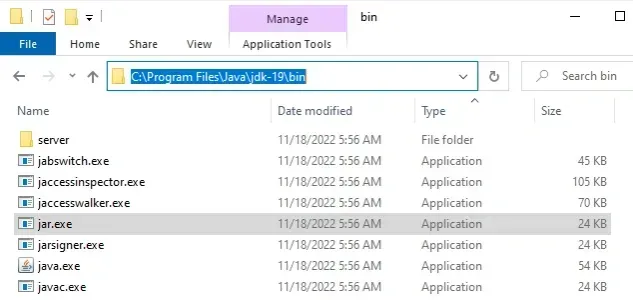
jar.exe file because this is the file that is run when you issue jar commands.Notice that the path contains the jdk version, so your path will likely be
different if your jdk version differs.
Note that your path should not be under a folder named jre-XYZ because Java
Runtime Environment (JRE) doesn't contain the jar executable.
- Once you find the path to your
javaexecutable files (includingjar.exe), add it and click on the "OK" button twice.
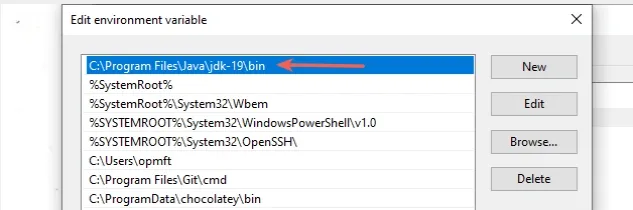
- Close your Command prompt application and then reopen it.
You might also have to restart your PC, but that's not always necessary.
Open a new Command Prompt and run the jar --version command to make sure the
jar executable is accessible.
java -version javac -version jar --version
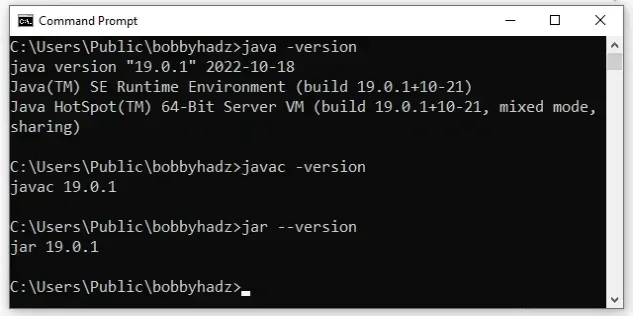
.exe) files has been added to your system's PATH environment variable, all java commands should work.If the error persists, try restarting your PC to make sure you don't have any
stale CMD, PowerShell or IDE sessions and rerun the jar --version command.
# Conclusion
To solve the error "'jar' is not recognized as an internal or external command, operable program or batch file", make sure:
- You have the Java Development Kit (JDK) installed on your machine.
- You have the path to the directory that stores the
jar.exefile in your system's PATH environment variable. - You don't have Java Runtime Environment (JRE) installed instead of Java Development Kit (JDK).
# Additional Resources
You can learn more about the related topics by checking out the following tutorials:
- 'mvn' is not recognized as an internal or external command
- 'mysql' is not recognized as an internal or external command
- 'flutterfire' or 'firebase' is not recognized as an internal or external command
- 'flutter' is not recognized as an internal or external command
- 'ng' is not recognized as an internal or external command
- 'nodemon' is not recognized as an internal or external command
- 'nuxt' is not recognized as an internal or external command

