'flutter' is not recognized as an internal or external command
Last updated: Apr 4, 2024
Reading time·3 min
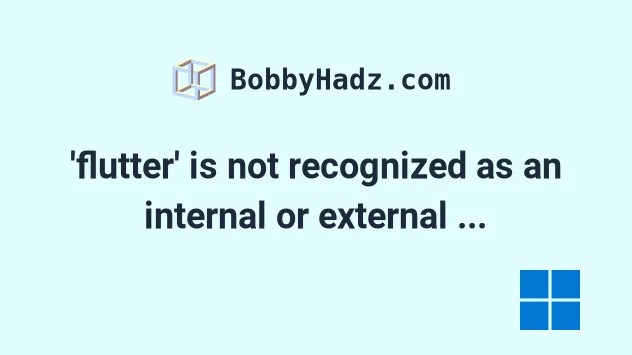
# 'flutter' is not recognized as an internal or external command
The error "'flutter' is not recognized as an internal or external command, operable program or batch file" occurs for 2 main reasons:
- Not having the path to
flutteradded to your user's PATH environment variable. - Not having
flutterinstalled on your machine.
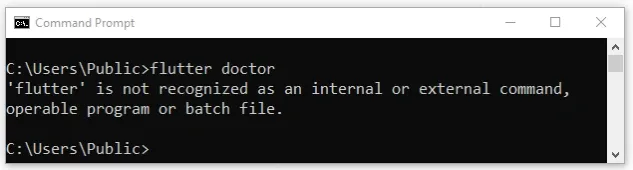
To solve the error if you have flutter installed:
- Click on the Search bar and type "environment variables".
- Click on "Edit the system environment variables".
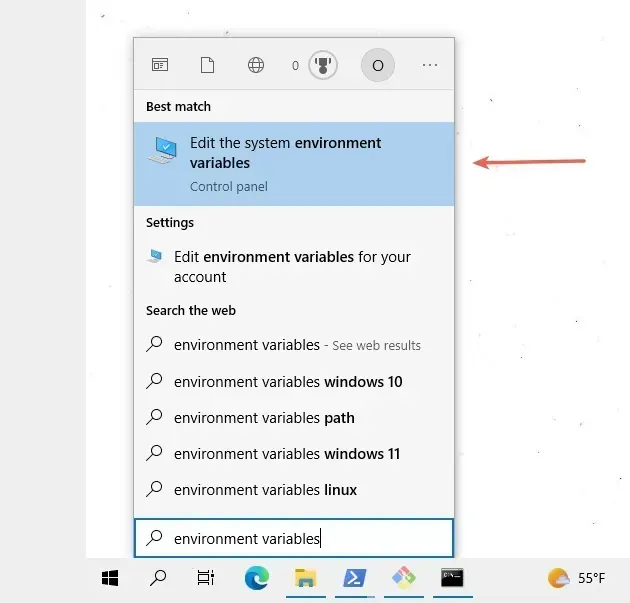
- Click on the "Environment Variables" button.
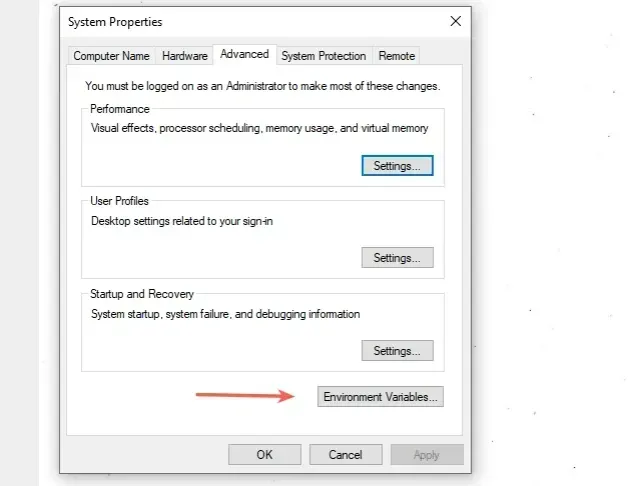
- In the "User variables for YOUR_USER" section, select the "Path" variable and click "Edit".
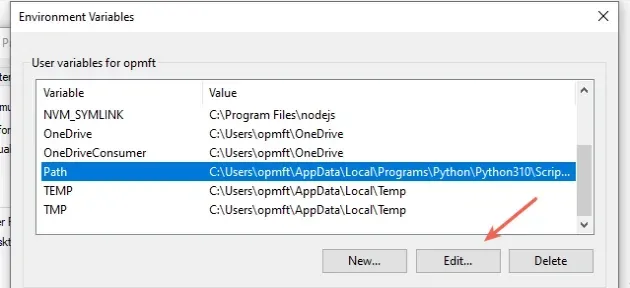
- You can either click "New" and then "Browse" and navigate to the path
where
flutter\binis located or paste it directly.
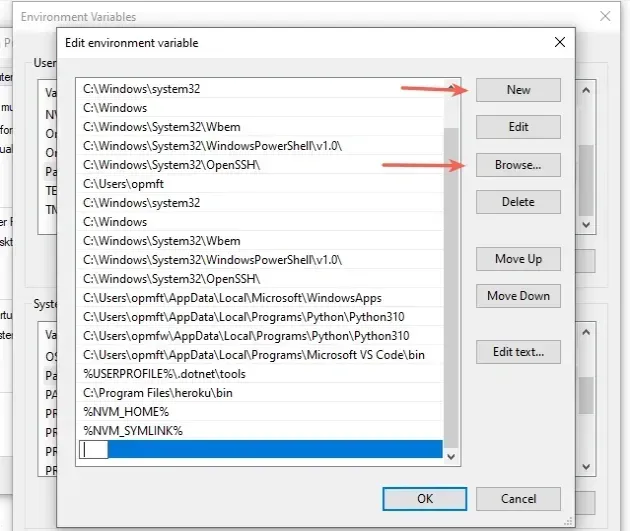
The flutter documentation recommends storing the flutter directory at
C:\src\flutter.
C:\src\flutter\bin.Note that the path points to flutter\bin, not to flutter.
C:\src\flutter\bin
We are looking for the directory that contains the flutter.bat file.
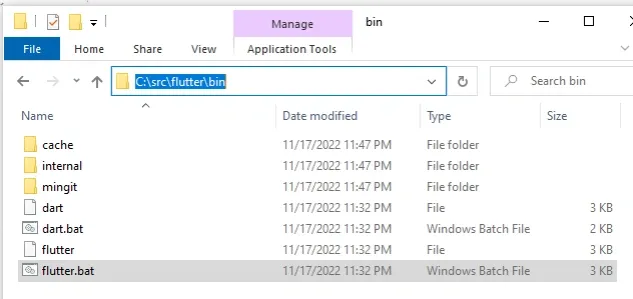
Make sure that you also have the path C:\Windows\System32 in your PATH
environment variable.
C:\Windows\System32
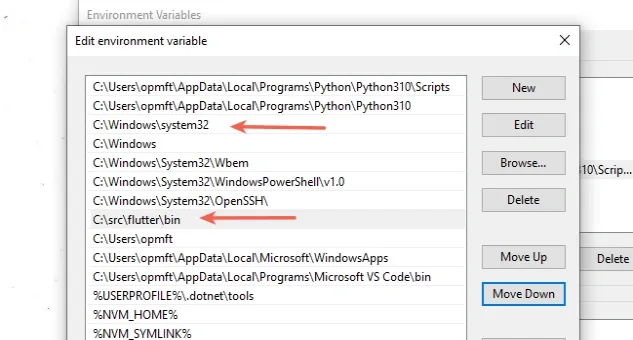
Once the two paths are added, confirm the changes by clicking on the "OK" button twice.
Close your Command prompt application and then reopen it.
You might also have to restart your PC, but that's not always necessary.
Open a new Command Prompt and run the flutter doctor command to make sure
everything works as expected.
flutter doctor
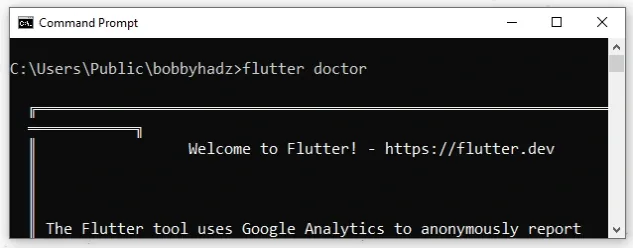
If the error persists, follow the step-by-step installation guide from the next subheading.
# Using the official installer to install and configure flutter
To install and configure flutter on Windows:
- Download the Flutter SDK zip file for Windows.
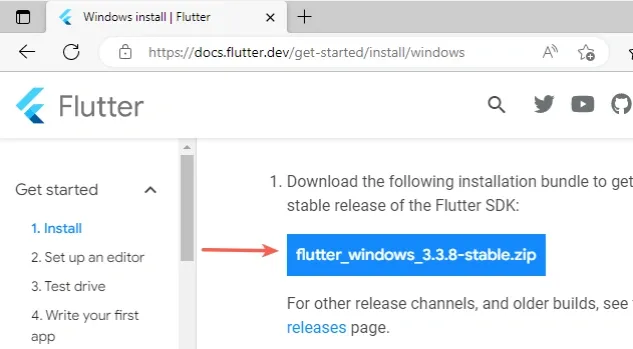
- Right-click on the file and extract it.
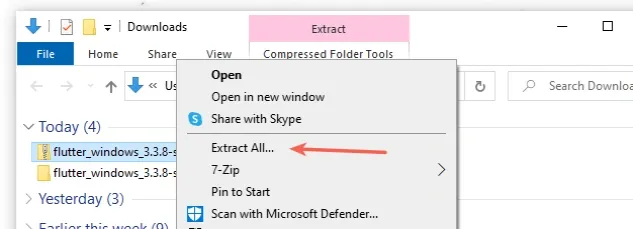
- Copy the
flutterfolder toC:\src\flutter.
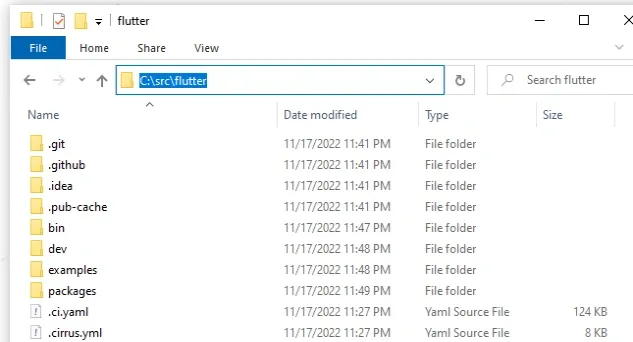
- Click on the Search bar and type "environment variables".
- Click on "Edit the system environment variables".
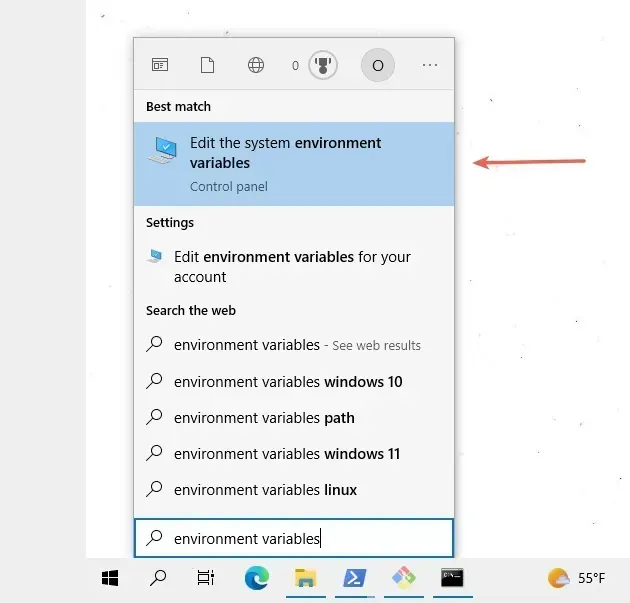
- Click on the "Environment Variables" button.
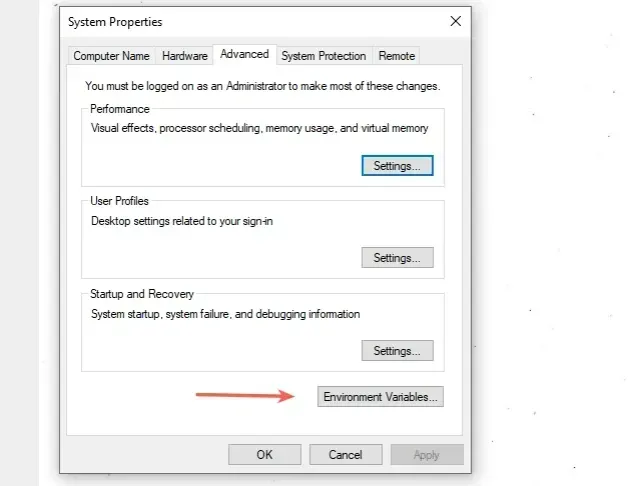
- In the "User variables for YOUR_USER" section, select the "Path" variable and click "Edit".
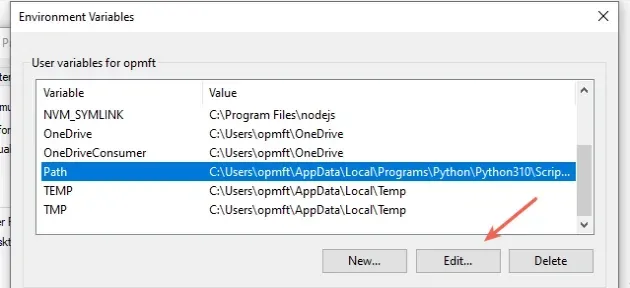
- You can either click "New" and then "Browse" and navigate to the path
where
flutter\binis located or paste it directly.
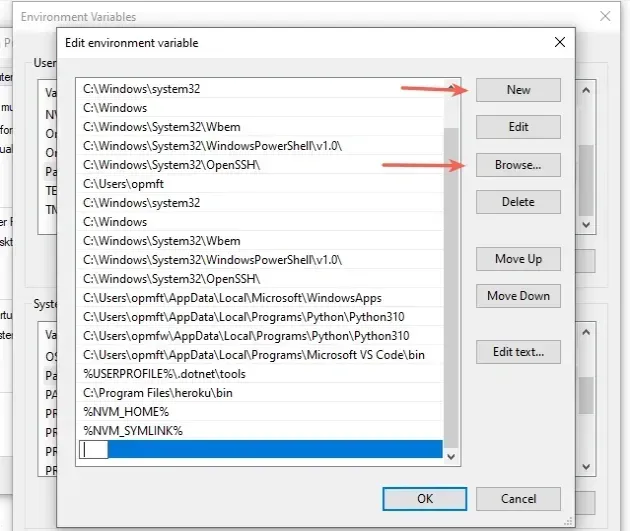
The flutter documentation recommends storing the flutter directory at
C:\src\flutter.
C:\src\flutter\bin.Note that the path points to flutter\bin, not to flutter.
C:\src\flutter\bin
We are looking for the directory that contains the flutter.bat file.
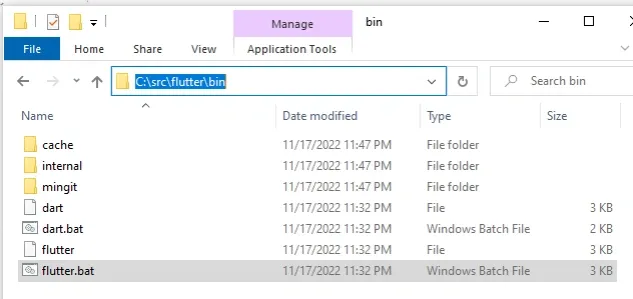
Make sure that you also have the path C:\Windows\System32 in your PATH
environment variable.
C:\Windows\System32
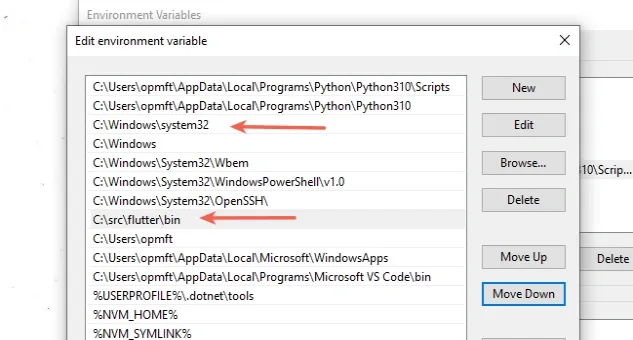
Once the two paths are added, confirm the changes by clicking on the "OK" button twice.
Close your Command prompt application and then reopen it.
You might also have to restart your PC, but that's not always necessary.
Open a new Command Prompt and run the flutter doctor command to make sure
everything works as expected.
flutter doctor
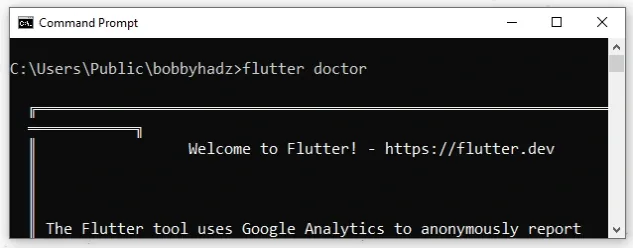
# Conclusion
To solve the error "'flutter' is not recognized as an internal or external command, operable program or batch file", make sure:
- You have the path to
flutteradded to your user's PATH environment variable. - You have
flutterinstalled on your machine.
# Additional Resources
You can learn more about the related topics by checking out the following tutorials:
- 'flutterfire' or 'firebase' is not recognized as an internal or external command
- '7z', 'zip', 'unzip' is not recognized as internal command
- 'conda' is not recognized as an internal or external command
- 'curl' is not recognized as an internal or external command
- 'django-admin' is not recognized as an internal or external command
- docker is not recognized as an internal or external command
- 'composer' is not recognized as an internal or external command

