'nuxt' is not recognized as an internal or external command
Last updated: Apr 4, 2024
Reading time·2 min
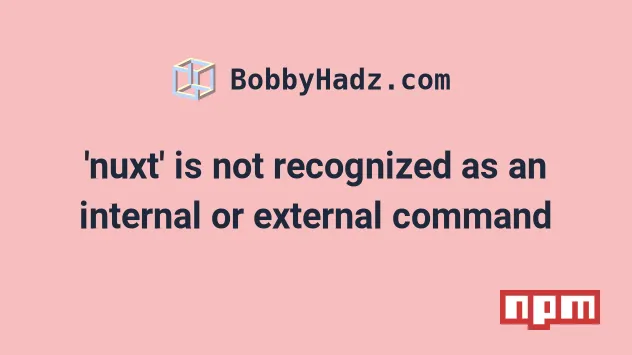
# 'nuxt' is not recognized as an internal or external command
To solve the error "nuxt is not recognized as an internal or external command,
operable program or batch file", open your terminal in your project's root
directory and install the nuxt package by running npm install nuxt and clear
your npm cache if necessary.
Open your terminal in your project's root directory (where your package.json
file is located) and run the following command:
# 👇️ With npm npm install nuxt # ---------------------------------------------- # 👇️ Or with yarn yarn add nuxt
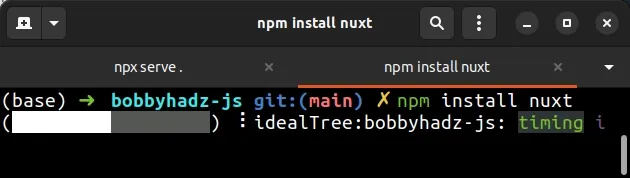
Make sure your package.json file looks something like the following.
{ "scripts": { "dev": "nuxt", "build": "nuxt build", "generate": "nuxt generate", "start": "nuxt start" } }
Now you can run nuxt commands by accessing the scripts in your package.json
file, e.g. npm run dev.
# Delete your node_modules and reinstall your dependencies
If the error is not resolved, try to delete your node_modules and
package-lock.json (not
package.json) files, re-run npm install and restart your IDE.
If you are on macOS or Linux, issue the following commands in bash or zsh.
# for macOS and Linux rm -rf node_modules rm -f package-lock.json rm -f yarn.lock # 👇️ clean npm cache npm cache clean --force # 👇️ install packages npm install
If you are on Windows, issue the following commands in CMD.
# for Windows rd /s /q "node_modules" del package-lock.json del -f yarn.lock # 👇️ clean npm cache npm cache clean --force # 👇️ install packages npm install
# Creating a nuxt project
If you are trying to create a new nuxt project, you can use the following
command:
npx create-nuxt-app my-project
After the project is created, open your terminal in the project's directory, run
the npm run dev command and the application will run on
http://localhost:3000.
The npx prefix
will look for the create-nuxt-app package in your local dependencies and if it
isn't found, it will install the package before running the command.
# Verify nuxt is installed
If the error persists, open your package.json file and make sure it contains
the nuxt package in the dependencies object.
{ // ... rest "dependencies": { "nuxt": "^2.15.8" } }
The nuxt module should NOT be globally installed or be in your project's
devDependencies. It should be in the dependencies object in your
package.json file.
You can try to manually add the lines and re-run npm install.
npm install
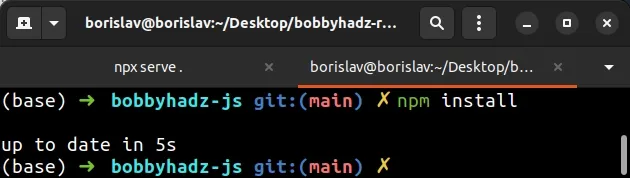
Or install the latest version of the package:
npm install nuxt@latest
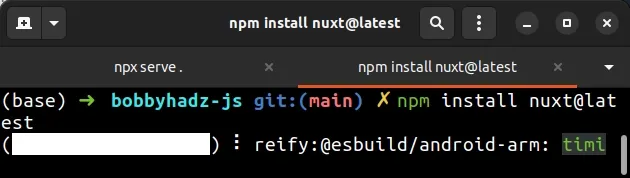
# Additional Resources
You can learn more about the related topics by checking out the following tutorials:
- 'node' is not recognized as an internal or external command
- 'nodemon' is not recognized as an internal or external command
- 'nuxt' is not recognized as an internal or external command
- 'rimraf' is not recognized as an internal or external command
- 'vue-cli-service' is not recognized as an internal or external command
- 'nvm' is not recognized as an internal or external command

