Chrome: disable internet connection for a specific site
Last updated: Apr 5, 2024
Reading time·2 min
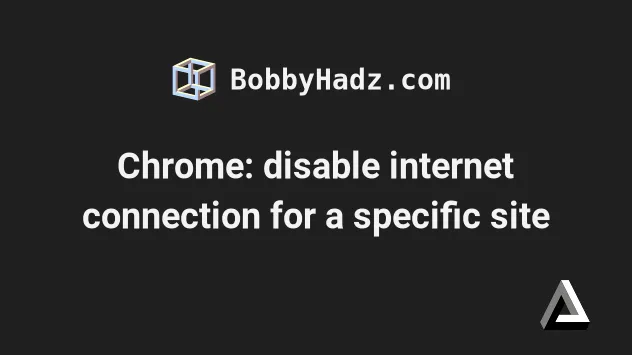
# Chrome: disable internet connection for a specific site
To disable internet connection for a specific site and work offline in Google Chrome:
- Open the page in your Chrome browser.
- Open your developer tools by right-clicking on the page and selecting
Inspect or press
F12.
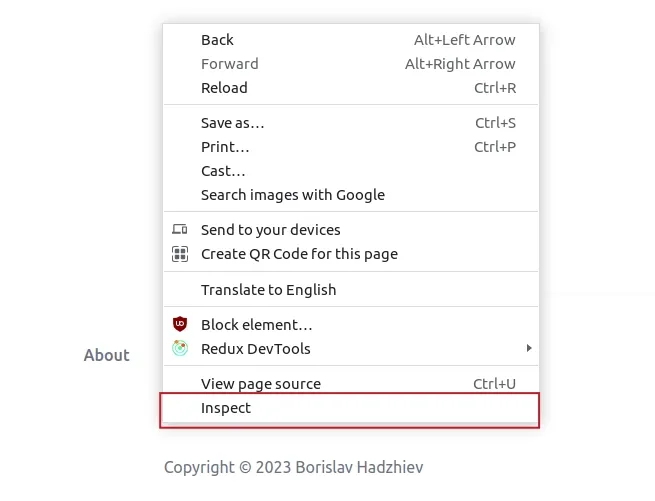
- Click on the Network tab.
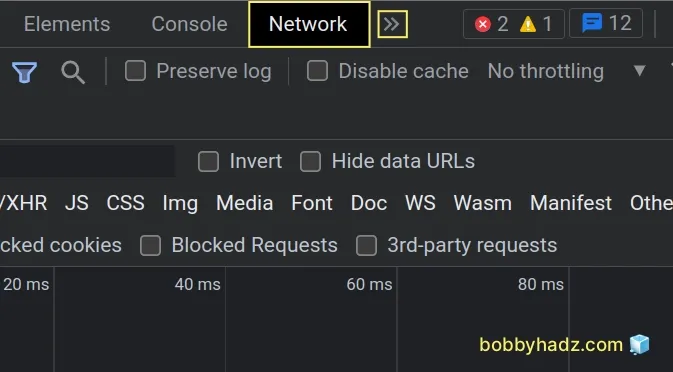
If you don't see the Network tab, click on the >> icon and select Network.
- Click on No throttling and select Offline.
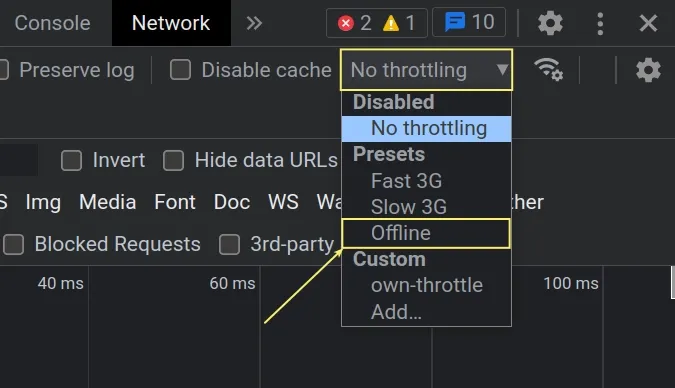
Once you select Offline a yellow icon appears next to your Network tab to warn you that you are working in offline mode.
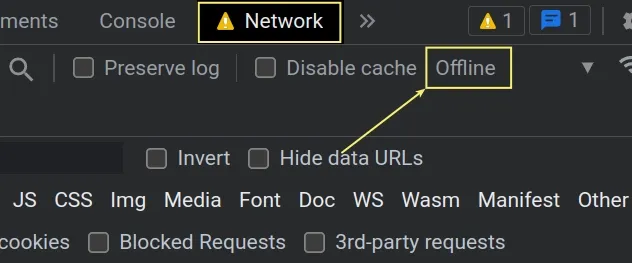
If you refresh the page, you won't be able to connect to the internet.
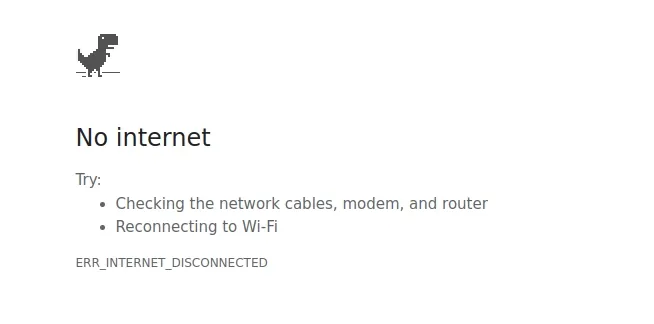
If you only want to slow your network's speed but not switch it off completely, select one of the throttling options.
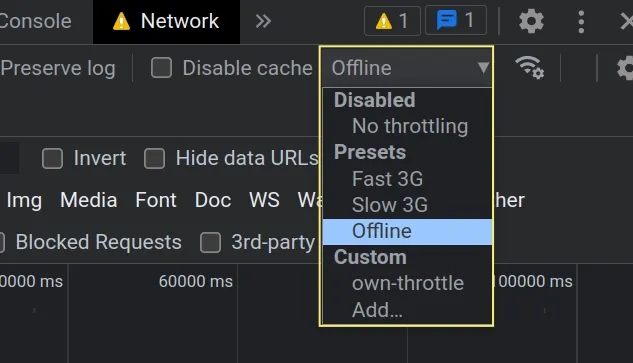
Fast 3G and Slow 3G are often used when testing how your site performs on slower mobile devices that don't have good access to the internet.
Note that this approach also works to throttle WebSocket requests.
In previous versions of Chrome, this was not the case.
For example, if you select Slow 3G in your Network panel, click on WS (Web
Sockets) and select your Messages tab, you will see that the message transfers
are also throttled.
# Additional Resources
You can learn more about the related topics by checking out the following tutorials:
- Unable to preventDefault inside passive event listener due to target being treated as passive
- Edit and replay XHR (HTTP) requests in Chrome & Firefox
- How to clear all Cookies or a specific Cookie in Postman
- Chrome: How to Copy an Object or Array from the Console tab
- Failed to set up Chromium! Set "PUPPETEER_SKIP_DOWNLOAD"
- Unchecked runtime lastError The message port closed before a response was received
- Paused in debugger in Chrome issue [Solved]
- How to detect AdBlockers using JavaScript [Simple Examples]

