Form submission canceled because the form is not connected
Last updated: Apr 4, 2024
Reading time·4 min
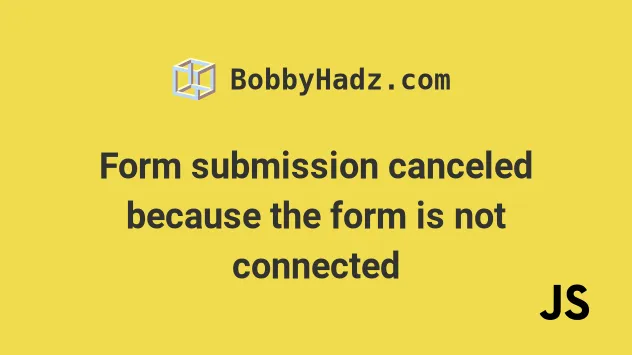
# Table of Contents
- Form submission canceled because the form is not connected
- Attach the form to the
document.bodyelement - Call the
event.preventDefault()method in your submit function handler - Make sure the buttons in the form have a type of
button
# Form submission canceled because the form is not connected
The warning "Form submission canceled because the form is not connected" occurs when you remove the form from the page while the browser is still processing the submission event or you try to submit a form that is not attached to the document.
To resolve the issue:
- Make sure to attach the form to the
bodywithdocument.body.appendChild(form);if you are creating it externally. - Call the
event.preventDefault()method in the form submission event to prevent the form from being removed too soon. - Set the
typeattribute of yourbuttonelements tobutton, e.g.<button type="button">.
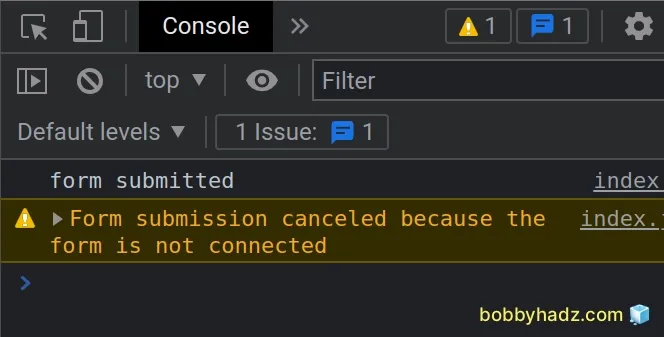
Here is an example of how the warning occurs.
<!DOCTYPE html> <html lang="en"> <head> <meta charset="UTF-8" /> </head> <body> <h2>bobbyhadz.com</h2> <script src="index.js"></script> </body> </html>
And here is the related JavaScript code.
const form = document.createElement('form'); const btn = document.createElement('button'); form.appendChild(btn); btn.addEventListener('click', () => { console.log('form submitted'); }); btn.click();
If I start the server with npx serve . and open the Console tab in my
developer tools, the "Form submission canceled because the form is not
connected" warning is shown.
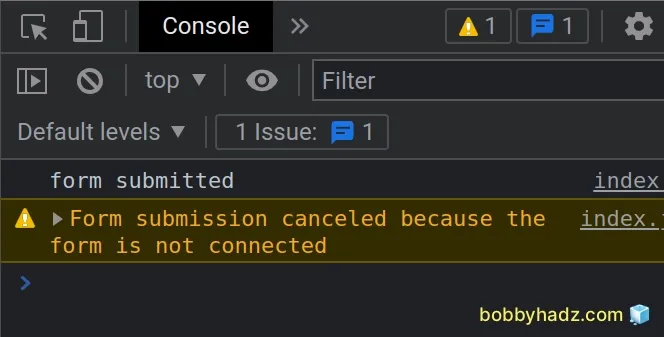
# Attach the form to the document.body element
If you are creating the form externally, make sure to attach it to the body
element before submitting it.
const form = document.createElement('form'); const btn = document.createElement('button'); form.appendChild(btn); btn.innerHTML = 'Submit'; btn.addEventListener('click', () => { console.log('form submitted'); }); // 👇️ attach the form to the body element document.body.appendChild(form);
We used the
appendChild
method to attach the form to the body element.
The method adds a node as the last child to the element it was called on.
The form is now added to the document, so submitting it won't cause the warning.
# Call the event.preventDefault() method in your submit function handler
Another common cause of the warning is not calling event.preventDefault() in
your submit handler which caused the form to get removed from the DOM while the
browser is still processing the event.
Here is an example of how to call event.preventDefault() in your form submit
event handler.
<!DOCTYPE html> <html lang="en"> <head> <meta charset="UTF-8" /> </head> <body> <h2>bobbyhadz.com</h2> <form id="form"> <button id="btn">Submit</button> </form> <script src="index.js"></script> </body> </html>
And here is the related JavaScript code.
const form = document.getElementById('form'); form.addEventListener('submit', event => { event.preventDefault(); console.log('form submitted'); });
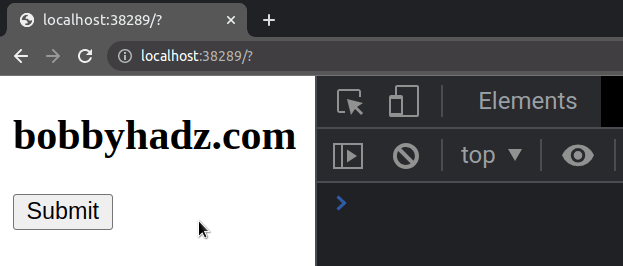
The event.preventDefault() method prevents the browser from taking the default
action associated with the event (submitting and removing the form from the
DOM).
Here is an example of resolving the issue by calling event.preventDefault() in
a React.js application.
import React from 'react'; export default function App() { const handleSubmit = event => { event.preventDefault(); console.log('form submitted'); }; return ( <div> <h2>bobbyhadz.com</h2> <form onSubmit={handleSubmit}> <button>Submit</button> </form> </div> ); }
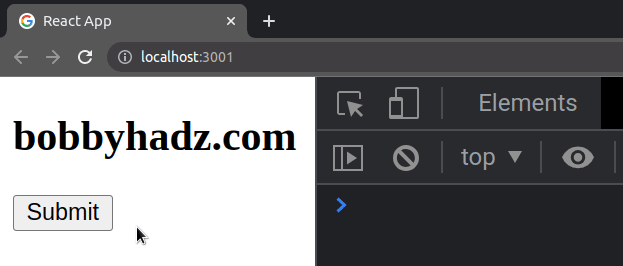
We set the onSubmit prop on the form element this might also be an onClick
prop set on a button element.
The key part is to take the event parameter in the event handler and call the
event.preventDefault() method.
# Make sure the buttons in the form have a type of button
Another common cause of the warning is when the button elements in the form
have a type of submit (which is the default).
Try to set the type attribute of the button elements to button and see if
the warning persists.
<!DOCTYPE html> <html lang="en"> <head> <meta charset="UTF-8" /> </head> <body> <h2>bobbyhadz.com</h2> <form id="form"> <button id="btn1" type="button">Button 1</button> <button id="btn2" type="button">Button 2</button> </form> <script src="index.js"></script> </body> </html>
And here is the related JavaScript code.
const btn1 = document.getElementById('btn1'); btn1.addEventListener('click', event => { event.preventDefault(); console.log('form submitted'); });
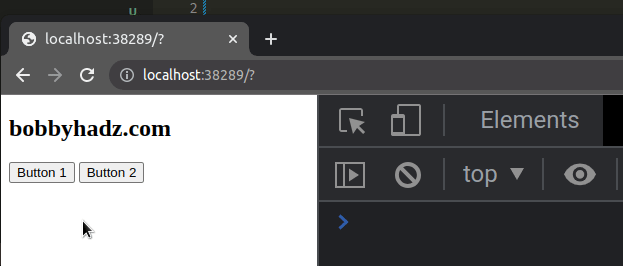
Notice that we
added a click event listener
to the button element instead of listening for the form's submit event.
The type attribute of both button elements is set to button.
<button id="btn1" type="button">Button 1</button> <button id="btn2" type="button">Button 2</button>
If you have multiple buttons in the form, you can also try to set the type
attribute of all but your Submit button to button.
<form> <button id="btn1" type="button">Button 1</button> <button id="btn2" type="button">Button 2</button> <button id="btn3" type="submit">Submit</button> </form>
Notice that the two buttons have a type of button and only the Submit
button has a type of submit.
The submit button's click event and the form's submit event is triggered
when the user clicks on the button or presses Enter.
Note that the default value of the type attribute of a button is submit, so
make sure to explicitly set the type attribute to button on your other
buttons.
Here is an example.
<!DOCTYPE html> <html lang="en"> <head> <meta charset="UTF-8" /> </head> <body> <h2>bobbyhadz.com</h2> <form id="form"> <button id="btn1" type="button">Button 1</button> <button id="btn2" type="button">Button 2</button> <button id="btn3" type="submit">Submit</button> </form> <script src="index.js"></script> </body> </html>
And here is the related JavaScript code.
const form = document.getElementById('form'); form.addEventListener('submit', event => { event.preventDefault(); console.log('form submitted'); });
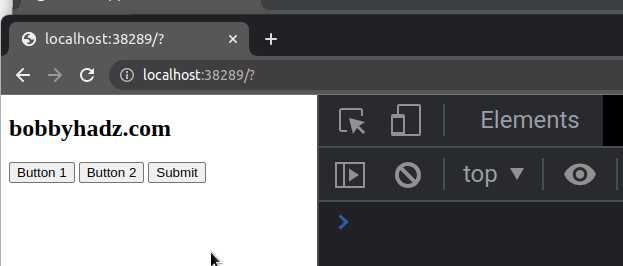
The example listens for the form's submit event but you could also set the
click event listener on the button element that has a type of submit.
const submitBtn = document.getElementById('btn3'); submitBtn.addEventListener('click', event => { event.preventDefault(); console.log('form submitted'); });
If the issue persists, try to set the type of the button that causes the
warning to button.
<button id="btn1" type="button">Button 1</button>
Make sure that the form is not removed from the DOM while the browser is still processing the submission event.
This might happen if you hide the form while it's being submitted.
If you use React.js, check out this article
to learn more about how to handle the form's submit event.
# Additional Resources
You can learn more about the related topics by checking out the following tutorials:

