Disable specific Pylint warnings or all warnings in a File
Last updated: Apr 10, 2024
Reading time·6 min
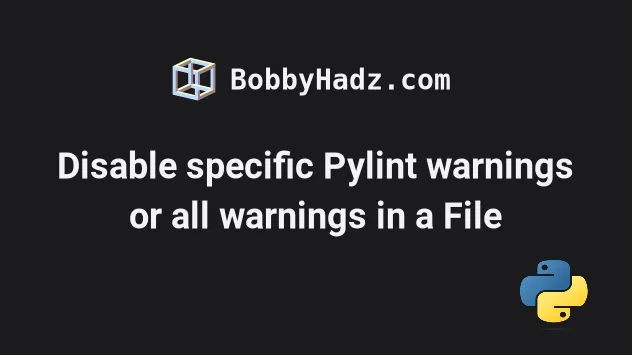
# Table of Contents
- Disable specific Pylint warnings
- Disabling Pylint warnings in Visual Studio Code
- Disable Pylint warnings on a single line
- Disable all Pylint warnings in a File
- Disable specific Pylint warnings for an entire file
- Disable Pylint warnings in a single scope
- Disable Pylint warnings in a single block
- Disabling specific warnings when using Pylint from the command line
- Only enable specific Pylint warnings when using the command line
- Disable or enable Pylint warnings by category
# Disable specific Pylint warnings
To disable specific Pylint warnings:
- Make sure you have the
pylintmodule installed by running the following command.
pip install pylint --upgrade # Or with pip3 pip3 install pylint --upgrade
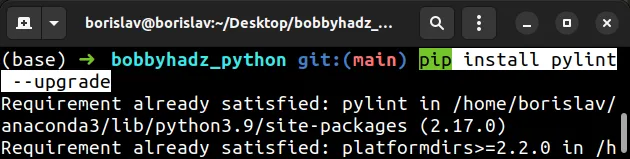
- Generate a
pylintrcfile if you don't already have one.
pylintrc file in the root directory of your project. Otherwise, it will override your existing pylintrc file.pylint --generate-rcfile > pylintrc
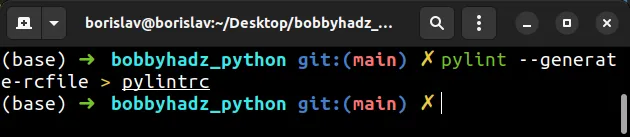
The command generates a pylintrc configuration file in the root directory of
your project.
- Open your
pylintrcfile and search for the[MESSAGES CONTROL]section.
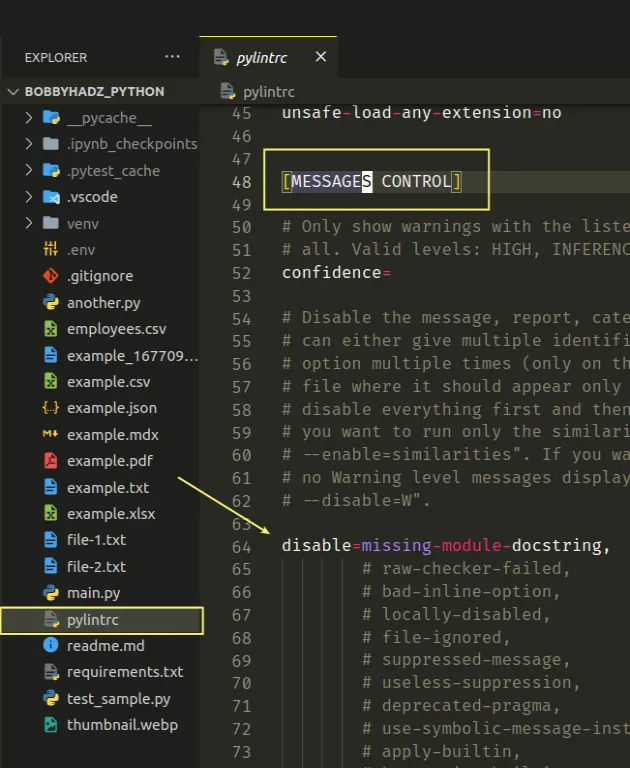
You can press Ctrl + F (or Cmd + F on macOS) and search for
[MESSAGES CONTROL] if your pylintrc file is large.
Under MESSAGES CONTROL, you will see the disable= and enable= blocks.
The disable= block is used to disable one or more specific warnings based on
their identifiers.
You can separate the identifiers by commas to disable multiple warnings.
disable=bare-except, no-member, undefined-variable
The disable block in the example disables 3 warnings.
Two warnings you will often have to disable are:
- missing-function-docstring
- missing-module-docstring
disable=missing-function-docstring, missing-module-docstring, no-member, undefined-variable
The warnings should be disabled when you don't write docstrings (documentation strings) in your functions and modules.
There is also an enable block under [MESSAGES CONTROL].
The enable block is the opposite of disable and allows you to enable
warnings.
The syntax for the enable block is the same.
enable=c-extension-no-member, non-ascii-module-import, non-ascii-name
You can view the identifiers of all of the available warnings in this section in the docs.
# Disabling Pylint warnings in Visual Studio Code
If you use Visual Studio Code as your IDE, you can disable Pylint warnings in your settings.json file.
- Press
Ctrl+Shift+P(orCommand+Shift+Pon macOS).
F1 to open the Command Palette.Type user settings json.
Click on Preferences: Open User Settings (JSON)
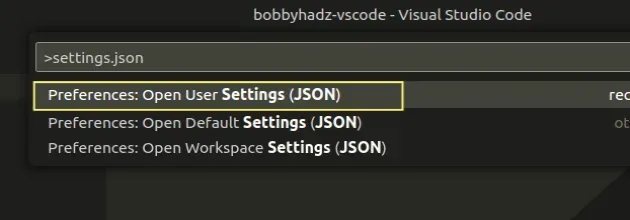
- Set the
python.linting.pylintArgsproperty in yoursettings.jsonfile to an array of the warnings you want to disable.
{ "python.linting.pylintArgs": [ "--disable=undefined-variable", "--disable=missing-module-docstring", "--disable=no-member" ], }
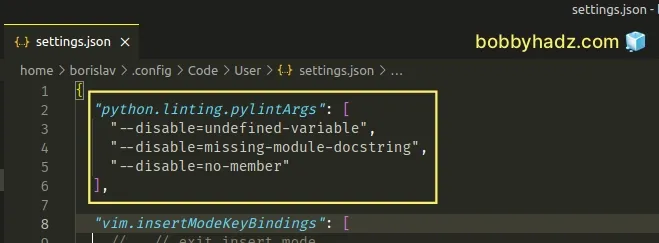
Each entry in the array has the form of "--disable=YOUR_PYLINT_WARNING".
If you only want to disable the specific Pylint warnings for your current
project, use the local .vscode/settings.json file instead.
In the root directory of your project, create a
.vscodefolder.Create a
settings.jsonfile in the.vscodefolder.Add the following code to your
settings.jsonfile.
{ "python.linting.pylintArgs": [ "--disable=undefined-variable", "--disable=missing-module-docstring", "--disable=no-member" ] }

Note that the settings you've specified in your local .vscode/settings.json
file only apply to your current project.
The local settings also override any global configuration.
# Disable Pylint warnings on a single line
If you need to disable a warning or multiple warnings on a single line, use the following comment.
try: print('hello world') except: # pylint: disable=bare-except print('bobbyhadz.com')
The # pylint: disable=warning-name message has to be on the same one on which
the warning appears.
You can specify multiple warnings by separating them with a comma, e.g.:
# pylint: disable=first,second
The same approach can be used to ignore all warnings on the following line.
try: print('hello world') # pylint: disable-next=bare-except except: print('bobbyhadz.com')
Notice that we used disable-next instead of disable.
The code sample ignores the warning that occurs on the next line.
Using the disable-next comment is more convenient because when the comment is
written on the same line, you might exceed the maximum number of characters per
line of your linter.
# Disable all Pylint warnings in a File
If you need to disable all Pylint warnings in a file, set the
# pylint: skip-file comment at the top of the module.
# pylint: skip-file
For example, Pylint won't report any of the warnings in the following file.
# pylint: skip-file global abc def example(): try: print('hello world') except: print('bobbyhadz.com')
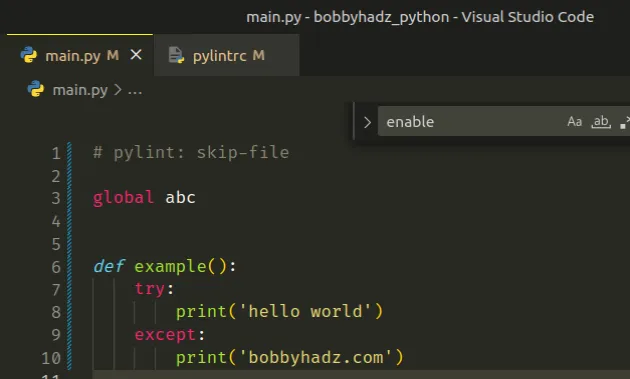
You can also use the --disable option to disable all warnings in a file when
issuing a command.
pylint --disable=W main.py
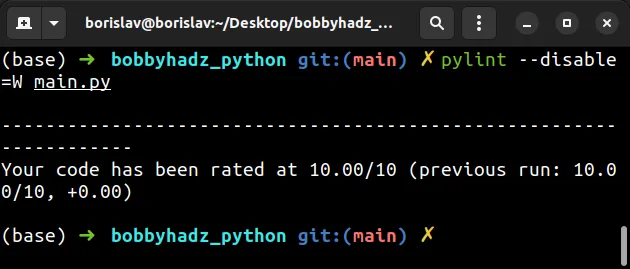
Make sure to replace main.py with the actual name of your file.
The W category in the example stands for warnings.
All warnings in the file can be disabled by simply disabling the W category
when issuing the command.
# Disable specific Pylint warnings for an entire file
You can also use a comment to disable specific Pylint warnings for an entire file.
Simply place the comment at the top of the module.
# pylint: disable=global-variable-not-assigned def example(): global abc global xyz
To disable multiple, specific Pylint warnings for an entire file, separate them by commas.
# pylint: disable=global-variable-not-assigned,global-at-module-level def example(): global abc global xyz
# Disable Pylint warnings in a single scope
If you need to disable Pylint warnings in a single scope, set the pragma control comment at the top of the scope.
def example(): # pylint: disable=bare-except try: print('hello world') except: print('bobbyhadz.com') try: print('hello world') except: print('bobbyhadz.com')
If you only need to disable the warning for a couple of lines, use the
pylint: enable comment.
def example(): # pylint: disable=bare-except try: print('hello world') except: print('bobbyhadz.com') # pylint: enable=bare-except try: print('hello world') except: print('bobbyhadz.com')
The warning is enabled after the pylint: enable comment.
# Disable Pylint warnings in a single block
Here is a more complex example that disables specific Pylint warnings in a single block.
def example(employee): # 👇️ Scope disable comment # pylint: disable=pointless-statement employee.salary if 10 > 0: # 👇️ Block enable comment # pylint: enable=pointless-statement # enables all pointless-statements in the block employee.salary else: # 👇️ Scope disable in effect here employee.salary
Each separate branch of an if statement is its own block.
The first comment disables the pointless-statements warning in the entire
scope (function).
The comment in the if block enables the comment for the if block.
The scope disable comment is still in effect in the else block.
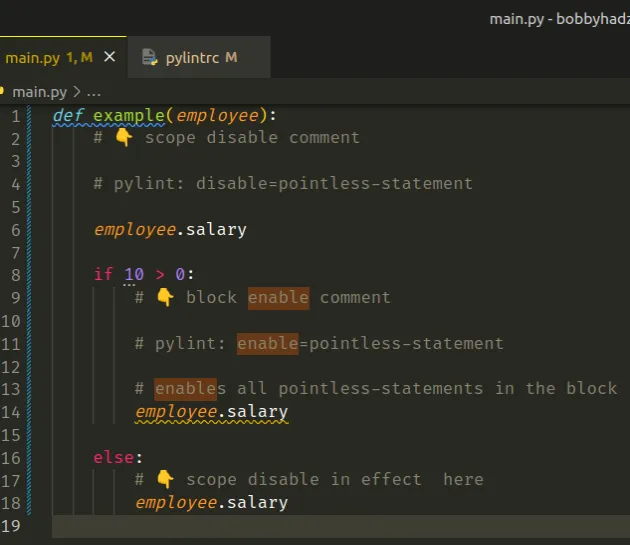
# Disabling specific warnings when using Pylint from the command line
You can also set the --disable option when issuing the pylint command.
pylint --disable=no-member main.py
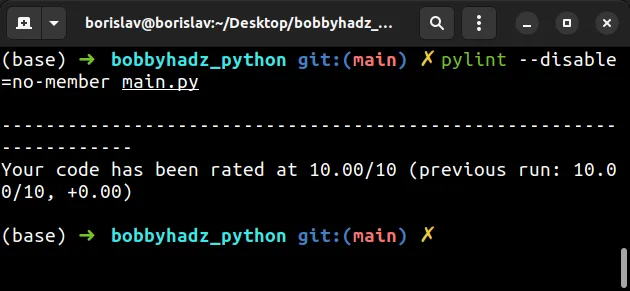
Make sure to replace main.py with the actual name of your file.
You can also specify multiple, comma-separated identifiers to disable multiple warnings.
pylint --disable=no-member,bare-except main.py
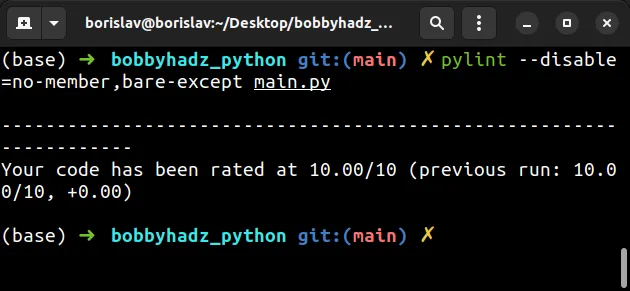
You can also set the --disable option multiple times when issuing the command.
pylint --disable=no-member --disable=bare-except main.py
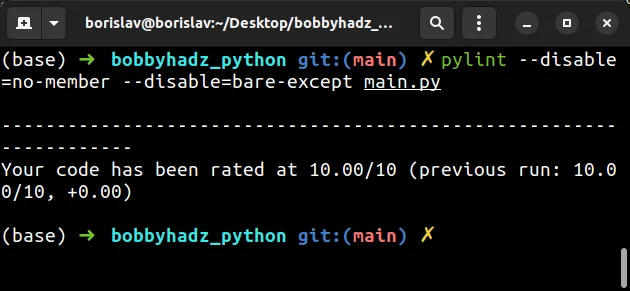
# Only enable specific Pylint warnings when using the command line
If you want to disable all warnings and then enable only specific warnings, set
the --disable option to all.
pylint --disable=all --enable=no-member,bare-except main.py
The command disables all warnings except for no-member and bare-except.
# Disable or enable Pylint warnings by category
You can also disable or enable checks by a category:
C- convention-related checksR- refactoring-related checksW- various warningsE- errors caused by probable bugsF- fatal errors that preventpylintfrom checking your code
Here is an example command that only enables the E and F categories.
pylint --disable=all --enable=E,F main.py
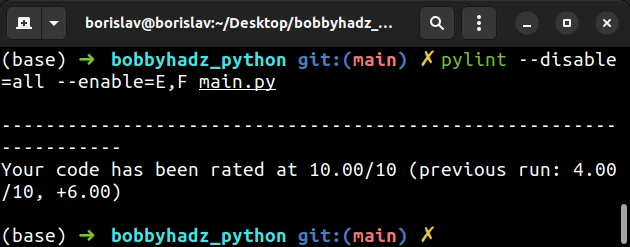
The same approach can be used to disable specific categories.
pylint --disable=C,R,W main.py
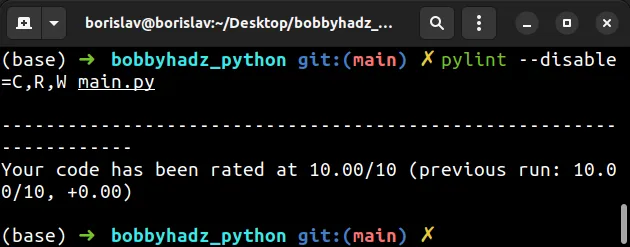
You can view the identifiers of all of the available warnings in this section in the docs.
# Additional Resources
You can learn more about the related topics by checking out the following tutorials:
- Consider explicitly re-raising using 'raise Error from'
- Linter pylint is not installed error in VS Code [Solved]
- Code is unreachable warning in Python [Solved]
- How to disable/suppress Tensorflow warnings in Python
- String statement has no effect Pylint (pointless-string-statement)
- Pylint unused-variable, unused-argument, unused-import [Fix]
- Variable name doesn't conform to snake_case naming style
- How to import all Functions from a File in Python

