Ubuntu: An error occurred. The specified movie could not be found
Last updated: Apr 5, 2024
Reading time·2 min
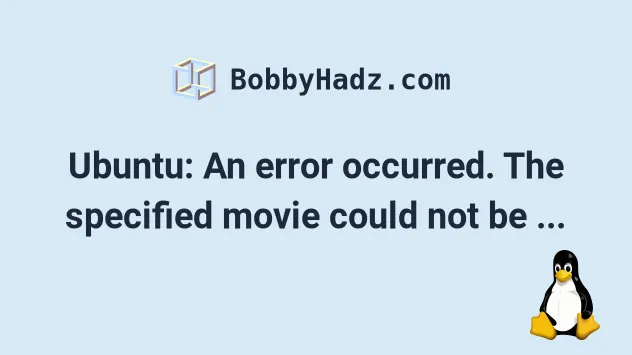
# Table of Contents
# Ubuntu: An error occurred. The specified movie could not be found
The Ubuntu error "An error occurred. The specified movie could not be found" occurs when you double-click on a video and is caused by an issue with Ubuntu 22.04 LTS.
To solve the error, remove the gstreamer1.0-vaapi file.
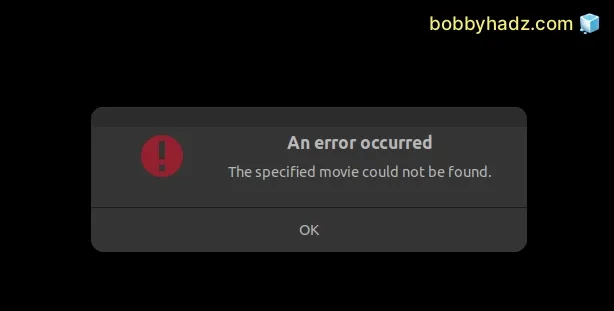
Open your terminal and run the following command to remove the
gstreamer1.0-vaapi file.
sudo apt remove gstreamer1.0-vaapi
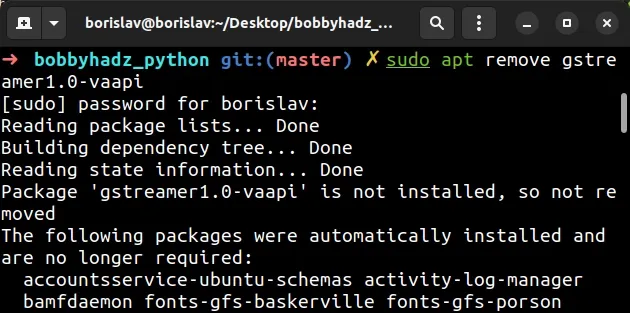
Make sure to type y and press Enter if you get prompted for confirmation.
Gstreamer-vaapi is a collection of VA-API-based plugins for GStreamer and helper libraries.
The collection of plugins clashes with the Ubuntu 22.04 videos app and causes issues.
Removing the helper libraries resolves the issue.
You should now be able to double-click on a video (e.g. an mp4 file) and start
it.
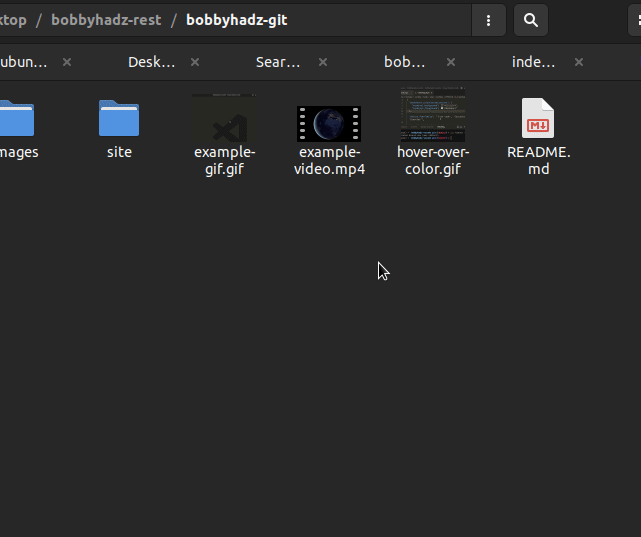
# Using the VLC video player instead
If the issue persists, you can try to use the VLC video player.
You can install the VLC media player by running the following 2 commands.
sudo apt update sudo apt install vlc -y
Once you install VLC:
- Right-click on the video you're trying to play.
- Select Open with Other Application.
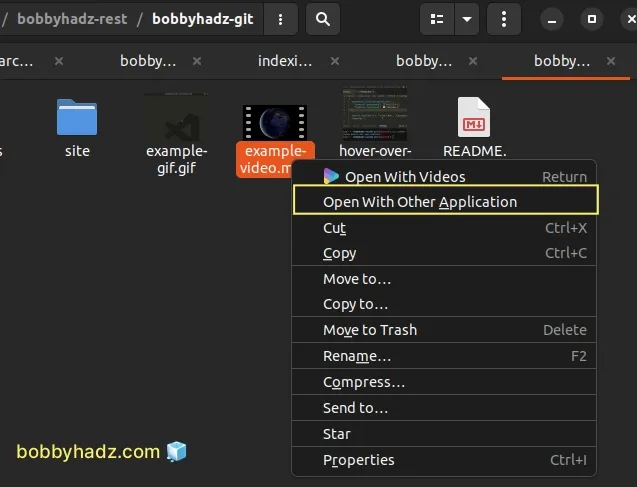
- Select "VLC media player".
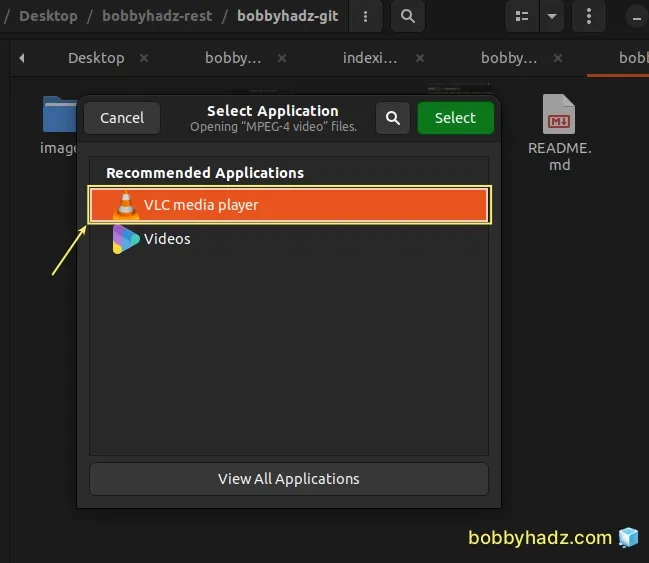
Here is a short clip that demonstrates how this works.
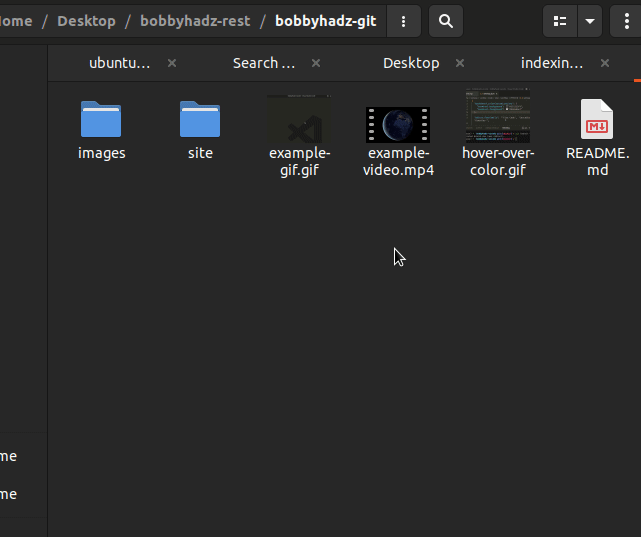
If you decide to use this approach, you'd have to set the VLC media player as your default video player.
- Right-click on a video (e.g. mp4 file) and select Properties.
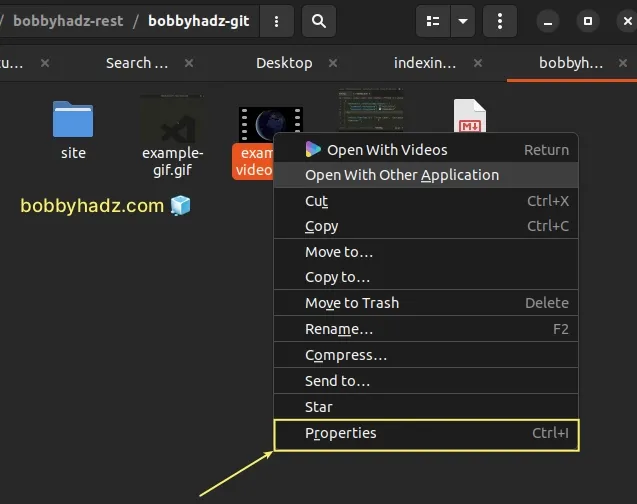
Click on the Open With tab.
Select VLC media player.
Click on Set as default.
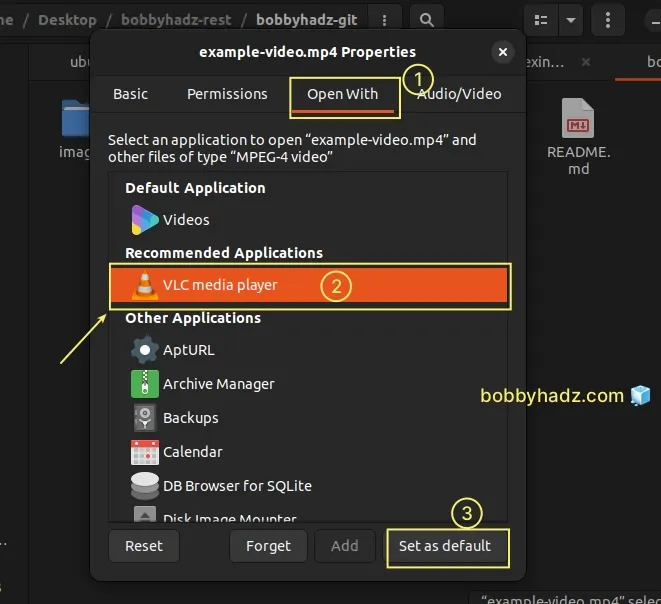
Now VLC player will be used as your default video player application.
# Additional Resources
You can learn more about the related topics by checking out the following tutorials:

