Unable to update "Snap Store": Cannot refresh "snap-store"
Last updated: Apr 5, 2024
Reading time·5 min
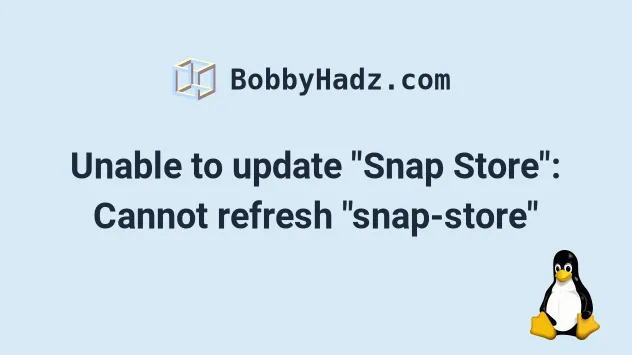
# Unable to update "Snap Store": Cannot refresh "snap-store"
The Ubuntu error "Unable to update "Snap Store": (null) cannot refresh "snap-store": snap-store has running apps (ubuntu software) pids: X" occurs when you try to update snap-store but the application is already running.
To solve the error, stop the process by running sudo killall snap-store and
refresh the application.
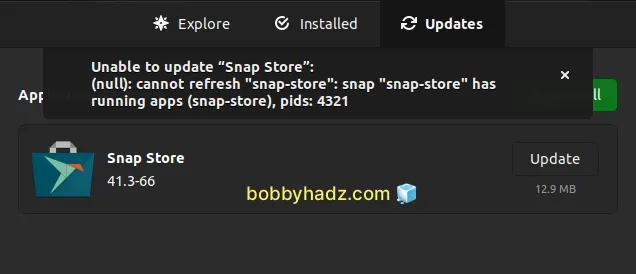
Here is the complete stack trace:
Unable to update "Snap Store": (null): cannot refresh "snap-store": snap "snap-store" has running apps (ubuntu-software), pids: 12974 snap has no updates available
- Open your terminal and run the following command to stop all
snap-storeprocesses.
sudo killall snap-store
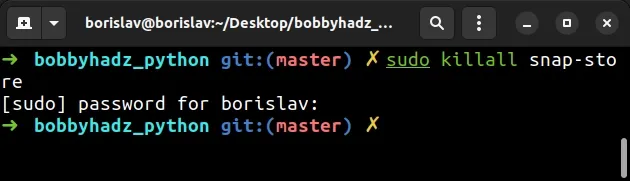
The killall command enables you to stop all instances of a process based on
its name.
- Try to refresh
snap-storeby running the following command.
sudo snap refresh snap-store
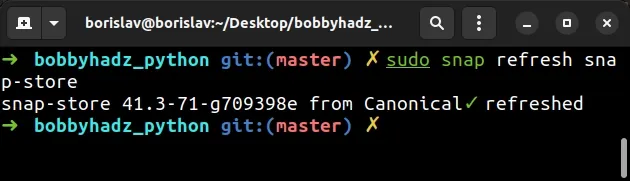
You can also try running the sudo snap refresh command.
sudo snap refresh
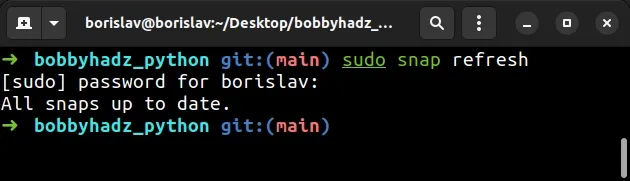
After you run the command, you should get a message that all snaps are up to date.
If you now open the Ubuntu Software application and click on Updates,
you will see that snap-store has been updated successfully and is no longer
present in the list.
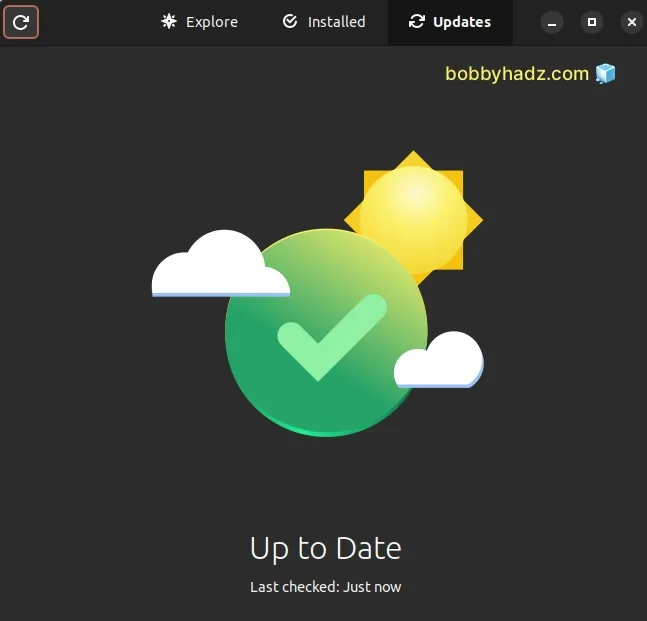
Note that Ubuntu Software and snap-store are two names for the same
application.
Therefore if you try to update snap-store using Ubuntu Software, you will
get the "snap-store has running apps (ubuntu software) pids: X" error.
If the issue persists, run the following command to get the process ID of
snap-store.
ps -e | grep snap-store
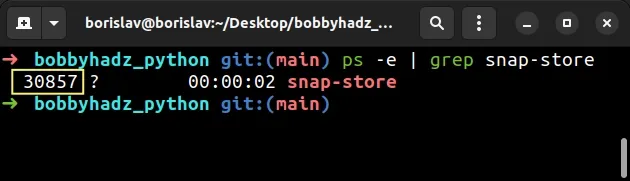
The screenshot shows that the process ID in the example is 30857. Note that your process ID will be different.
Run the following command to store the process.
kill <YOUR_PROCESS_ID>
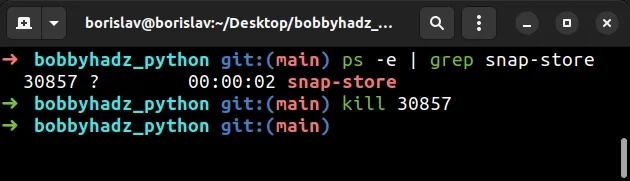
Make sure to replace the <YOUR_PROCESS_ID> placeholder with the process ID you
got from the previous command.
After you stop the process, refresh snap-store by running the following
command.
sudo snap refresh snap-store
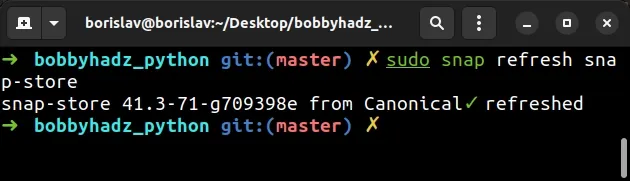
You can also try running the sudo snap refresh command.
sudo snap refresh
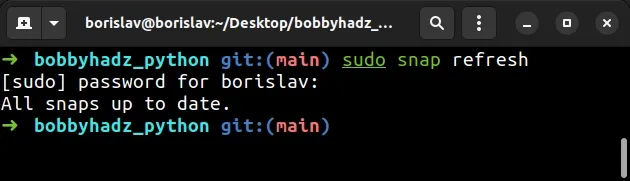
After you run the command, you should get a message that all snaps are up to date.
# Closing Ubuntu Software is not sufficient
When you close the Ubuntu Software (Snap Store) application by clicking on the
x icon at the top right corner, it often keeps running in the background.
This causes the error because an invisible snap-store process is still
running.
To resolve the issue, you can also:
- Start the Ubuntu Software application.

- Make sure the application is focused and right-click on Ubuntu Software in the top left corner.
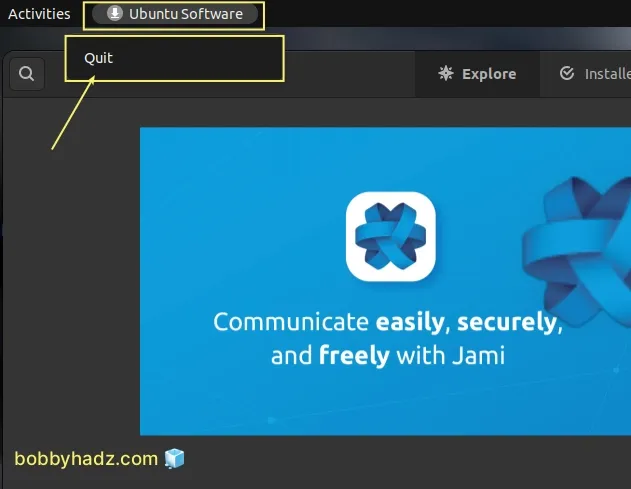
Click Quit.
After you select Quit, refresh
snap-storeby running the following command.
sudo snap refresh snap-store
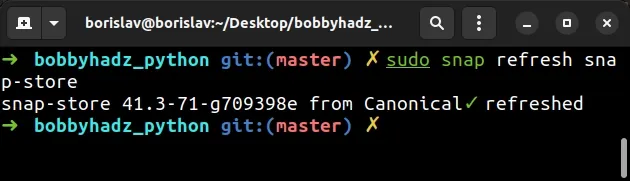
You can also try running the sudo snap refresh command.
sudo snap refresh
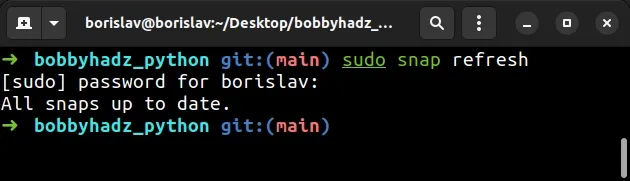
After you run the command, you should get a message that all snaps are up to date.
# Closing the snap-store process using the System Monitor
If the issue persists, try to close all snap-store processes using the System
Monitor application.
- Click on
Win+A, search for System Monitor and start the application.
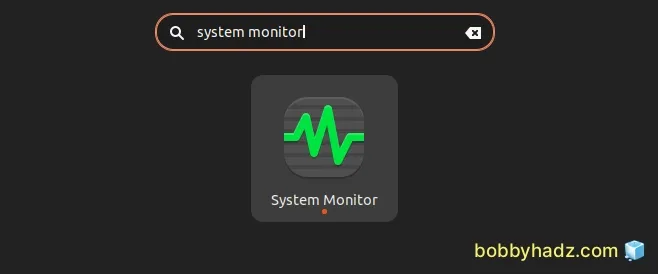
Select the Processes tab and press
Ctrl+F.Search for snap-store.
Right-click on the
snap-storeprocess and selectKill.
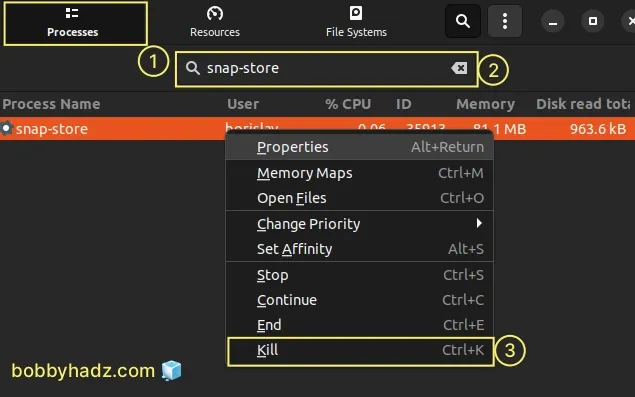
Repeat the steps for each
snap-storeprocess if you see multiple processes running.Try to update
snap-storeusing one of the following commands.
sudo snap refresh snap-store # Or sudo snap refresh
If the issue persists, try to run the following command.
snap-store --quit
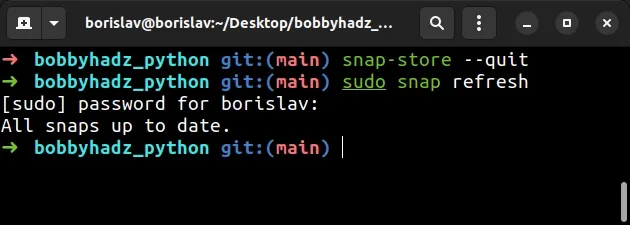
After closing snap-store, run one of the following commands.
sudo snap refresh snap-store # Or sudo snap refresh
Here is a single command that combines the two steps.
snap-store --quit && sudo snap refresh snap-store
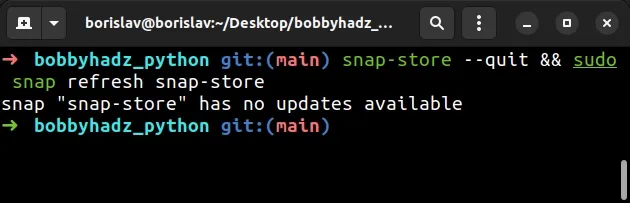
If the error persists, try to run the following 2 commands.
# stop all snap-store processes sudo killall snap-store # update snap-store sudo snap refresh snap-store
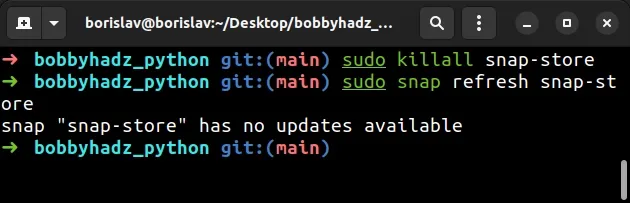
# Reinstalling Snap-Store
If nothing else worked for you, you have 2 options:
- Try to restart your PC and rerun the following commands.
# stop all snap-store processes sudo killall snap-store # update snap-store sudo snap refresh snap-store
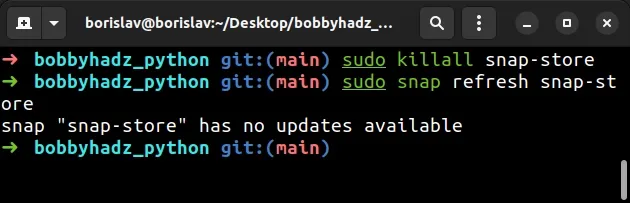
- Reinstall the
snap-storeapplication.
If you uninstall and reinstall snap-store, all processes will be stopped and
you will automatically install the latest version of the application.
You can remove snap-store by running the following command from your terminal.
# Remove the snap-store application sudo snap remove snap-store
To install snap-store, run the following command.
# Install snap-store sudo snap install snap-store
The error should be resolved after you uninstall and reinstall the snap-store
application.
If Nothing else worked, you can try to restart your PC but it is unlikely to
help because the snap-store (Ubuntu Software) application starts running in
the background upon login.
# Conclusion and why the error occurs
The Ubuntu error "Unable to update "Snap Store": (null) cannot refresh "snap-store": snap-store has running apps (ubuntu software) pids: X" occurs when you try to update snap-store but the application is already running.
This may happen when you try to update snap-store using the Ubuntu
Software application.
Note that Ubuntu Software and snap-store are two names for the same
application.
Therefore if you try to update snap-store using Ubuntu Software, you will
get the error.
Running the following commands from your terminal should solve the error.
# stop all snap-store processes sudo killall snap-store # update snap-store sudo snap refresh snap-store sudo snap refresh
The Snapd package detects when a new version of an application is available and notifies you.
If the application that has to be updated is already running, it cannot be updated, so Snapd postpones updating the application for up to 14 days.
This issue can usually be resolved by closing the application.
If the application is closed, the next time Snapd tries to update it (could take a few hours for it to notice), it should succeed.
snap-store application, then Snapd will terminate the process in order to update the application.Even if you close the Ubuntu Software application using the X icon, you
might still have a snap-store process running which would prevent you from
updating it.
If the issue persists, try to run the following command.
snap-store --quit && sudo snap refresh snap-store
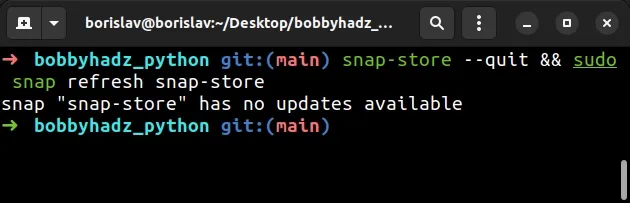
# Additional Resources
You can learn more about the related topics by checking out the following tutorials: tutorials:

