Unknown file extension ".ts" error in ts-node [Solved]
Last updated: Feb 29, 2024
Reading time·5 min

# Unknown file extension ".ts" error in ts-node [Solved]
The ts-node error '[ERR_UNKNOWN_FILE_EXTENSION]: Unknown file extension ".ts"'
occurs when the type property is set to module in your package.json
file.
You can solve the error, issue the ts-node command with the --esm flag or
remove the "type": "module" property from your package.json file.
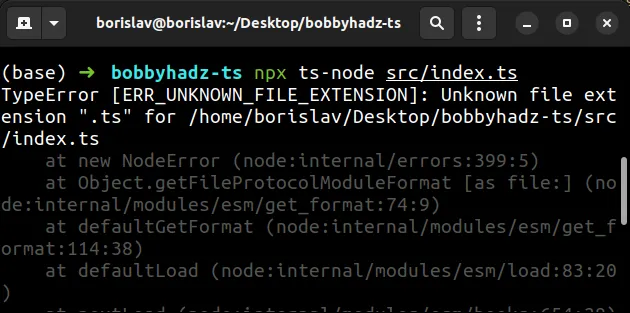
Here is an example of how the error occurs.
Notice that the type attribute is set to module in package.json.
{ "type": "module", "name": "bobbyhadz-ts", "scripts": { "dev": "ts-node src/index.ts" }, "devDependencies": { "@types/node": "^18.15.5", "ts-node": "^10.9.1", "typescript": "^5.0.2" } }
If I try to issue the npx ts-node my-file.ts command, the error is raised.
# ⛔️ TypeError [ERR_UNKNOWN_FILE_EXTENSION]: Unknown file extension ".ts" for /home/borislav/Desktop/bobbyhadz-ts/src/index.ts npx ts-node my-file.ts

# Use the --esm flag when issuing the ts-node command
One way to solve the error is to use the --esm flag when issuing the ts-node
command.
# ✅ works npx ts-node --esm my-file.ts
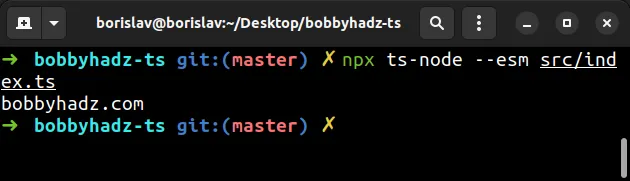
You can define a dev script in your package.json file to not have to
remember to set the --esm flag every time.
{ "type": "module", "scripts": { "dev": "ts-node --esm my-file.ts" }, "devDependencies": { "@types/node": "^18.15.5", "ts-node": "^10.9.1", "typescript": "^5.0.2" } }
my-file.ts placeholder with the path to your entry .ts file.Make sure you have ts-node installed and issue the npm run dev command
instead.
# 👇️ install with NPM npm install ts-node --save-dev # 👇️ or with YARN yarn add ts-node --dev
After installing ts-node, run the command with npm run dev.
npm run dev
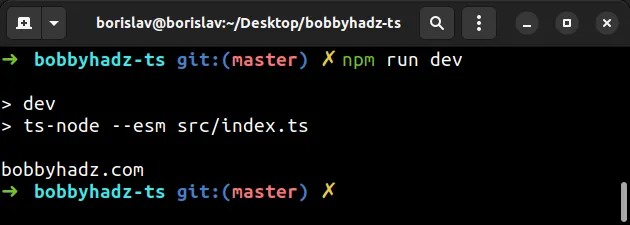
The --esm flag is used to enable the ESM (ES Modules) loader.
The
ES Modules loader
enables you to use the ES6 import/export syntax with ts-node.
The ES Modules loader can also be enabled with the ts-node-esm command.
npx ts-node-esm src/index.ts bobbyhadz.com
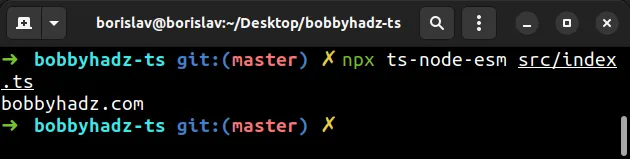
This is equivalent to using the --loader flag explicitly.
node --loader ts-node/esm my-file.ts
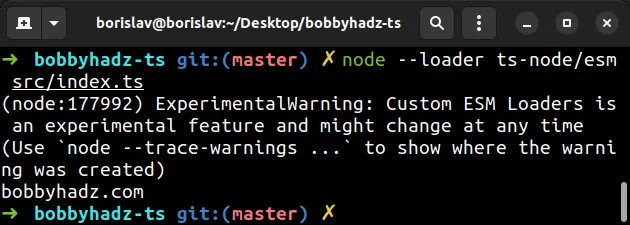
Depending on your Node.js version, you might get a message that custom ESM loaders is an experimental feature.
# Enable the ES Modules loader in tsconfig.json
You can also enable the feature by editing your tsconfig.json file.
This allows you to issue the ts-node command without setting the --esm flag.
- set the
esmproperty totrue - set the
experimentalSpecifierResolutionproperty tonode.
{ // 👇️ set these 2 properties inside the ts-node object "ts-node": { "esm": true, "experimentalSpecifierResolution": "node" }, "compilerOptions": { // ... rest } }
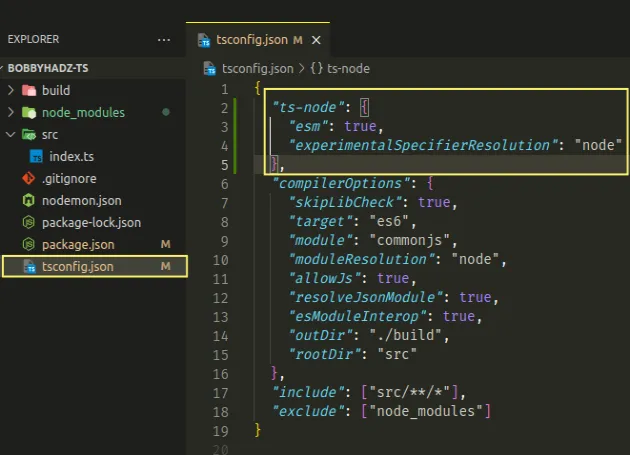
You don't have to use the --esm flag after you enable the feature in your
tsconfig.json file.
# ✅ Works npx ts-node my-file.ts
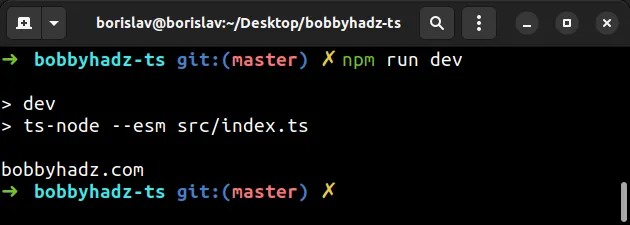
If the error persists, make sure you have the following properties set in the
compilerOptions object in your tsconfig.json file.
{ "ts-node": { "esm": true, "experimentalSpecifierResolution": "node" }, "compilerOptions": { "esModuleInterop": true, "moduleResolution": "node", "module": "CommonJS", // ... rest } // ... rest }
Setting the esModuleInterop property to true is very important.
The
esModuleInterop
option is set to false by default, which causes it to treat CommonJS modules
similar to ES6 modules. This causes some issues.
Setting esModuleInterop to true fixes these issues.
The compilerOptions.module property is used to specify what module code is
generated.
The property can be set to ESNext to enable additional APIs that are supported
by
your TypeScript version.
{ // ... rest "compilerOptions": { "module": "ESNext", // ... rest } // ... rest }
# Remove "type": "module" from your package.json file
You can also solve the error by removing the type property from your
package.json file.
{ "type": "module", // 👈️ remove this line "name": "bobbyhadz-ts", "scripts": { "dev": "ts-node src/index.ts" }, "devDependencies": { "@types/node": "^18.15.5", "ts-node": "^10.9.1", "typescript": "^5.0.2" } }
When the type property is set to module, all .js files in the project are
treated as ES modules.
This can cause issues when using ts-node as ES Modules have not yet been fully
integrated.
Once you remove the type property, you can issue the ts-node my-file.ts
command without getting the error.
npx ts-node my-file.ts
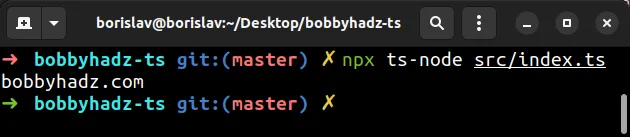
If the type field is omitted or set to commonjs, all .js files are treated
as CommonJS.
If you don't want to prefix ts-node commands with npx, install the module
globally.
npm install -g ts-node
Now the ts-node command can be used directly.
ts-node my-file.ts
# Enabling the ESM loader globally with an environment variable
If removing the type attribute from your package.json file causes different
errors, add the attribute back.
{ "type": "module", // 👈️ add this line back "name": "bobbyhadz-ts", "scripts": { "dev": "ts-node src/index.ts" }, "devDependencies": { "@types/node": "^18.15.5", "ts-node": "^10.9.1", "typescript": "^5.0.2" } }
Depending on your setup, you might have to set the NODE_OPTIONS environment
variable to --loader ts-node/esm to enable the ES Modules loader feature.
The easiest way to set the environment variable is to do it right before issuing
the ts-node command.
# for macOS, Linux, Git Bash NODE_OPTIONS="--loader ts-node/esm" node my-file.ts
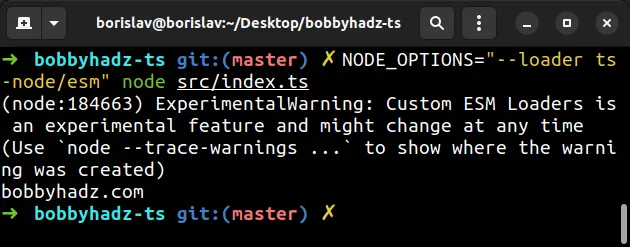
However, if you run the command on Windows in CMD or PowerShell, you will get an error.
You can use the cross-env package to be able to run the command on all operating systems.
First, install the module by running the following command.
# 👇️ with NPM npm install cross-env # 👇️ with YARN yarn add cross-env
Now, set the command as a script in your package.json file.
{ "scripts": { "dev": "NODE_OPTIONS=\"--loader ts-node/esm\" node my-file.ts" } }
Notice that we had to escape the double quotes with backslashes.
You can now run the command with npm run dev.
npm run dev
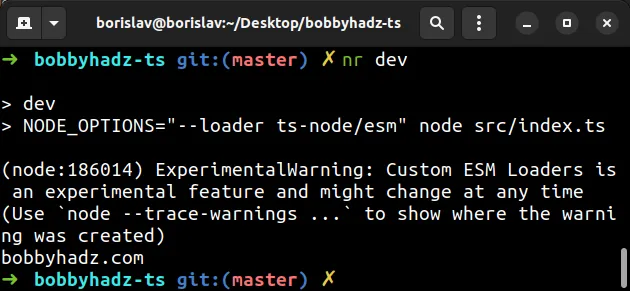
Now the command is run with the ESM loader enabled.
# Using tsc and node instead of ts-node
If the error persists, try to use the tsc and node commands manually instead
of using ts-node (which combines the two).
npx tsc --outDir dist my-file.ts node dist/my-file.js
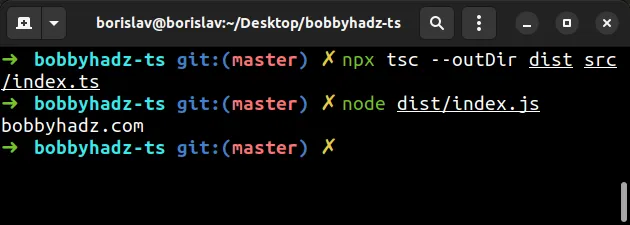
The tsc command is used to convert the .ts file to a .js file.
The file is placed in the specified --outDir (dist in the example).
The last step is to use the node command to run the .js file.
You can also use an ampersand && to combine the two commands.
npx tsc --outDir dist my-file.ts && node dist/my-file.js
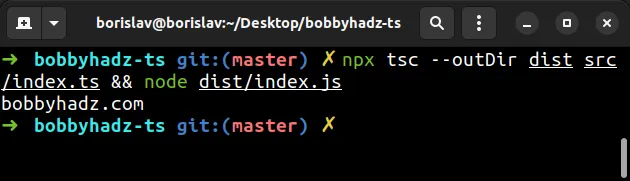
The .js file is located in the specified --outDir.
# Additional Resources
You can learn more about the related topics by checking out the following tutorials:

