Cannot find module 'fs' or 'path' Error in TypeScript [Fix]
Last updated: Feb 27, 2024
Reading time·5 min
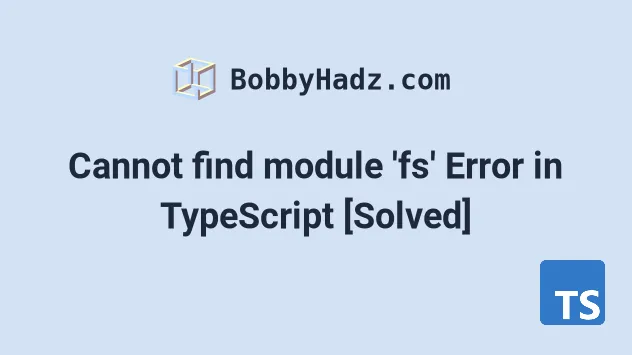
# Table of Contents
- Cannot find module 'fs' Error in TypeScript
- Cannot find module 'fs/promises' Error in TypeScript
- Cannot find module 'path' Error in TypeScript
If you got the "Cannot find module 'path'" error, click on the third subheading.
# Cannot find module 'fs' Error in TypeScript
To solve the "Cannot find module fs or its corresponding type declarations"
error, install the types for Node by running the command
npm i -D @types/node.
You can then import fs with the following line of code
import * as fs from 'fs'.
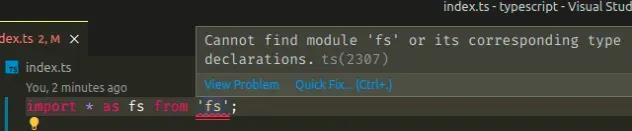
# Install the typings for Node
Make sure to install the typings for Node by opening your terminal in your project's root directory and running the following command.
# 👇️ with NPM npm install -D @types/node # 👇️ or with YARN yarn add @types/node --dev
This will install the typings for Node as a development dependency in your project.
Now you can import the fs module with the following line of code.
import * as fs from 'fs'; console.log(fs);
# Add node to the types array in your tsconfig.json file
If your error has not been resolved, open your
tsconfig.json file and make sure the
types array contains the string node.
{ "compilerOptions": { "types": [ "node" ] }, }
fs module.# Delete your node_modules and reinstall your dependencies
If the error is not resolved, try to delete your node_modules and
package-lock.json files, re-run
npm install and restart your IDE.
If you are on macOS or Linux, issue the following commands in bash or zsh.
# for macOS and Linux rm -rf node_modules rm -f package-lock.json rm -f yarn.lock # 👇️ clean npm cache npm cache clean --force # 👇️ install packages npm install
If you are on Windows, issue the following commands in CMD.
# for Windows rd /s /q "node_modules" del package-lock.json del -f yarn.lock # 👇️ clean npm cache npm cache clean --force # 👇️ install packages npm install
Make sure to restart your IDE if the error persists.
# Reading a file with the fs module in a TypeScript project
Here is an example of how you would read a file in the same directory named
another-file.ts with the fs module using TypeScript.
import * as fs from 'fs'; import * as path from 'path'; console.log( fs.readFileSync(path.join(__dirname, './another-file.ts'), { encoding: 'utf-8', }), );
And here is the output in my terminal showing the contents of another-file.ts.
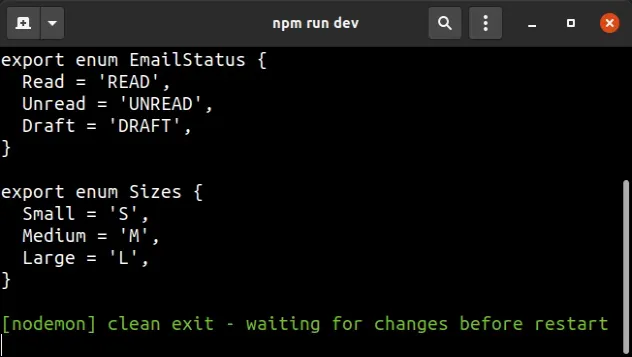
I've also written a detailed guide on how to
import and use the fs module in TypeScript.
# Cannot find module 'fs/promises' Error in TypeScript
To solve the "Cannot find module fs/promises or its corresponding type
declarations" error, install the types for Node by running the command
npm i -D @types/node.
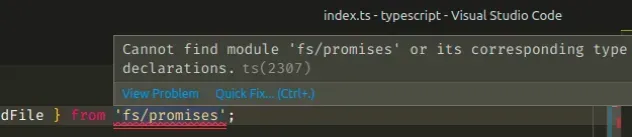
Make sure to install the typings for Node, by opening your terminal in your project's root directory and then run the following command:
npm i -D @types/node
This will install the typings for Node as a dev dependency in your project.
Now you are able to import the fs module with the following line of code.
import { promises as fsPromises } from 'fs';
# Add node to the types array in your tsconfig.json
If your error has not been resolved, open your tsconfig.json file and make
sure the types array contains the string node.
{ "compilerOptions": { "types": [ "node" ] }, }
fs module.# Delete your node_modules directory and rerun npm install
If the error is not resolved, try to delete your node_modules and
package-lock.json files, re-run npm install and restart your IDE.
If you are on macOS or Linux, issue the following commands in bash or zsh.
# for macOS and Linux rm -rf node_modules rm -f package-lock.json rm -f yarn.lock # 👇️ clean npm cache npm cache clean --force # 👇️ install packages npm install
If you are on Windows, issue the following commands in CMD.
# for Windows rd /s /q "node_modules" del package-lock.json del -f yarn.lock # 👇️ clean npm cache npm cache clean --force # 👇️ install packages npm install
Make sure to restart your IDE if the error persists. VSCode glitches often and a reboot solves things sometimes.
If the error persists, follow the instructions in my Cannot find module 'X' Error in TypeScript article.
# An example of reading a directory and a file using fs promises
Here is an example of how you would read the contents of a directory and the
contents of a file named another-file.ts located in the same directory using
fs promises.
import { promises as fsPromises } from 'fs'; import * as path from 'path'; async function readFile() { try { // ✅ Read contents of directory const dirContents = await fsPromises.readdir(__dirname); console.log(dirContents); // ✅ Read contents of `another-file.ts` in the same directory const fileContents = await fsPromises.readFile( path.join(__dirname, './another-file.ts'), { encoding: 'utf-8' }, ); console.log(fileContents); } catch (err) { console.log('error is: ', err); } } readFile();
You could rename the import to something else if fsPromises seems too long,
e.g. fsp, etc.
Here is the output in my terminal, showing the files in the directory and the
contents of another-file.ts.
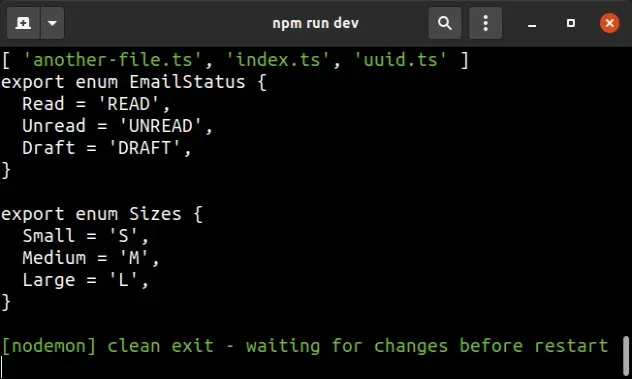
# Cannot find module 'path' Error in TypeScript
To solve the "Cannot find module path or its corresponding type
declarations" error, install the types for Node by running the command
npm i -D @types/node.
You can then import path with the following line of code
import * as path from 'path'.
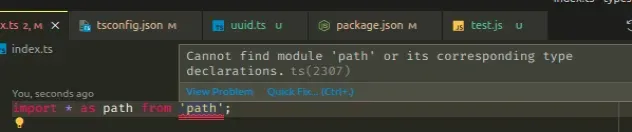
# Install the typings for Node.js
Make sure to install the typings for Node by opening your terminal in your project's root directory and then run the following command:
# with NPM npm i -D @types/node # with YARN yarn add @types/node --dev
Now you can import the path module with the following line of code.
import * as path from 'path'; console.log(path);
# Add node to the types array in your tsconfig.json file
If your error has not been resolved, open your tsconfig.json file and make
sure the types array contains the string node.
{ "compilerOptions": { "types": [ "node" ] }, }
path module.# Delete your node_modules and reinstall your dependencies
If the error is not resolved, try to delete your node_modules and
package-lock.json files, re-run npm install and restart your IDE.
If you are on macOS or Linux, issue the following commands in bash or zsh.
# for macOS and Linux rm -rf node_modules rm -f package-lock.json rm -f yarn.lock # 👇️ clean npm cache npm cache clean --force # 👇️ install packages npm install
If you are on Windows, issue the following commands in CMD.
# for Windows rd /s /q "node_modules" del package-lock.json del -f yarn.lock # 👇️ clean npm cache npm cache clean --force # 👇️ install packages npm install
Make sure to restart your IDE if the error persists. VSCode glitches often and a reboot solves things sometimes.
If the error persists, follow the instructions in my Cannot find module 'X' error in TypeScript article.

