Cannot find type definition file for 'node' in TypeScript
Last updated: Feb 28, 2024
Reading time·2 min
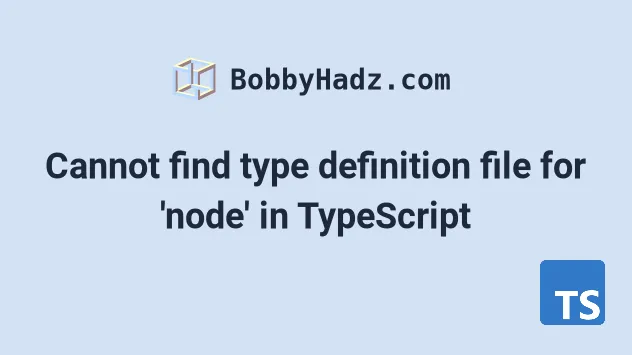
# Cannot find type definition file for 'node' in TypeScript
To solve the error "Cannot find type definition file for node", install the
node types by running npm i -D @types/node.
If the error persists, try adding node to your types array in
tsconfig.json and restarting your IDE.
# Install the typings for Node.js
Open your terminal in the root directory of your project (where your
package.json file is) and run the following command to install the typings for
Node.
# 👇️ with NPM npm install --save-dev @types/node # 👇️ with YARN yarn add @types/node --dev
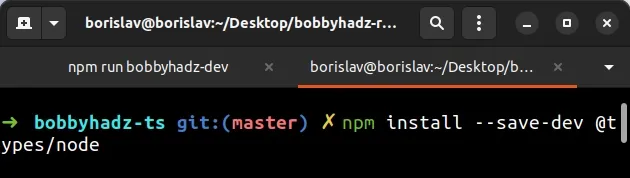
If the error persists, try restarting your IDE.
# Add node to the types array in tsconfig.json
If that doesn't help, make sure the types array in your
tsconfig.json file contains "node".
{ "compilerOptions": { "types": [ // ... your other types "node" ], }, }
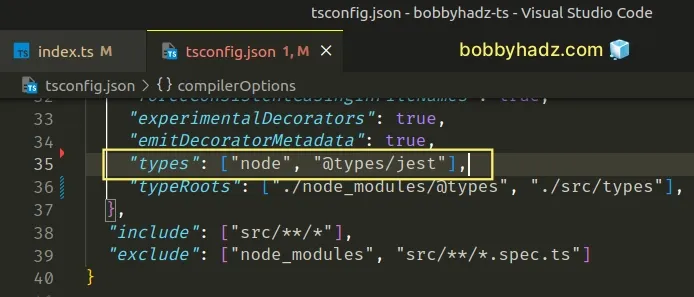
That should fix the error in your project.
When the types option is specified, only the listed packages will be included in the global scope.
./node_modules/@types/node, so we have typings for Node.js built-ins.If types is not specified in your tsconfig.json file, all @types packages
are included in your compilation - node_modules/@types/*.
# Delete your node_modules and reinstall your dependencies
If the error is not resolved, try to delete your node_modules and
package-lock.json files, re-run
npm install and restart your IDE.
# 👇️ (Windows) delete node_modules and package-lock.json rd /s /q "node_modules" del package-lock.json del -f yarn.lock # 👇️ (macOS/Linux) delete node_modules and package-lock.json rm -rf node_modules rm -f package-lock.json rm -f yarn.lock # 👇️ clean npm cache npm cache clean --force npm install
Restart your IDE and development server if the error persists.
Visual studio code often glitches and restarting the code editor sometimes helps.

