Get the Height and Width of an Element in React
Last updated: Apr 7, 2024
Reading time·6 min
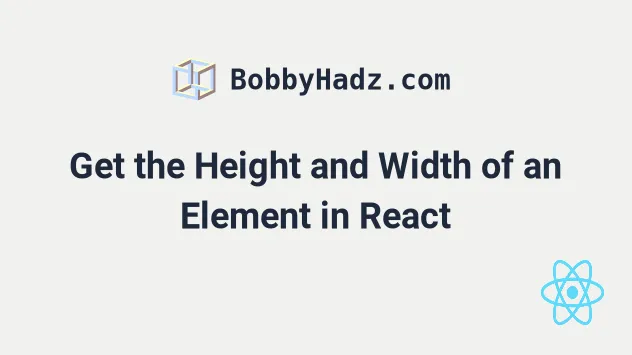
# Table of Contents
- Get the Height and Width of an Element in React
- Get the Height and Width of an Element using
clientWidthandclientHeight - Get the Height and Width of an Element Dynamically in React
- Get the Parent height and width in React
# Get the Height and Width of an Element in React
To get the height and width of an Element in React:
- Set the
refprop on the element. - In the
useLayoutEffecthook, update the state variables for the width and height. - Use the
offsetWidthproperty to get the width of the element. - Use the
offsetHeightproperty to get the width of the element.
import {useLayoutEffect, useRef, useState} from 'react'; export default function App() { const ref = useRef(null); const [width, setWidth] = useState(0); const [height, setHeight] = useState(0); useLayoutEffect(() => { setWidth(ref.current.offsetWidth); setHeight(ref.current.offsetHeight); }, []); return ( <div ref={ref}> <h2>Width: {width}</h2> <h2>Height: {height}</h2> </div> ); }
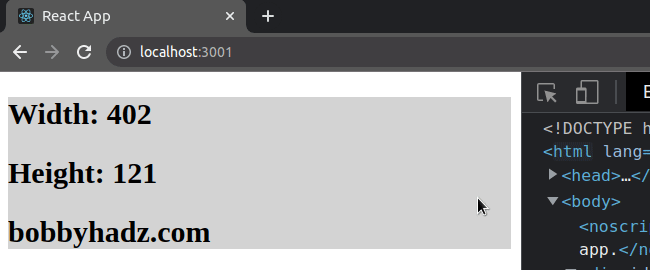
The useRef() hook can be passed an
initial value as an argument. The hook returns a mutable ref object whose
.current property is initialized to the passed argument.
current property on the ref object to get access to the div element on which we set the ref prop.When we pass a ref prop to an element, e.g. <div ref={myRef} />, React sets
the .current property of the ref object to the corresponding DOM node.
We passed an empty dependencies array to the useLayoutEffect hook, so it's only going to run when the component mounts.
useLayoutEffect(() => { setWidth(ref.current.offsetWidth); setHeight(ref.current.offsetHeight); }, []);
The useLayoutEffect hook is identical to useEffect, but fires synchronously
after all DOM mutations.
The useLayoutEffect hook is often used to read the layout from the DOM.
useLayoutEffect hook because we need to wait for the ref to be set on the element and for the element to get rendered before accessing its offsetHeight and offsetWidth properties.The offsetWidth property returns the width of the element in pixels, including any borders, padding and vertical scrollbars (if present).
The offsetHeight property returns the height of the element in pixels, including vertical padding and borders.
I've also written a tutorial on how to get the window's width and height in React.
# Get the Height and Width of an Element using clientWidth and clientHeight
Alternatively, you can use the clientWidth property, which returns the width of the element in pixels, including padding but excluding borders, margins and vertical scrollbars (if present).
import {useLayoutEffect, useRef, useState} from 'react'; export default function App() { const ref = useRef(null); const [width, setWidth] = useState(0); const [height, setHeight] = useState(0); useLayoutEffect(() => { setWidth(ref.current.clientWidth); setHeight(ref.current.clientHeight); }, []); return ( <div ref={ref}> <h2>Width: {width}</h2> <h2>Height: {height}</h2> <h2>bobbyhadz.com</h2> </div> ); }
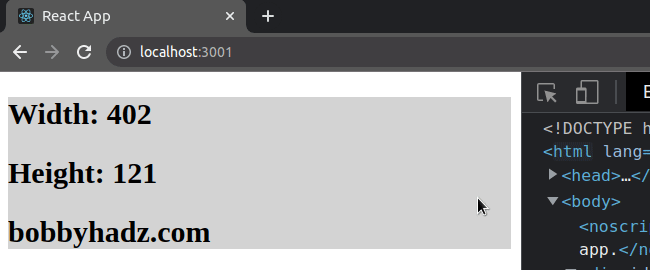
The clientHeight property returns the inner height of the element in pixels. It includes padding but excludes borders, margins and horizontal scrollbars (if present).
The difference between offsetWidth and clientWidth is that:
offsetWidthincludes borders, padding and vertical scrollbars (if present).clientWidthincludes only padding, but excludes borders, margins and vertical scrollbars (if present).
The difference between offsetHeight and clientHeight is that:
offsetHeightincludes vertical padding and borders.clientHeightincludes padding, but excludes borders, margins and horizontal scrollbars (if present).
# Get the Height and Width of an Element dynamically in React
To get the height and width of an element dynamically:
- Add a state variable to the dependencies of the
useLayoutEffecthook. - Each time the state changes, update the
widthandheightstate variables using the ref. - Add a
resizeevent listener to update the width based on the window size.
import {useEffect, useLayoutEffect, useRef, useState} from 'react'; export default function App() { const ref = useRef(null); const [numbers, setNumbers] = useState([]); const [width, setWidth] = useState(0); const [height, setHeight] = useState(0); useLayoutEffect(() => { setWidth(ref.current.clientWidth); setHeight(ref.current.clientHeight); }, [numbers]); useEffect(() => { function handleWindowResize() { setWidth(ref.current.clientWidth); setHeight(ref.current.clientHeight); } window.addEventListener('resize', handleWindowResize); return () => { window.removeEventListener('resize', handleWindowResize); }; }, []); return ( <div ref={ref} style={{backgroundColor: 'lightgrey'}}> <h2>Width: {width}</h2> <h2>Height: {height}</h2> {numbers.map((element, index) => { return <h2 key={index}>{element}</h2>; })} <button onClick={() => setNumbers(numbers => [...numbers, Math.random()])} > Increase height </button> </div> ); }
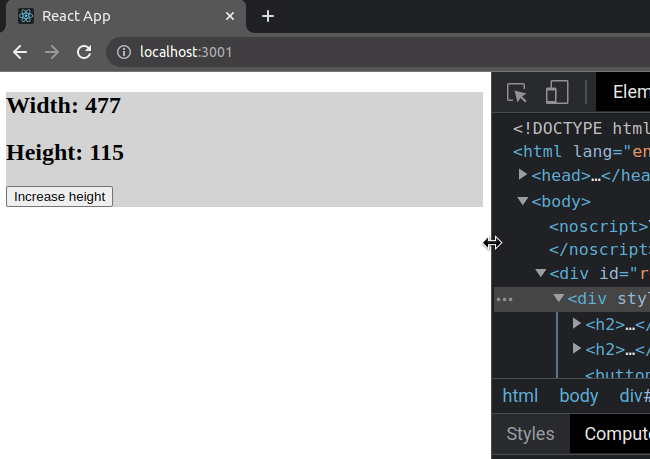
We initialized a numbers array using the useState() hook.
Notice that we added the numbers array as a dependency to the
useLayoutEffect hook.
useLayoutEffect(() => { setWidth(ref.current.clientWidth); setHeight(ref.current.clientHeight); }, [numbers]);
Every time the contents of the array change, the useLayoutEffect hook runs and
updates the width and height state variables.
We used the useEffect hook to add a resize event listener on the window
object.
useEffect(() => { function handleWindowResize() { setWidth(ref.current.clientWidth); setHeight(ref.current.clientHeight); } window.addEventListener('resize', handleWindowResize); return () => { window.removeEventListener('resize', handleWindowResize); }; }, []);
The resize event is fired when the window has been resized.
windowSize state variable according to the new innerWidth and innerHeight of the window.The function we returned from the useEffect hook will get invoked
when the component unmounts.
We used the removeEventListener method to remove the event listener that we previously registered.
The cleanup step is important because we want to make sure we don't have any memory leaks in our application.
# Get the Parent height and width in React
To get the parent height and width in React:
- Set the
refprop on the element. - In the
useEffecthook, update the state variables for the height and width. - Use the
offsetHeightandoffsetWidthproperties to get the height and width of the element.
import {useEffect, useRef, useState} from 'react'; export default function App() { const ref = useRef(null); const [height, setHeight] = useState(0); const [width, setWidth] = useState(0); useEffect(() => { setHeight(ref.current.offsetHeight); setWidth(ref.current.offsetWidth); // 👇️ if you need access to parent // of the element on which you set the ref console.log(ref.current.parentElement); console.log(ref.current.parentElement.offsetHeight); console.log(ref.current.parentElement.offsetWidth); }, []); return ( <div ref={ref}> <h2>Width: {width}</h2> <h2>Height: {height}</h2> </div> ); }
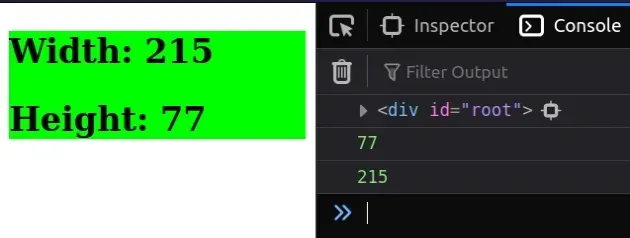
The useRef() hook can be passed an initial value as an argument.
const ref = useRef(null);
The hook returns a mutable ref object whose .current property is initialized
to the passed argument.
current property on the ref object to get access to the div element on which we set the ref prop.When we pass a ref prop to an element, e.g. <div ref={myRef} />, React sets
the .current property of the ref object to the corresponding DOM node.
We passed an empty dependencies array to the useEffect hook, so it's only going to run when the component mounts.
useEffect(() => { setHeight(ref.current.offsetHeight); setWidth(ref.current.offsetWidth); // 👇️ if you need access to parent // of the element on which you set the ref console.log(ref.current.parentElement); console.log(ref.current.parentElement.offsetHeight); console.log(ref.current.parentElement.offsetWidth); }, []);
We used the useEffect hook because we need to wait for the ref to be set on
the element and for the element to get rendered before accessing its
offsetHeight and offsetWidth properties.
The offsetHeight property returns the height of the element in pixels, including vertical padding and borders.
The offsetWidth property returns the width of the element in pixels, including any borders, padding and vertical scrollbars (if present).
If you need to access the width and height of the parent of the element on which you set the ref, use the parentElement property.
console.log(ref.current.parentElement); console.log(ref.current.parentElement.offsetHeight); console.log(ref.current.parentElement.offsetWidth);
The parentElement property returns the DOM node's parent element or null if
the node has no parent, or its parent is not a DOM element.
# Get the Parent height and width using clientHeight and clientWidth
You can alternatively use the clientHeight and clientWidth properties.
useEffect(() => { setHeight(ref.current.clientHeight); setWidth(ref.current.clientWidth); // 👇️ if you need access to parent // of the element on which you set the ref console.log(ref.current.parentElement); console.log(ref.current.parentElement.clientHeight); console.log(ref.current.parentElement.clientWidth); }, []);
The clientWidth property, which returns the width of the element in pixels, including padding but excluding borders, margins and vertical scrollbars (if present).
The clientHeight property returns the inner height of the element in pixels. It includes padding but excludes borders, margins and horizontal scrollbars (if present).
# Additional Resources
You can learn more about the related topics by checking out the following tutorials:

