Set the current Date on an Input type="date" in JavaScript
Last updated: Mar 6, 2024
Reading time·3 min
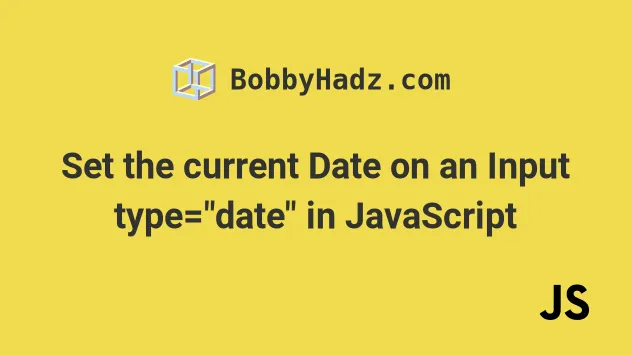
# Set the current Date on an Input type="date" in JavaScript
To set the current date on an input type date:
- Select the input field.
- Use the
valueproperty to set the current date in the input field. - Format the current date as
YYYY-MM-DD.
Here is the HTML for the examples.
<!DOCTYPE html> <html lang="en"> <head> <title>bobbyhadz.com</title> <meta charset="UTF-8" /> </head> <body> <label for="start">Input type Date:</label> <input type="date" id="date" name="trip-start" /> <script src="index.js"></script> </body> </html>
And here is the related JavaScript code.
const dateInput = document.getElementById('date'); // ✅ Using the visitor's timezone dateInput.value = formatDate(); console.log(formatDate()); function padTo2Digits(num) { return num.toString().padStart(2, '0'); } function formatDate(date = new Date()) { return [ date.getFullYear(), padTo2Digits(date.getMonth() + 1), padTo2Digits(date.getDate()), ].join('-'); } // ✅ Using UTC (universal coordinated time) // dateInput.value = new Date().toISOString().split('T')[0]; // console.log(new Date().toISOString().split('T')[0]);
We selected the
input
type date element using the getElementById() method.
We can set the element's value via the value property.
YYYY-MM-DD.We created a reusable function that formats a date as YYYY-MM-DD.
The function takes a Date object as a parameter or uses the current date if
one isn't provided.
We used the following 3 date-related methods in the function:
Date.getFullYear() method - returns a four-digit number representing the year that corresponds to a date.
Date.getMonth() - returns an integer between
0(January) and11(December) and represents the month for a given date. Yes, unfortunately, thegetMonthmethod is off by1.Date.getDate() - returns an integer between
1and31representing the day of the month for a specific date.
getMonth method returns a zero-based month index from 0 to 11, meaning January is 0 and December is 11.Because the getMonth method is zero-based we added 1 to its return value.
The padTo2Digits function takes care of
adding a leading zero if the
values for the month or day of the month are a single digit (are less than
10).
The date input expects the date to be formatted as YYYY-MM-DD, so trying to
set a date formatted as YYYY-M-D would not work.
If I load the page using the example above I can see that the current date is set on the input field.

The example above sets the date input's value to the current date using the visitor's timezone.
# Set the current Date on an Input type="date" according to UTC
If you need to set the input's value to the current date according to UTC, you
can use the toISOString() method instead.
const dateInput = document.getElementById('date'); // ✅ Using UTC (universal coordinated time) dateInput.value = new Date().toISOString().split('T')[0]; console.log(new Date().toISOString().split('T')[0]);
The
toISOString()
method returns a string representing the given date in the ISO 8601 format -
YYYY-MM-DDTHH:mm:ss.sssZ.
There might be a difference between the visitor's timezone and UTC.
If the visitor's timezone has an offset from UTC, the date from the two approaches above might be different.
For example, if the visitor's timezone is UTC+0500 (5 hours ahead of UTC), then
from midnight until 05:00, they would get yesterday's date if the UTC (
toISOString()) approach is used.
# Additional Resources
You can learn more about the related topics by checking out the following tutorials:

