Set the Values of Input type Date and Time using JavaScript
Last updated: Mar 5, 2024
Reading time·4 min
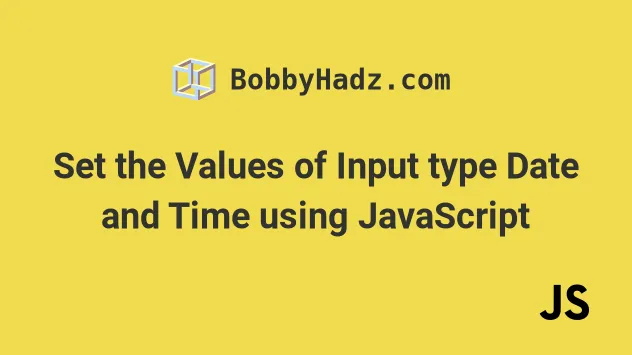
# Set the Values of Input type Date and Time
Use the value property on the input elements of type date, time and
datetime-local to set their values.
The value property can be used to get and set the value of an input type
date, time and datetime-local.
Here is the HTML for the examples.
<!DOCTYPE html> <html lang="en"> <head> <meta charset="UTF-8" /> <title>bobbyhadz.com</title> </head> <body> <label for="start">Input type Date:</label> <input type="date" id="date" name="trip-start" /> <br /><br /> <label for="appt">Input type Time:</label> <input type="time" id="time" name="appt" /> <br /><br /> <label for="meeting-time">Input type Datetime-local:</label> <input type="datetime-local" id="datetime-local" name="meeting-time" /> <script src="index.js"></script> </body> </html>
We created an input type: date, an input type: time, and an input type: datetime-local.
Here is the JavaScript code that shows how to set and get their values.
const [date, time] = formatDate(new Date()).split(' '); console.log(date); // 👉️ 2021-12-31 console.log(time); // 👉️ 09:43 // ✅ Set Date input Value const dateInput = document.getElementById('date'); dateInput.value = date; // 👇️️ "2021-12-31" console.log('dateInput value: ', dateInput.value); // ------------------------------------------------ // ✅ Set time input value const timeInput = document.getElementById('time'); timeInput.value = time; // 👇️ "09:43" console.log('timeInput value: ', timeInput.value); // ------------------------------------------------ // ✅ Set datetime-local input value const datetimeLocalInput = document.getElementById('datetime-local'); datetimeLocalInput.value = date + 'T' + time; // 👇️ "2021-12-31T10:09" console.log('dateTimeLocalInput value: ', datetimeLocalInput.value); // 👇️👇️👇️ Format Date as yyyy-mm-dd hh:mm:ss // 👇️ (Helper functions) function padTo2Digits(num) { return num.toString().padStart(2, '0'); } function formatDate(date) { return ( [ date.getFullYear(), padTo2Digits(date.getMonth() + 1), padTo2Digits(date.getDate()), ].join('-') + ' ' + [ padTo2Digits(date.getHours()), padTo2Digits(date.getMinutes()), // padTo2Digits(date.getSeconds()), // 👈️ can also add seconds ].join(':') ); } // 👇️ 2022-07-22 08:50:39 console.log(formatDate(new Date())) // 👇️ 2025-05-04 05:24 console.log(formatDate(new Date('May 04, 2025 05:24:07')))
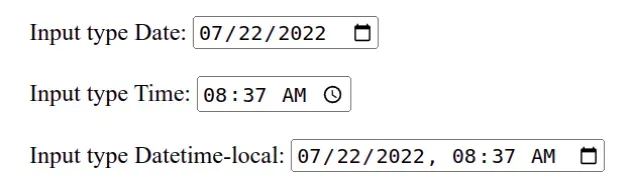
It's quite a long snippet, but a good chunk of the code is comments and helper functions.
We created a reusable function that takes a Date object and formats it as
YYYY-MM-DD hh:mm.
formatDate function if you want to format the date as YYYY-MM-DD hh:mm:ss.We used the value property on each of the inputs to set the date, time and
datetime-local values.
The input type
dateexpects a value in the format ofYYYY-MM-DD.The input type
timeexpects a value in the format ofhh:mmorhh:mm:ss.The input type
datetime-localexpects a value in the format ofYYYY-MM-DDThh:mm.
Our formatDate function:
- reads the year, month, date, hours, minutes and seconds (optionally) from the
passed in
Dateobject - pads the digits with a leading zero if, for example, the hours or minutes are
less than
10
10 and produce consistent output.Here is a screenshot of how the input fields look on my machine. I'm in the EU and I'm on Linux.
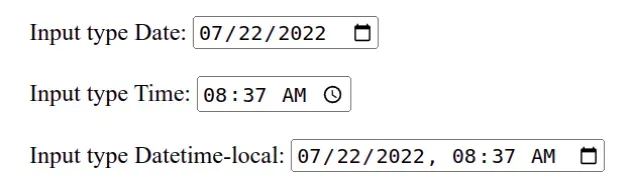
# Setting the input values to a time in the future
Note that you don't have to set the input values to the current date and time.
The formatDate function takes a Date object that you can set to a date and
time in the future or the past.
Here is an example that passes a future Date and time - 2035-05-04 05:24 to
the method.
const [date, time] = formatDate(new Date('May 04, 2035 05:24')).split(' '); console.log(date); // 👉️ 2035-05-04 console.log(time); // 👉️ 05:24 // ✅ Set Date input Value const dateInput = document.getElementById('date'); dateInput.value = date; console.log('dateInput value: ', dateInput.value); // 👉️ "2035-05-04" // ✅ Set time input value const timeInput = document.getElementById('time'); timeInput.value = time; console.log('timeInput value: ', timeInput.value); // 👉️ "05:24" // ✅ Set datetime-local input value const datetimeLocalInput = document.getElementById('datetime-local'); datetimeLocalInput.value = date + 'T' + time; // 👇️ "2035-05-04T05:24" console.log('dateTimeLocalInput value: ', datetimeLocalInput.value); // 👇️ Format Date as yyyy-mm-dd hh:mm:ss function padTo2Digits(num) { return num.toString().padStart(2, '0'); } function formatDate(date) { return ( [ date.getFullYear(), padTo2Digits(date.getMonth() + 1), padTo2Digits(date.getDate()), ].join('-') + ' ' + [ padTo2Digits(date.getHours()), padTo2Digits(date.getMinutes()), // padTo2Digits(date.getSeconds()), // 👈️ can also add seconds ].join(':') ); } // 👇️ 2022-07-22 08:50:39 console.log(formatDate(new Date())) // 👇️ 2035-05-04 05:24 console.log(formatDate(new Date('May 04, 2035 05:24:07')))
And here is what the browser output looks like.
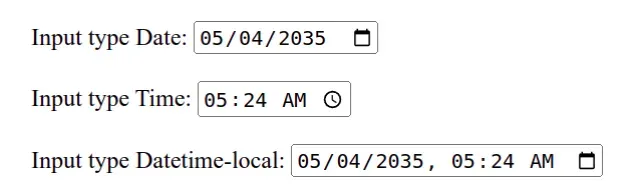
# Checking if your input field has constraints
If you have difficulties setting the date and time values programmatically, you
first want to check your formatting, and then check if the input fields have
constraints, e.g. max or min value.
<input type="date" id="date" name="trip-start" min="2021-01-01" max="2021-12-31" />
The input field above has a constraint for the min and max specified
Dates.
input in your browser it won't allow you to select a date out of the specified range.While you might be able to set a different value programmatically, it's something to keep in mind.
Another thing to note is that if you submit the time using an HTTP GET
request, the colon character needs to be escaped when included in the URL
parameters, e.g. time=2021-12-31T08%3A30.
You can use the encodeURI() function to encode a URI and replace the colon with an escape sequence of UTF-8 encoded characters.
# Setting the seconds of the time and datetime-local inputs
Here is an example that sets the seconds of the time and datetime-local
inputs.
const [date, time] = formatDate(new Date()).split(' '); console.log(date); // 👉️ "2022-07-22" console.log(time); // 👉️ "08:49:16" // ✅ Set Date input Value const dateInput = document.getElementById('date'); dateInput.value = date; // 👇️ "2022-07-22" console.log('dateInput value: ', dateInput.value); // -------------------------------------------------- // ✅ Set time input value const timeInput = document.getElementById('time'); timeInput.value = time; // 👇️ "08:49:16" console.log('timeInput value: ', timeInput.value); // -------------------------------------------------- // ✅ Set datetime-local input value const datetimeLocalInput = document.getElementById('datetime-local'); datetimeLocalInput.value = date + 'T' + time; // 👇️ "2022-07-22T08:49:21" console.log('dateTimeLocalInput value: ', datetimeLocalInput.value); // 👇️ Format Date as yyyy-mm-dd hh:mm:ss function padTo2Digits(num) { return num.toString().padStart(2, '0'); } function formatDate(date) { return ( [ date.getFullYear(), padTo2Digits(date.getMonth() + 1), padTo2Digits(date.getDate()), ].join('-') + ' ' + [ padTo2Digits(date.getHours()), padTo2Digits(date.getMinutes()), padTo2Digits(date.getSeconds()), ].join(':') ); } // 👇️ 2022-07-22 08:50:39 console.log(formatDate(new Date())); // 👇️ 2025-05-04 05:24:07 console.log(formatDate(new Date('May 04, 2035 05:24:07')));
And here is how the output with seconds looks in my browser.
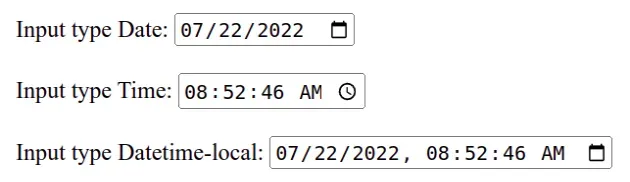
All we did was uncomment the line that grabs the seconds from the Date object
in the formatDate function.
# Additional Resources
You can learn more about the related topics by checking out the following tutorials:

