Check if an Element is Read-Only in JavaScript
Last updated: Mar 5, 2024
Reading time·3 min
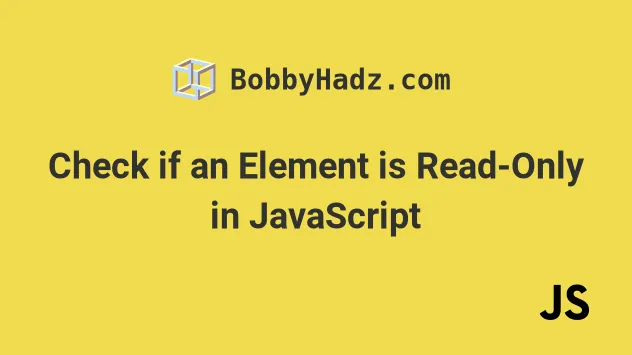
# Check if an Element is Read-Only in JavaScript
Use the readOnly property to check if an element is read-only, e.g.
if (element.readOnly) {}.
The readOnly property returns true when the element is read-only,
otherwise false is returned.
Here is the HTML for the examples.
<!DOCTYPE html> <html lang="en"> <head> <meta charset="UTF-8" /> <title>bobbyhadz.com</title> </head> <body> <input readonly type="text" id="first_name" name="first_name" value="James" /> <script src="index.js"></script> </body> </html>
And here is the related JavaScript code.
const element = document.getElementById('first_name'); console.log(element.readOnly); // 👉️ true if (element.readOnly) { console.log('✅ element is read-only'); } else { console.log('⛔️ element is not read-only'); } // ✅ Set attribute readonly // element.setAttribute('readonly', '') // ✅ Remove attribute readonly // element.removeAttribute('readonly');
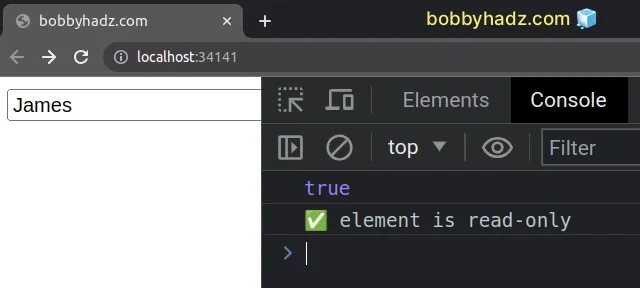
The readOnly property on an element returns true if the element is read-only
and false otherwise.
When the readonly attribute is set on the element, the element is not mutable and cannot be edited by the user.
readOnly property to check if an element is read-only.Some examples online use the getAttribute() method on the element, however
boolean attributes like readonly might not have a value.
const element = document.getElementById('first_name'); // 👇️ returns empty string console.log(element.getAttribute('readonly')); // ❌ DON'T DO THIS if (element.getAttribute('readonly')) { console.log('✅ element is readonly'); } else { console.log('⛔️ element is not readonly'); }
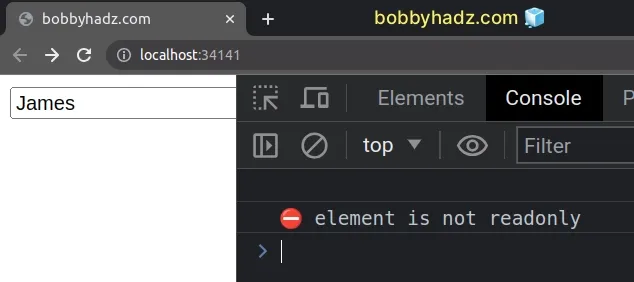
readOnly.The getAttribute method returns the value of the provided attribute on the
element.
However, it's a best practice to set boolean attributes, such as readonly,
without a value.
true.If a boolean attribute is not present, the value of the attribute is considered
to be false.
Therefore the readonly attribute could be set without a value on the element
and the getAttribute method would return a false negative.
If you need to remove the readonly attribute from an element, use the
removeAttribute() method.
const element = document.getElementById('first_name'); element.removeAttribute('readonly');
The removeAttribute method removes the provided attribute from the element.
If you need to set the readonly attribute on an element, use the
setAttribute() method.
const element = document.getElementById('first_name'); element.setAttribute('readonly', '');
The method takes the following 2 parameters:
name- the name of the attribute to be set.value- the value to assign to the attribute.
We provided an empty string as the value for the readonly attribute because
it's a best practice to set boolean attributes without a value.
# Additional Resources
You can learn more about the related topics by checking out the following tutorials:
- Check if an Element contains specific Text using JavaScript
- How to Check if a DOM element exists using JavaScript
- Check if an Element does NOT have a specific Class using JS
- Check if Element has a Child with given ID or Class in JS
- Check if Element is Input or Select dropdown in JavaScript
- Check if an Element is Disabled/Required in JavaScript

