Add/Remove multiple classes to an Element in JavaScript
Last updated: Mar 5, 2024
Reading time·4 min
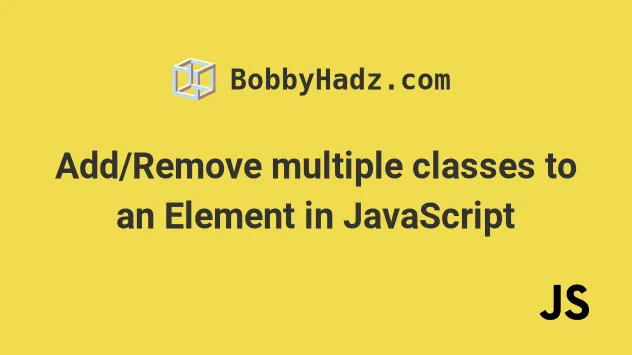
# Table of Contents
- Add multiple classes to an Element using JavaScript
- Remove multiple classes from an Element using JavaScript
# Add multiple classes to an Element using JavaScript
To add multiple classes to an element, select the element and pass multiple
classes to the classList.add() method.
The add() method takes one or more classes and adds them to the element.
Here is the HTML for the examples.
<!DOCTYPE html> <html lang="en"> <head> <meta charset="UTF-8" /> <title>bobbyhadz.com</title> <style> .bg-blue { background-color: blue; } .text-white { color: white; } </style> </head> <body> <div id="box">Box 1</div> <script src="index.js"></script> </body> </html>
And here is the related JavaScript code.
const box = document.getElementById('box'); // ✅ Add multiple classes box.classList.add('bg-blue', 'text-white'); // ✅ Remove multiple classes box.classList.remove('first-class', 'second-class');
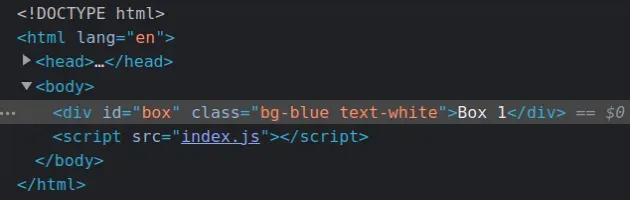
We selected the element using the document.getElementById() method.
We then used the classList.add method to add multiple classes to the element.
add() method only adds classes that are not already contained in the element's class list.You can pass one or more classes to the add() method, but if you pass it an
empty string argument or an argument that contains a space, the method throws an
error.
classList.remove() method. The method takes one or more class names as parameters and removes them from the element.The classList.add() method has to be invoked on a DOM element. If you have a
collection of elements, iterate over it and call the method on each element.
Here is the HTML for the next example.
<!DOCTYPE html> <html lang="en"> <head> <meta charset="UTF-8" /> <style> .bg-blue { background-color: blue; } .text-white { color: white; } </style> </head> <body> <div class="box">Box 1</div> <div class="box">Box 2</div> <div class="box">Box 3</div> <script src="index.js"></script> </body> </html>
And here is the related JavaScript code.
const boxes = document.querySelectorAll('.box'); for (const box of boxes) { // ✅ Add multiple classes box.classList.add('bg-blue', 'text-white'); // ✅ Remove multiple classes box.classList.remove('first-class', 'second-class'); }
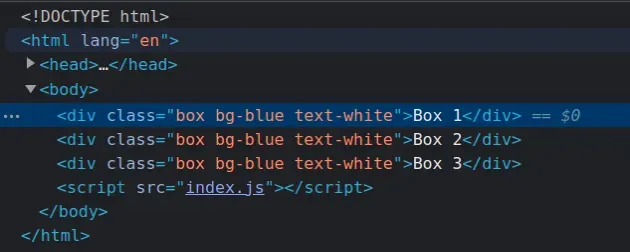
We used the document.querySelectorAll method to select all of the elements in
the DOM with a class of box.
We used the for...of loop to iterate over the collection and added multiple
classes to each element.
# Remove multiple classes from an Element using JavaScript
To remove multiple classes from an element, select the element and pass
multiple class names to the classList.remove() method.
The remove() method takes one or more classes and removes them from the
element.
Here is the HTML for the examples.
<!DOCTYPE html> <html lang="en"> <head> <meta charset="UTF-8" /> <title>bobbyhadz.com</title> <style> .bg-blue { background-color: blue; } .text-white { color: white; } </style> </head> <body> <div class="text-white bg-blue" id="box">Box 1</div> <script src="index.js"></script> </body> </html>
And here is the related JavaScript code.
const box = document.getElementById('box'); // ✅ Remove multiple classes from element box.classList.remove('bg-blue', 'text-white'); // ✅ Add multiple classes to element box.classList.add('first-class', 'second-class');
We selected the element using the document.getElementById() method.
Then we used the classList.remove method to remove multiple classes from the element.
remove() method does not throw an error, it just ignores the specific class.If you need to add one or more classes, use the classList.add() method. The
method takes one or more class names as parameters and adds them to the element.
If the class is already present in the element's class list, the add() method
will not add the class a second time.
The classList.remove() method has to be invoked on a DOM element, so if you
have a collection of elements, you have to iterate over it and call the method
on each individual node.
Here is the HTML for the next example.
<!DOCTYPE html> <html lang="en"> <head> <meta charset="UTF-8" /> <style> .bg-blue { background-color: blue; } .text-white { color: white; } </style> </head> <body> <div class="text-white bg-blue box">Box 1</div> <div class="text-white bg-blue box">Box 2</div> <div class="text-white bg-blue box">Box 3</div> <script src="index.js"></script> </body> </html>
And here is the related JavaScript code.
const boxes = document.querySelectorAll('.box'); for (const box of boxes) { // ✅ Remove multiple classes from element box.classList.remove('bg-blue', 'text-white'); // ✅ Add multiple classes to element box.classList.add('first-class', 'second-class'); }
We used the document.querySelectorAll method to select all of the elements in
the DOM with a class of box.
We used the for...of loop to iterate over the collection and removed multiple
classes from each element.
I've also written an article on how to add a class to multiple elements in JS.
# Additional Resources
You can learn more about the related topics by checking out the following tutorials:

