Check if a key exists in localStorage using JavaScript
Last updated: Mar 7, 2024
Reading time·3 min
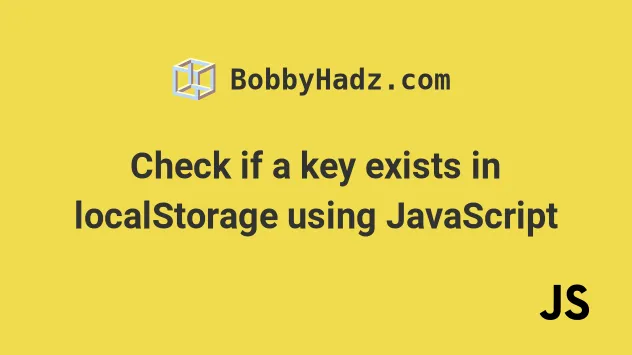
# Table of Contents
- Check if a key exists in localStorage using JavaScript
- Don't use the
inoperator to check if a localStorage key exists - You can also use the
Object.hasOwnProperty()method
# Check if a key exists in localStorage using JavaScript
To check if a key exists in localStorage using JavaScript:
- Use the
localStorage.getItem()method to get the value of the key. - If the value of the key is not equal to
null, then the key exists. - If the value of the key is equal to
null, the key does not exist inlocalStorage.
Here is the HTML for the example.
<!DOCTYPE html> <html lang="en"> <head> <meta charset="UTF-8" /> </head> <body> <h2>bobbyhadz.com</h2> <button id="set-key-btn">Set `website` key</button> <br /> <br /> <button id="delete-key-btn">Delete `website` key</button> <br /> <br /> <button id="check-key-btn"> Check if `website` key exists </button> <script src="index.js"></script> </body> </html>
And here is the related JavaScript code.
const setKeyButton = document.getElementById('set-key-btn'); setKeyButton.addEventListener('click', () => { localStorage.setItem('website', 'bobbyhadz.com'); }); // --------------------------------------------- const deleteKeyButton = document.getElementById('delete-key-btn'); deleteKeyButton.addEventListener('click', () => { localStorage.removeItem('website'); }); // --------------------------------------------- // ✅ Check if a localStorage key exists const checkKeyButton = document.getElementById('check-key-btn'); checkKeyButton.addEventListener('click', () => { if (localStorage.getItem('website') !== null) { console.log('The website key exists'); console.log(localStorage.getItem('website')); } else { console.log('The website key does NOT exist'); } });
Here is a short clip that demonstrates how the application works.
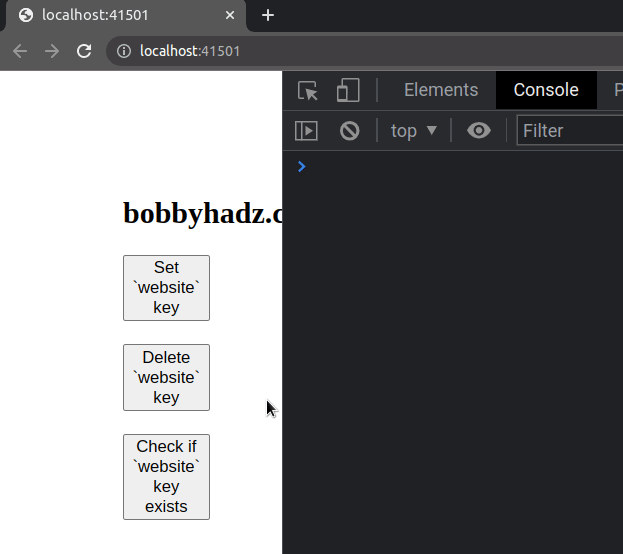
If you need to open the app in your browser, open your terminal in the directory
where your index.html file is located and run the following command.
npx serve .
We used the localStorage.getItem() method to check if a key exists.
The localStorage.getItem() method takes the name of the key as a parameter and
returns the key's value if it exists or null if the key doesn't exist.
const checkKeyButton = document.getElementById('check-key-btn'); checkKeyButton.addEventListener('click', () => { if (localStorage.getItem('website') !== null) { console.log('The website key exists'); console.log(localStorage.getItem('website')); } else { console.log('The website key does NOT exist'); } });
The if statement in the example above checks if the website key exists by
checking if its value is not equal to null.
If you need to check if the key doesn't exist, check if the key's value is equal
to null instead.
const checkKeyButton = document.getElementById('check-key-btn'); checkKeyButton.addEventListener('click', () => { if (localStorage.getItem('website') === null) { console.log('The website key does NOT exist'); } else { console.log('The website key exists'); console.log(localStorage.getItem('website')); } });
The if statement in the example checks if the website key doesn't exist in
localStorage.
If the key exists, the else block runs.
# Don't use the in operator to check if a localStorage key exists
You might also see examples online that use the in operator to check if a
localStorage key exists.
const checkKeyButton = document.getElementById('check-key-btn'); checkKeyButton.addEventListener('click', () => { console.log('length' in localStorage); // 👉️ true console.log('constructor' in localStorage); // 👉️ true console.log('clear' in localStorage); // 👉️ true console.log('getItem' in localStorage); // 👉️ true if ('website' in localStorage) { console.log('The website key exists in localStorage'); } else { console.log( 'The website key does NOT exist in localStorage', ); } });
However, the in operator gives false positives for values such as length,
constructor, clear, getItem, etc.
This might not be what you want.
These are properties that appear on the prototype of the localStorage object.
Using the in operator is also more implicit than checking if the
localStorage.get() method returned null.
# You can also use the Object.hasOwnProperty() method
You can also use the
Object.hasOwnProperty()
method to check if a localStorage key exists.
const checkKeyButton = document.getElementById('check-key-btn'); checkKeyButton.addEventListener('click', () => { if (localStorage.hasOwnProperty('website')) { console.log('The website key exists in localStorage'); } else { console.log( 'The website key does NOT exist in localStorage', ); } });
The example above checks if the website key exists in localStorage.
If the condition is met, the if block runs, otherwise, the else block runs.
The Object.hasOwnProperty() method returns a boolean that indicates whether
the object has the specified property as its own property.
The method returns false for inherited properties (from the prototype).
If you need to check if a property doesn't exist in localStorage, use the
logical NOT (!) operator.
const checkKeyButton = document.getElementById('check-key-btn'); checkKeyButton.addEventListener('click', () => { if (!localStorage.hasOwnProperty('website')) { console.log( 'The website key does NOT exist in localStorage', ); } else { console.log('The website key exists in localStorage'); } });
The logical NOT (!) operator flips the returned boolean and returns the result.
If the website property doesn't exist in localStorage, then the if block
runs, otherwise, the else block runs.
I've also written an article on how to check if a Cookie exists using JavaScript.
# Additional Resources
You can learn more about the related topics by checking out the following tutorials:

