ImportError: DLL load failed: %1 is not a valid Win32 application
Last updated: Apr 13, 2024
Reading time·4 min
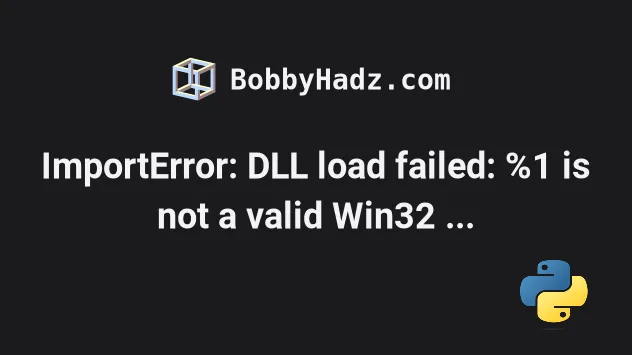
# ImportError: DLL load failed: %1 is not a valid Win32 application
The Python error "ImportError: DLL load failed: %1 is not a valid Win32
application" most commonly occurs when you have an outdated version of pywin32
or are trying to install 32-bit modules on a 64-bit machine on Windows.
The first thing you should try is to open your terminal and issue the
pip install --upgrade pywin32 command.
pip install --upgrade pywin32
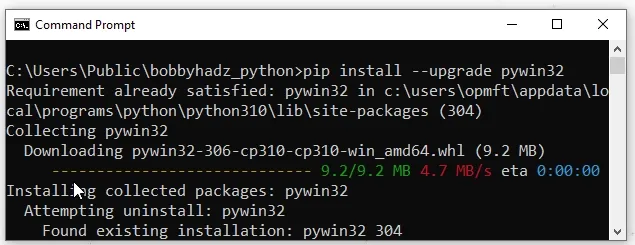
The command will upgrade your pywin32 module to the latest version.
If you use Anaconda, you can also try to issue the following command.
conda install --force-reinstall pywin32

Check if the error persists after having updated pywin32 to the latest
version.
If you use a very old version of Python, you can also try to pin your pywin32
version to 227 but in most cases, this is not necessary.
pip install -- pywin32==227
# Install the module that caused the problem from the unofficial Windows Binaries
The error also often occurs when installing and using a specific package, e.g.
opencv-python (cv2).
You might run into issues if you've installed a 32-bit package on a 64-bit machine or vice versa.
The way to solve the error is to download and install the package that caused the issue from the unofficial Windows binaries for Python.
Open the following page.
Get your Python version and check if your Python installation is 64-bit or 32-bit.
You can do this by opening CMD and typing python or py.
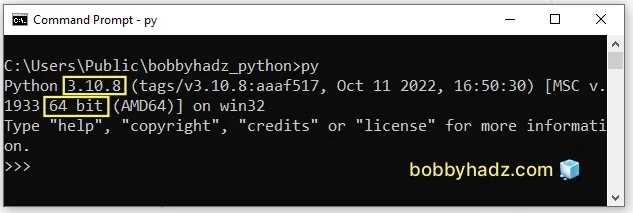
You can also check if the Python interpreter is 32-bit or 64-bit by issuing the following command.
python -c "import sys; print(sys.maxsize > 2**32)" # Or using the py alias py -c "import sys; print(sys.maxsize > 2**32)"
If the command returns True, Python is 64-bit. If it returns False, Python
is 32-bit.
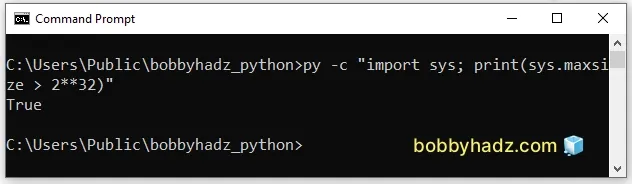
- Click on the
https://www.lfd.uci.edu/~gohlke/pythonlibs/
link and press
Ctr+fto search for the package that caused the issue. I'll useopencv(cv2) for the example
Download the corresponding .whl file. For example, I would download the
following file.
opencv_python‑4.5.5‑cp310‑cp310‑win_amd64.whl
cp310 part is the version (Python 3.10) and amd64 means 64-bit.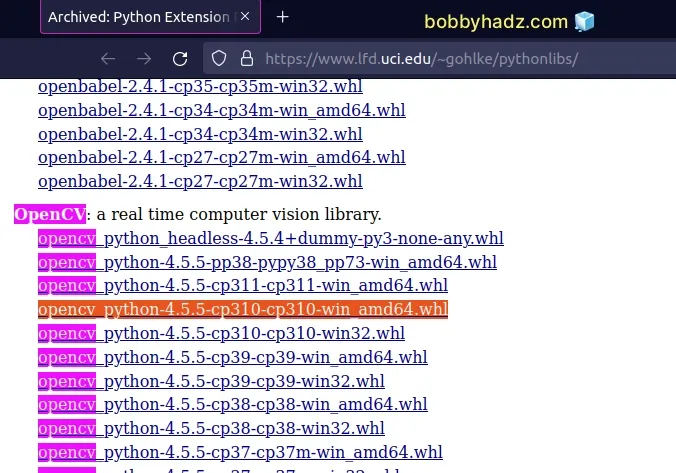
Make sure your Python version matches the cp3XX label and the package is
amd64 if you're running 64-bit Python and win32 if you're running 32-bit
Python.
Once you download the file, open your terminal in the same directory as the
downloaded file (e.g. C:\Users\Example\Downloads) and install it using pip:
pip install opencv_python‑4.5.5‑cp310‑cp310‑win_amd64.whl
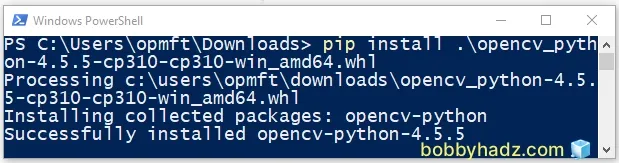
Make sure to update the command by replacing the name of the package with your specific package.
You have to make sure to only install 64-bit packages if your Python interpreter is running 64-bit Python.
If you are using a 32-bit Python and trying to install a 64-bit package, you'd run into errors and vice versa.
The most common cause of the error is having installed a 64-bit version of a package when using a 32-bit version of Python or vice versa.
# Check where the module is coming from
If the error persists, use the importlib module to check where the offending
module is located.
import importlib.util print(importlib.util.find_spec('cv2'))
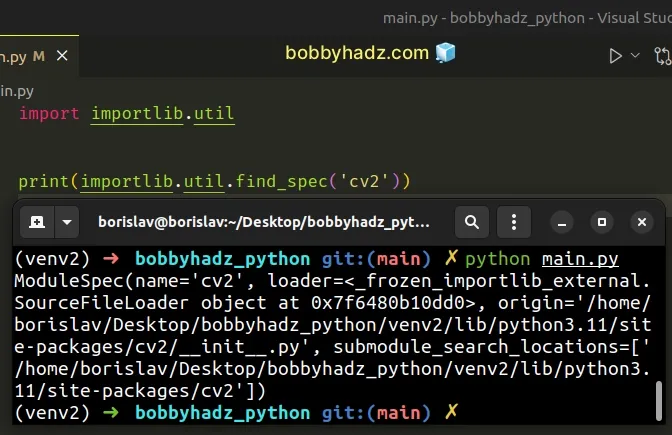
The error is often caused when a module is being pulled from the Anaconda DLL directory.
If the command points to a file that is located in the Anaconda DLL directory
(e.g. cv2.pyd), try to delete it.
After deleting the file, try to rerun the importlib script and check where the
module is being pulled from.
# Try to rerun the installation command with the --force-reinstall flag
If you got the error when using a specific package, try to reinstall the package with the --force-reinstall flag.
pip install opencv-python --force-reinstall # Or with pip3 pip3 install opencv-python --force-reinstall

Make sure to replace opencv-python with the name of the package that caused
the error in your case.
# Having multiple versions of Python
You might also get the error if you've installed multiple Python versions on Windows.
If the error persists, you might want to:
- Make sure that the Python versions you've installed are not required by any underlying application (e.g. your Python installation is not required by the OS).
- Uninstall the Python installations that are not needed.
- If needed, install a 64-bit Python from the python.org website.
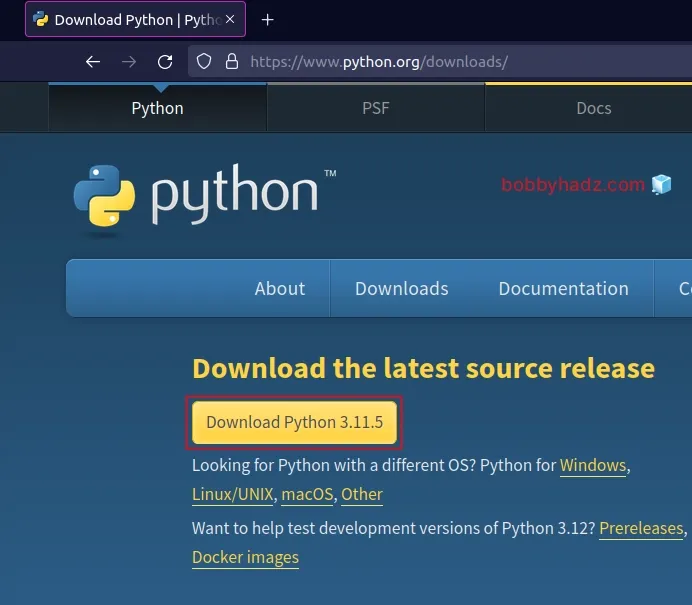
# Additional Resources
You can learn more about the related topics by checking out the following tutorials:

