Resource interpreted as stylesheet but transferred with MIME type text/html
Last updated: Apr 5, 2024
Reading time·4 min

# Table of Contents
- Resource interpreted as stylesheet but transferred with MIME type text/html
- Make sure the
<base />tag is set correctly if you've set it - If you use Angular, use ng-href instead of href
- Make sure the path in your link tag is correct
- Make sure the name of the CSS file is not misspelled
- Make sure your Web server is configured correctly
# Resource interpreted as stylesheet but transferred with MIME type text/html
The warning "Resource interpreted as stylesheet but transferred with MIME type text/html" occurs when:
- Your browser makes an HTTP request to a server or to fetch a stylesheet form a URL.
- The server responds with a
Content-Typeoftext/htmlfor a stylesheet where theContent-Typeshould betext/cssinstead.
The message is just a warning and not an error because your browser is able to
figure out that the file is a stylesheet and not an HTML file even though its
MIME-type (content-type) is set to text/html.
The first thing you should check is whether the stylesheet (your .css file)
has the correct Content-Type request header set.
- Open the developer tools in your browser by right-clicking on the page and
selecting Inspect or simply press
F12.
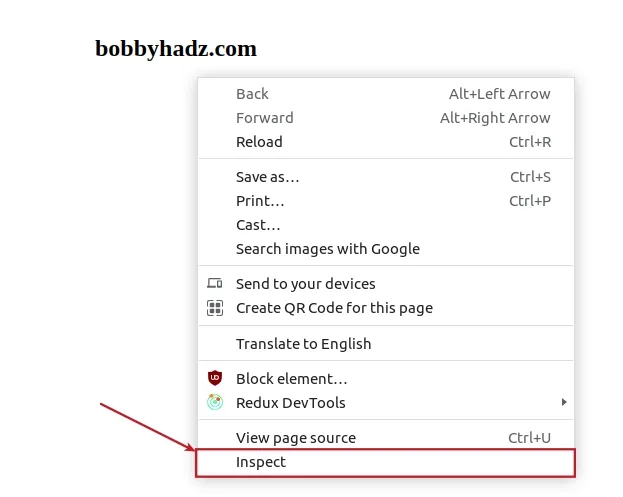
Click on the Network tab and refresh the page by pressing
F5.Select the
.cssfile in the left sidebar.In the Headers tab, under Response Headers, check if the
Content-Typeheader is set totext/css.
The Content-Type header should be set to text/css when serving flies that
have the .css extension.
# Make sure the <base /> tag is set correctly if you've set it
If you've set the
base tag in
your .html file, make sure it is set correctly.
<!DOCTYPE html> <html lang="en"> <head> <meta charset="UTF-8" /> <base href="/" /> <link type="text/css" rel="stylesheet" href="style.css" /> </head> <body> <!-- ... --> </body> </html>
The base tag specifies the base URL to use for all relative URLs in the HTML
document.
There can only be 1 base tag in a document.
- The
basetag has to be in theheadtag. - The
basetag has to be placed above any other tags that load resources (e.g. CSS stylesheets).
You can just place the base tag at the top of your head tag.
# If you use Angular, use ng-href instead of href
If you use Angular.js, try to use ng-href instead of href.
Replace this:
<!-- ⛔️ incorrect --> <a href="http://www.gravatar.com/avatar/{{hash}}">link1</a>
With this:
<!-- ✅ correct --> <a ng-href="http://www.gravatar.com/avatar/{{hash}}">link1</a>
# Make sure the path in your link tag is correct
The error is also caused when the href property of your link tag is set
incorrectly.
For example, the following href attribute assumes that you want to load a
style.css file that is located in the same directory as your index.html
file.
<link type="text/css" rel="stylesheet" href="style.css" />
The link tag above assumes that you have the following folder structure.
my-project/ └── index.html └── style.css
You could also specify the path as follows.
<link type="text/css" rel="stylesheet" href="./style.css" />
The ./ prefix followed by a filename indicates that the file is located in the
same directory.
If you need to link to a stylesheet starting at the root directory, prefix the
path with /.
Suppose you have the following folder structure.
my-project/ └── pages/ └── index.html └── style.css
You would use the following path to load the style.css file from your
pages/index.html file.
<link type="text/css" rel="stylesheet" href="/style.css" />
The / prefix indicates that the path starts at the root directory of the
project.
We could've also used the following path to achieve the same result.
<link type="text/css" rel="stylesheet" href="../style.css" />
The ../ prefix means "go one directory up".
The index.html file is located in the pages/ directory, so we have to go one
directory up to load the style.css file.
Suppose you have the following folder structure.
my-project/ └── pages/ └── public/ └── index.html └── style.css
You can load the style.css file into your index.html file as follows.
<link type="text/css" rel="stylesheet" href="/style.css" />
As previously noted, the / prefix means "start the path at the root of the
project".
You can also load the stylesheet by going 2 directories up.
<link type="text/css" rel="stylesheet" href="../../style.css" />
The first ../ prefix goes one directory up (into the pages/ directory) and
the second ../ enables us to go one more directory up (into the root of the
project).
Suppose you have the following folder structure.
my-project/ └── pages/ └── public/ └── index.html └── stylesheets └── style.css
One way to load the stylesheets/style.css file is to start from the root of
the project.
<link type="text/css" rel="stylesheet" href="/style.css" />
Alternatively, you can use the following path.
<link type="text/css" rel="stylesheet" href="../../stylesheets/style.css" />
We go 2 directories up, then go into the stylesheets directory and load the
style.css file.
# Make sure the name of the CSS file is not misspelled
Another common cause of the error is when you misspell the name of the CSS file
in your link tag.
Note that the names of files are case-sensitive.
The following 2 link tags try to load different stylesheets (buttonStyles vs
buttonstyles) - (camelCase vs all lowercase).
<link type="text/css" rel="stylesheet" href="buttonStyles.css" /> <link type="text/css" rel="stylesheet" href="buttonstyles.css" />
Make sure the name of the CSS file is not misspelled.
# Make sure your Web server is configured correctly
Your web server (e.g. Nginx or Apache) has to be configured correctly to serve
.css files.
For example, if you use Nginx, you could add the following to your config file
(e.g. /etc/nginx/conf.d/default.conf or /etc/nginx/nginx.conf).
location ~ \.css { add_header Content-Type text/css; } location ~ \.js { add_header Content-Type application/x-javascript; }
# Additional Resources
You can learn more about the related topics by checking out the following tutorials:

