Rename/refactor a Variable name in Visual Studio Code
Last updated: Apr 6, 2024
Reading time·3 min
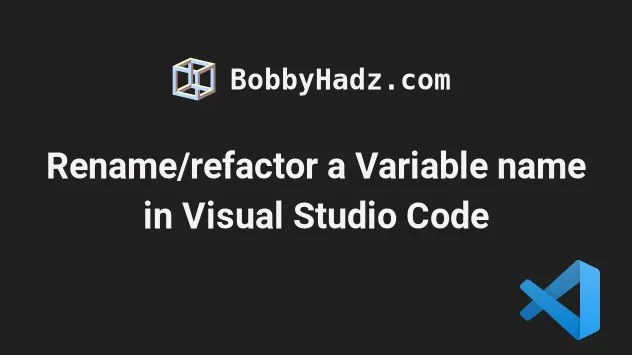
# Table of Contents
- Rename/refactor a variable name in Visual Studio Code
- Important notes for renaming a variable in VS Code
- Previewing the changes / Selectively renaming a variable
- The Rename Symbol functionality can also be used to rename tags
# Rename/refactor a variable name in Visual Studio Code
To rename a variable in Visual Studio Code:
- Select the variable.
- Press
F2. - Type the new name of the variable and press
Enter.
All occurrences of the variable will be renamed, across all files.
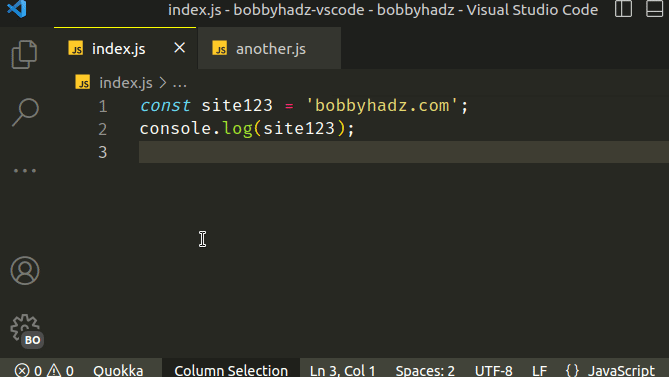
If you are on macOS and the F2 keyboard shortcut doesn't work, use Fn +
⌘ + F2 or just Fn + F2.
The command won't replace text that contains the name of the variable.
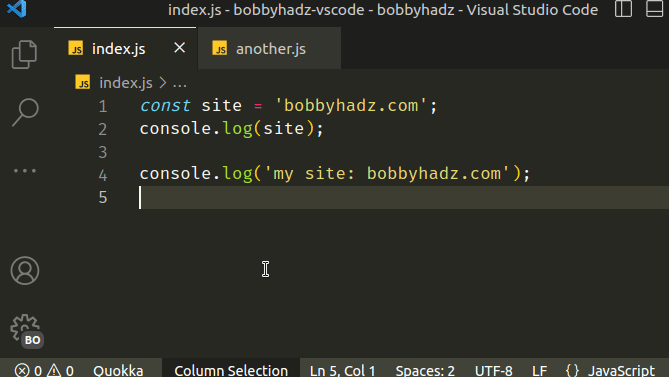
Notice that the my site string didn't get replaced in the example.
You don't have to select the variable's declaration to rename it. You can select
any of its occurrences and press F2.
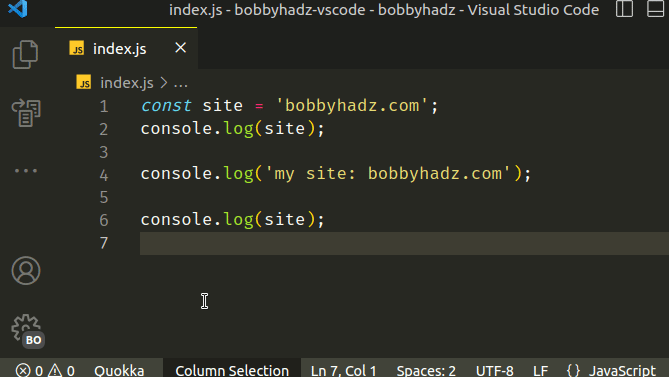
You can also use the rename symbol command using the Command Palette:
Click on the variable.
Press:
Ctrl+Shift+Pon Windows and Linux.Command+Shift+Pon macOS.
F1 to open the Command Palette.- Type rename symbol and select the option.
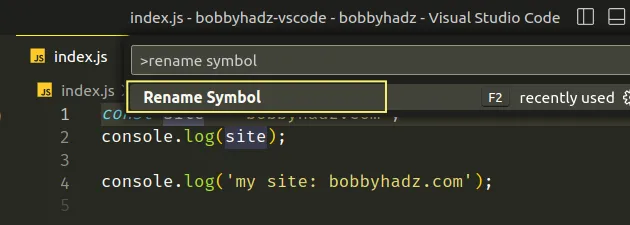
You can also right-click on a variable and select Rename Symbol from the menu.
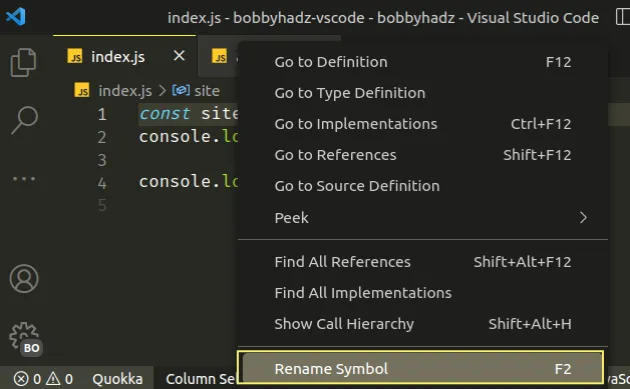
There is also a Ctrl + F2 (or Cmd + F2) keyboard shortcut that allows
you to select all occurrences of the current word.
However, this doesn't only select variables.
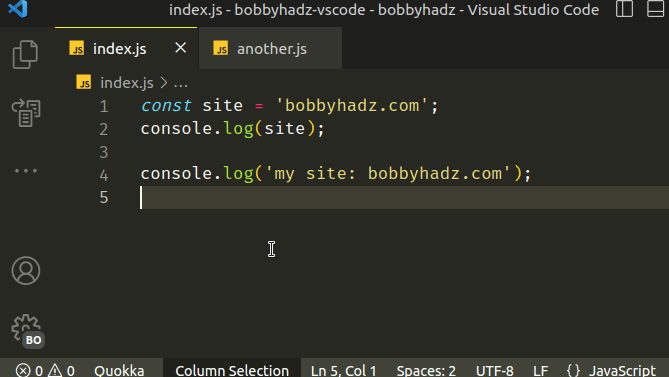
It also selects strings that contain the name of the variable or parts of other variables that contain the specified text.
The Ctrl + F2 keyboard shortcut is limited to the currently opened file.
On the other hand, the rename symbol action works across files.
# Important notes for renaming a variable in VS Code
When you use the F2 (rename symbol) command, note:
If the variable is only referenced in a single file, VS Code only renames the variable in the single file.
If the variable is referenced in multiple files, VS Code makes changes to all of the files in the project that reference the variable.
VS Code is smart, so it doesn't just blindly rename other variables with the same name. Instead, it looks for references to the same variable.
# Previewing the changes / Selectively renaming a variable
You might not want to rename the variables across all files or you might not want to rename all occurrences of the variable in the file.
VS Code's rename symbol functionality allows you to preview the changes and selectively rename a variable.
Click on the variable.
Press
F2.Type the new name of the variable.
Press
Shift+Enterto preview the changes.
Once you press Shift + Enter a refactor preview window opens at the bottom.
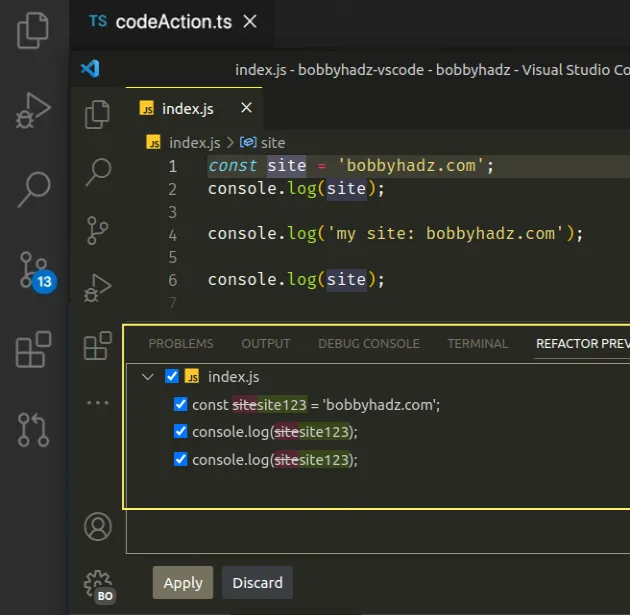
You can uncheck the checkbox to not rename specific instances of the variable.
You can also uncheck the checkbox to not rename instances of the variable in a specific file.
Once you select the instances which you want to rename, click on the Apply button.
Here is a short clip that demonstrates the process of renaming a variable selectively.
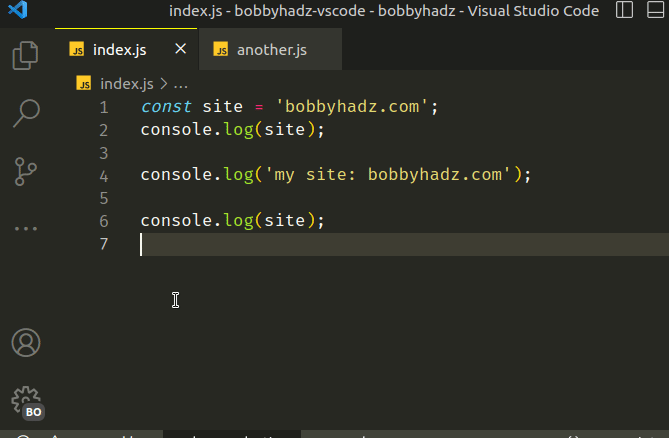
Notice that I unchecked the checkbox next to another.js, so the variable
doesn't get renamed in the specified file.
All of the entries are checked by default, so you can also use the feature to simply preview the changes.
# The Rename Symbol functionality can also be used to rename tags
The rename symbol functionality can also be used to rename a tag:
- Select the tag.
- Press
F2. - Type the new name of the tag.
- Press
Enter.
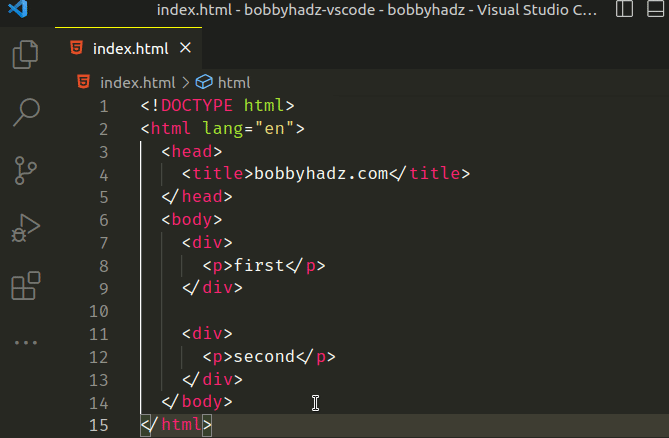
The opening and the corresponding closing tags get renamed automatically.
I've also written a guide on how to rename a file, folder or workspace in VS Code.
# Additional Resources
You can learn more about the related topics by checking out the following tutorials:

