How to install open3d in Python
Last updated: Apr 10, 2024
Reading time·6 min
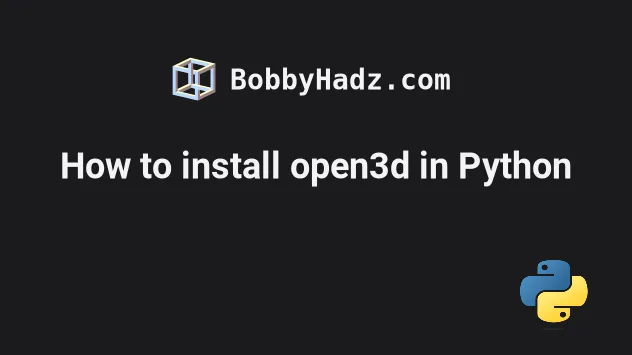
# Table of Contents
- Install open3d on Windows
- Install open3d on macOS or Linux
- Install open3d in Visual Studio Code
- Install open3d in PyCharm
- Install open3d in Anaconda
- Install open3d in Jupyter Notebook
# Install open3d on Windows
To install the open3d module on Windows:
- Type CMD in the search bar and open the Command Prompt application.
- Type
pip install open3dand press Enter.
pip install open3d # 👇️ For Python 3 pip3 install open3d # 👇️ If you don't have pip in your PATH environment variable python -m pip install open3d # 👇️ For Python 3 python3 -m pip install open3d # 👇️ Using py alias py -m pip install open3d # 👇️ If you get a permissions error pip install open3d --user # 👇️ For Anaconda conda install -c open3d-admin open3d

If the command doesn't succeed, try running CMD as an administrator.

If you get the error
'pip' is not recognized as an internal or external command,
use the python -m command when installing open3d.
python -m pip install open3d python3 -m pip install open3d py -m pip install open3d
Alternatively, you can install the open3d module in a virtual environment:
- Open the root directory of your project.
- Press
Shiftand right-click in Explorer.

- Click on "Open PowerShell window here".
- Run the following commands.
# 👇️ Might also be: "python3 -m venv venv" python -m venv venv # 👇️ Activate on Windows (PowerShell) venv\Scripts\Activate.ps1 # 👇️ Activate on Windows (cmd.exe) venv\Scripts\activate.bat # 👇️ Install open3d in your virtual environment pip install open3d
If the python -m venv venv command doesn't work, try the following 2 commands:
python3 -m venv venvpy -m venv venv.
If you see an error message that ps1 cannot be loaded because running scripts is disabled on this system, run the following command, type "yes" when prompted and rerun the activation command.
Set-ExecutionPolicy RemoteSigned -Scope CurrentUser
open3d module is installed by using the pip show open3d command.pip show open3d pip3 show open3d python -m pip show open3d python3 -m pip show open3d
The pip show open3d command will either state that the package is not
installed or show a bunch of information about the package, including the
location where the package is installed.
# Install open3d on macOS or Linux
To install open3d on macOS or Linux:
- Search for "terminal" and start the application.
- Type
pip install open3dand press Enter.

pip install open3d # 👇️ For Python 3 pip3 install open3d # 👇️ If you get a permissions error sudo pip3 install open3d # 👇️ If you don't have pip in your PATH environment variable python -m pip install open3d # 👇️ For python 3 python3 -m pip install open3d # 👇️ Alternative if you get a permissions error pip install open3d --user # 👇️ For Anaconda conda install -c open3d-admin open3d

If you get an error that pip isn't found, use the python -m command.
python -m pip install open3d python3 -m pip install open3d
If you get a permissions error, prefix the command with sudo.
sudo pip install open3d sudo pip3 install open3d
Alternatively, you can install the open3d package in a virtual environment:
- Open your terminal in the root directory of your project.
- Run the following commands.
# 👇️ Could also be "python -m venv venv" python3 -m venv venv # 👇️ Activate virtual env on macOS or Linux source venv/bin/activate # 👇️ Install open3d in your virtual environment pip install open3d
Your virtual environment will use the version of Python that was used to create it.
python3 -m venv venv command doesn't work, use python -m venv venv instead.You can use the pip show command to verify open3d has been installed
successfully.
pip show open3d pip3 show open3d python -m pip show open3d python3 -m pip show open3d
The pip show open3d command will either state that the package is not
installed or show a bunch of information about the package.
# Install open3d in Visual Studio Code
To install open3d in Visual Studio Code:
- Press CTRL + ` (Backtick) on your keyboard to open the terminal.
- Run the
pip install open3dcommand to install theopen3dmodule.
pip install open3d # 👇️ For Python 3 pip3 install open3d # 👇️ If you get a permissions error sudo pip3 install open3d # 👇️ If you don't have pip in your PATH environment variable python -m pip install open3d # 👇️ For python 3 python3 -m pip install open3d # 👇️ Using py alias py -m pip install open3d # 👇️ Alternative if you get a permissions error pip install open3d --user

CTRL+Shift+P and then type "View: Toggle Terminal".When installing Python modules in Visual Studio code, make sure that your IDE is configured to use the correct version of Python.
Press CTRL+Shift+P or (⌘ + Shift + P on Mac) to open the command
palette.
Then type "Python select interpreter" in the field.

Then select the correct Python version from the dropdown menu.

You can use the python --version command if you need to get your version of
Python.
python --version python3 --version

You can also try creating a virtual environment if you don't already have one.
# 👇️ Could also be "python -m venv venv" or "py -m venv venv" python3 -m venv venv # 👇️ Activate on Unix or MacOS source venv/bin/activate # 👇️ Activate on Windows (cmd.exe) venv\Scripts\activate.bat # 👇️ Activate on Windows (PowerShell) venv\Scripts\Activate.ps1 # 👇️ Install open3d in your virtual environment pip install open3d
Your virtual environment will use the version of Python that was used to create it.
# Install open3d in PyCharm
To install open3d in PyCharm:
- Press
Alt+F12on your keyboard to open the terminal. - Run the
pip install open3dcommand to install theopen3dmodule.
pip install open3d # 👇️ For Python 3 pip3 install open3d # 👇️ If you get a permissions error sudo pip3 install open3d # 👇️ If you don't have pip in your PATH environment variable python -m pip install open3d # 👇️ For python 3 python3 -m pip install open3d # 👇️ Using py alias py -m pip install open3d # 👇️ Alternative if you get a permissions error pip install open3d --user

Alternatively, you can use the IDE itself to install the module.
- Click on "File" > "Settings" > "Project" > "Python Interpreter".
- Click on the
+icon and typeopen3d. - Click on "Install Package".

Click on "File" > "Settings" > "Project" > "Python Interpreter".

Then select the correct Python version from the dropdown menu.
You can use the python --version command if you need to get your version of
Python.
python --version python3 --version

# Install open3d in Anaconda
You can install the open3d package with a command.
If you are on Windows, search for "Anaconda Prompt" and open the application.
If you are on macOS or Linux, open your terminal.
Run the following command to install the open3d package.
# 👇️ Using conda conda install -c open3d-admin open3d # 👇️ Alternatively use `pip` pip install open3d # 👇️ For Python 3 pip3 install open3d # 👇️ If you get a permissions error sudo pip3 install open3d # 👇️ If you don't have pip in your PATH environment variable python -m pip install open3d # 👇️ For python 3 python3 -m pip install open3d # 👇️ Using py alias py -m pip install open3d # 👇️ Alternative if you get a permissions error pip install open3d --user
# Install open3d in Jupyter Notebook
To install open3d in Jupyter Notebook:
- Open your terminal and type "jupyter notebook".

- Click on "New" and then "Terminal" in the browser tab.

- Type
pip install open3dand press Enter.
# 👇️ Using pip pip install open3d # 👇️ For Python 3 pip3 install open3d # 👇️ If you get a permissions error sudo pip3 install open3d # 👇️ If you don't have pip in your PATH environment variable python -m pip install open3d # 👇️ For python 3 python3 -m pip install open3d # 👇️ Using py alias py -m pip install open3d # 👇️ Using conda conda install -c open3d-admin open3d # 👇️ Alternative if you get a permissions error pip install open3d --user
Alternatively, you can use the Python ipykernel.
- Open your terminal and type "jupyter notebook".

Click on "New" and then click on "Python 3 (ipykernel)".

Type
!pip install open3dand click on "Run".

Note that the pip install command must be prefixed with an exclamation mark if
you use this approach.
!pip install open3d
Once you type the command, click "Run" to install the open3d module.
If you get a permissions error, e.g. "[WinError: 5] Access is denied", add the
--user option to the installation command.
!pip install open3d --user


