Error: metadata-generation-failed. Encountered error while generating package metadata
Last updated: Apr 10, 2024
Reading time·9 min

# Table of Contents
- Error: metadata-generation-failed. Encountered error while generating package metadata
- Psycopg2 error: metadata-generation-failed in Python
# Error: metadata-generation-failed. Encountered error while generating package metadata
The error "metadata-generation-failed. Encountered error while generating package metadata" occurs for multiple reasons:
- Having an outdated version of
pipandsetuptools. - Having a Python version that is not supported by the package you're trying to install.
- Misspelling the name of the package.
- Having missing dependencies.
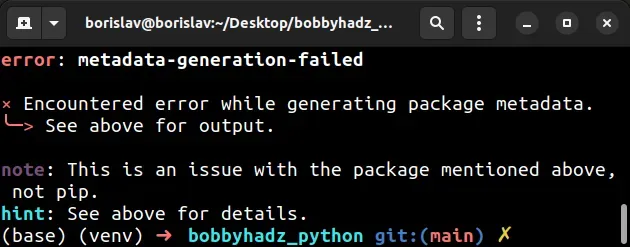
error: subprocess-exited-with-error × python setup.py egg_info did not run successfully. │ exit code: 1 ╰─> [1 lines of output] ERROR: Can not execute `setup.py` since setuptools is not available in the build environment. [end of output] error: metadata-generation-failed × Encountered error while generating package metadata. ╰─> See above for output. note: This is an issue with the package mentioned above, not pip. hint: See above for details.
# Try installing the package with the --use-deprecated option
The first thing you should try is to run the pip install command with the
--use-deprecated option.
pip install numpy --use-deprecated=legacy-resolver pip3 install numpy --use-deprecated=legacy-resolver python -m pip install numpy --use-deprecated=legacy-resolver python3 -m pip install numpy --use-deprecated=legacy-resolver py -m pip install numpy --use-deprecated=legacy-resolver

numpy with the name of the package you're trying to install.The --use-deprecated option allows us to use the old resolver behavior when
installing modules.
If you have an older version of pip, you have to set the --use-deprecated
option to backtrack-on-build-failures.
pip install numpy --use-deprecated=backtrack-on-build-failures pip3 install numpy --use-deprecated=backtrack-on-build-failures python -m pip install numpy --use-deprecated=backtrack-on-build-failures python3 -m pip install numpy --use-deprecated=backtrack-on-build-failures
# Checking if your Python version is supported by the package
If the suggestions didn't help, read toward the end of your error message.
It might contain information such as: "RuntimeError: Cannot install on Python version 3.11.0; only versions >=3.7,<3.11 are supported."
In this case, you have to use a Python version that is supported by the package.
# Installing missing dependencies
Your error message might also contain a missing package you have to install, e.g. "ModuleNotFoundError: No module named 'auxlib'".
In this case, you have to install the auxlib package before installing the
other package.
pip install auxlib pip3 install auxlib python -m pip install auxlib python3 -m pip install auxlib
auxlib with the package from your error message.# Misspelling the name of the package (e.g. installing dotenv)
Another common cause of the error is misspelling the name of the package and trying to install some broken, obsolete module by mistake.
For example, the error is caused when you try to install the
python-dotenv module as
pip install dotenv.
# ⛔️ Error: The package is not named dotenv pip install dotenv pip3 install dotenv
Make sure to specify the correct installation command.
# ✅ Specifying the correct name of the package pip install python-dotenv pip3 install python-dotenv
You can google for "pypi {your_package_name}" and click on the first result to make sure the name of the package is correct.
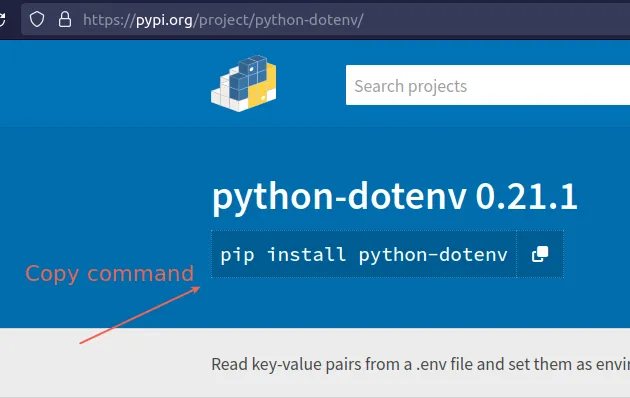
You can also search for a package directory on the PyPI page.
# Update your version of pip
If none of the suggestions helped, try
upgrading your pip version before
installing the package.
Here are the commands for upgrading pip on all operating systems.
Which command works depends on your operating system and your version of Python.
# 👇️ If you have pip already installed pip install --upgrade pip # 👇️ If your pip is aliased as pip3 (Python 3) pip3 install --upgrade pip # 👇️ If you don't have pip in your PATH environment variable python -m pip install --upgrade pip # 👇️ If you don't have pip in your PATH environment variable python3 -m pip install --upgrade pip # 👇️ If you have easy_install easy_install --upgrade pip # 👇️ If you get a permissions error sudo easy_install --upgrade pip # 👇️ If you get a permissions error when upgrading `pip` pip install --upgrade pip --user # 👇️ Upgrade pip scoped to the current user (if you get a permissions error) python -m pip install --user --upgrade pip python3 -m pip install --user --upgrade pip # 👇️ Installing directly from get-pip.py (MacOS and Linux) curl https://bootstrap.pypa.io/get-pip.py | python # 👇️ If you get permissions issues curl https://bootstrap.pypa.io/get-pip.py | sudo python # 👇️ Alternative for Ubuntu/Debian sudo apt-get update && apt-get upgrade python-pip # 👇️ Alternative for Red Hat / CentOS / Fedora sudo yum install epel-release sudo yum install python-pip sudo yum update python-pip
# Update setuptools and wheel
After you upgrade pip,
upgrade setuptools as well.
pip install --upgrade setuptools pip3 install --upgrade setuptools python -m pip install --upgrade setuptools python3 -m pip install --upgrade setuptools py -m pip install --upgrade setuptools
Try to install the package now that your pip version is upgraded.
pip install numpy pip3 install numpy python -m pip install numpy python3 -m pip install numpy py -m pip install numpy
Make sure you aren't trying to install a module that is built into the standard
Python library, e.g. the email module. You can directly import built-in
modules without installing them.
If none of the suggestions helped, make sure your Python version is supported by the package.
# Install the module with the --pre option
The error often occurs when the package you are trying to install does not support your version of Python.
To solve the error, try running the pip install command with the --pre
option.
pip install pygame --pre pip3 install pygame --pre python -m pip install pygame --pre python3 -m pip install pygame --pre py -m pip install pygame --pre
The pygame module often causes the error because the module hasn't been updated to support the latest versions of Python.
The --pre option makes it so pip includes pre-release and development
versions of the package. By default pip only finds stable versions.
# Check if your Python version is supported by the package
Google for the name of the package and check if your Python version is supported by the package.
For example, if I google "requests pypi" and click on the
pypi.org page, I can see the supported
Python versions in the sidebar on the left, under Meta > Requires.
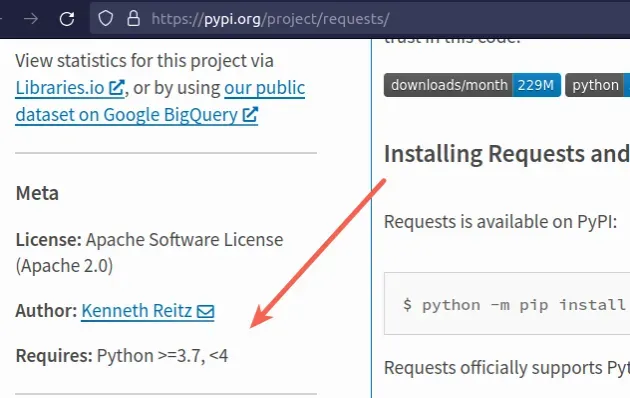
The screenshot shows that the package supports Python 3.7+.
Your error message will likely contain something like "RuntimeError: Cannot install on Python version 3.11.0; only versions >=3.7,<3.11 are supported."
If you have multiple Python versions, you might have selected an incorrect interpreter in your IDE.
If you use VS Code, check out this article on how to change your Python version and select the correct interpreter.
If the package doesn't support the latest version of Python, try running the
pip install command with the --pre option.
pip install requests --pre pip3 install requests --pre python -m pip install requests --pre python3 -m pip install requests --pre py -m pip install requests --pre
requests with the name of the actual package you are trying to install.The --pre option makes it so pip includes pre-release and development
versions of the package. By default pip only finds stable versions.
If that doesn't work, you have to install a Python version that is in the
specified range and then run the pip install <package_name> command.
You can upgrade your Python version by downloading the installer from the official python.org website and running it.
Make sure to tick the following options if you get prompted:
- Install launcher for all users (recommended)
- Add Python to PATH (this adds Python to your PATH environment variable)
You can download a specific Python version that is supported by the package if the package doesn't support the latest Python version.
Different versions are available in the "Looking for a specific release" table.
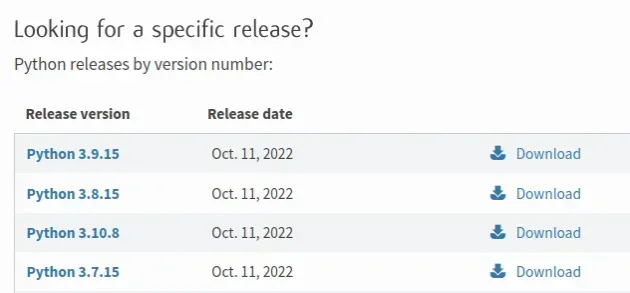
# Try running pip install in verbose mode
If none of the suggestions helped, try running the pip install command in
verbose mode.
pip install requests -vvv pip3 install requests -vvv python -m pip install requests -vvv
The -v option stands for verbose mode and can be used up to 3 times.
When the pip install command is run in verbose mode, the command shows more
output and how the error occurred.
# Conclusion
To solve the error "metadata-generation-failed. Encountered error while generating package metadata", make sure:
- Your
pipandsetuptoolsversions are up to date. - Your version of Python is supported by the package you're trying to install.
- You haven't misspelled the name of the package.
- You don't have any missing dependencies.
# Psycopg2 error: metadata-generation-failed in Python
Here is an example of solving the error for a specific package - psycopg2.
The error "metadata-generation-failed" when installing psycopg2 occurs for multiple reasons:
- Not having the dependencies of
psycopg2installed. - Having an outdated version of
pip,setuptoolsorwheel. - Having a Python version that isn't supported by
psycopg2.
pip install psycopg2-binary note: This error originates from a subprocess, and is likely not a problem with pip. error: metadata-generation-failed × Encountered error while generating package metadata. ╰─> See above for output.
If you are on Debian (Ubuntu), install the prerequisites before installing the psycopg2-binary package.
sudo apt-get install gcc libpq-dev python3-dev
If you are on macOS, make sure you have openssl installed.
# 👇️ Install `openssl` brew install openssl # 👇️ Add it to your LIBRARY_PATH env variable export LIBRARY_PATH=$LIBRARY_PATH:/usr/local/opt/openssl/lib/
The openssl location might be different depending on your operating system,
but is most commonly:
/usr/local/opt/openssl/lib//opt/homebrew/opt/openssl/lib
# Upgrade your versions of pip, setuptools and wheel
Update your versions of pip, setuptools and wheel.
pip install --upgrade pip pip3 install --upgrade pip pip install --upgrade setuptools wheel pip3 install --upgrade setuptools wheel
Now that pip is upgraded, try to run the pip install psycopg2-binary
command.
# 👇️ first, uninstall psycopg2 first pip uninstall psycopg2 pip install psycopg2-binary pip3 install psycopg2-binary python -m pip install psycopg2-binary python3 -m pip install psycopg2-binary # 👇️ For Anaconda conda install -c conda-forge psycopg2-binary
The psycopg2-binary module is a stand-alone package that doesn't require a compiler or external libraries.
If that didn't help, use the --pre option to include pre-release and
development versions of the package.
pip install psycopg2-binary --pre pip3 install psycopg2-binary --pre python -m pip install psycopg2-binary --pre python3 -m pip install psycopg2-binary --pre
The --pre option makes it so pip includes pre-release and development
versions of the package. By default pip only finds stable versions.
wheel available for your version of Python.If the error is not resolved, try running the pip install command with the
--no-use-pep517 option.
pip install --no-use-pep517 psycopg2-binary pip3 install --no-use-pep517 psycopg2-binary python -m pip install --no-use-pep517 psycopg2-binary python3 -m pip install --no-use-pep517 psycopg2-binary
# Check if your Python version is supported by the package
The error when installing psycopg2 is sometimes caused when the package you
are trying to install doesn't have available wheels for your version of
Python.
You can check your Python version with the python --version command.
python --version

You can check if a package has wheels available for a specific Python version in
the Download files section of
the package's pypi page.
cp310 in the name of a file under "Built Distributions" means Python version 3.10 is supported for the specific operating system.If the .whl files are not available for your version of Python, you can
download an older version.
You can download a specific Python version that is supported by the package if the package doesn't support the latest Python version.
Different versions are available in the "Looking for a specific release" table.
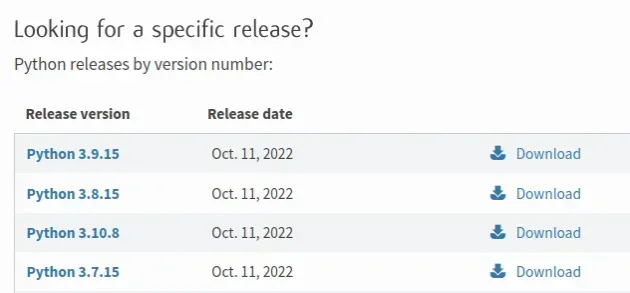
Make sure to tick the following options if you get prompted:
- Install launcher for all users (recommended)
- Add Python to PATH (this adds Python to your PATH environment variable)
# Try running pip install in verbose mode
If none of the suggestions helped, try running the pip install command in
verbose mode.
pip install psycopg2-binary -vvv pip3 install psycopg2-binary -vvv python -m pip install psycopg2-binary -vvv python3 -m pip install psycopg2-binary -vvv
The -v option stands for verbose mode and can be used up to 3 times.
When the pip install command is run in verbose mode, the command shows more
output and how the error occurred.
# Additional Resources
You can learn more about the related topics by checking out the following tutorials:

