OSError: [Errno 30] Read-only file system [Solved]
Last updated: Apr 11, 2024
Reading time·3 min
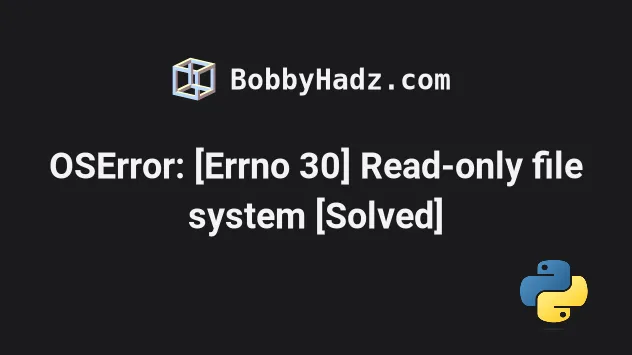
# OSError: [Errno 30] Read-only file system [Solved]
The "OSError: [Errno 30] Read-only file system" occurs when you pass a
non-existent path to an os method or try to write to a read-only directory.
To solve the error, make sure that the path you've passed to the method is correct and points to a directory that exists and to which you have the necessary permissions to write.
For example, in the following code sample, the error is raised because the
/User directory doesn't exist.
import os # OSError: [Errno 30] Read-only file system: '/User' os.mkdir('/User/bobbyhadz/Desktop/New Folder/')
If you are on macOS, the directory is called /Users.
The os.mkdir() method tries to create a directory called /User in the root
directory / and doesn't have the necessary permissions to do so because the
/ directory is read-only.
Make sure the path you are passing to the os method is writable, correct and
complete.
/, you won't be able to because the path is read-only.You can try to write the files to a different directory to which you have permissions to write.
If you don't have the necessary permissions to write to the directory, you can
use the chmod command.
chmod -R 755 /path/to/your/directory
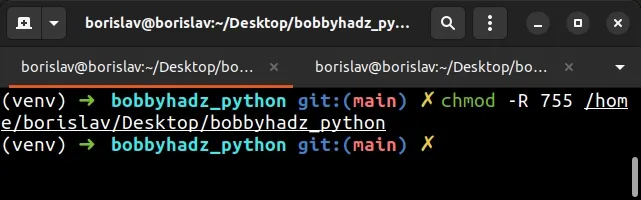
If that doesn't work, you can try using looser permissions.
chmod -R 777 /path/to/your/directory
If the directory is writable, you shouldn't get the read-only file system error.
If you don't know the absolute path to your directory:
- Open your terminal in the specified directory or
cdinto it. - Use the
pwdcommand to print the absolute path to the working directory.
pwd

# The input directory in Kaggle is read-only
Note that the input directory in Kaggle is read-only, so you can't write to
it.
You have to write your files to the working directory.
The path of the working directory is /kaggle/working/.
Here is an example that writes to the /kaggle/working directory.
import zipfile zip_file_path = '/kaggle/input/my-project/training.zip' target_directory = '/kaggle/working/training' with zipfile.ZipFile(zip_file_path, 'r') as zip_file: zip_file.extractall(target_directory)
The /kaggle/input directory is only used for reading files.
The directory is read-only, so no files can be written to it.
The /kaggle/working directory is used to store your output files (e.g. .txt,
.csv, .json, .xml, etc).
# When using AWS Lambda, only write to the /tmp path
If you get the error when using AWS Lambda, make sure to only write to the
/tmp path.
AWS Lambda's file system is read-only except for the /tmp path.
If you want to write to the file system in a lambda function, make sure to
modify your code to write to a path that's inside the /tmp directory.
Make sure to use an absolute path when writing to the /tmp directory, e.g.
/tmp/my_file.txt.
# Running a pipeline in AzureML
If you're trying to run a pipeline in AzureML, try to add the /tmp/ prefix to
the path, e.g. "/tmp/" + key.
# Additional Resources
You can learn more about the related topics by checking out the following tutorials:

