How to link HTML pages in the same or different folders
Last updated: Apr 5, 2024
Reading time·5 min
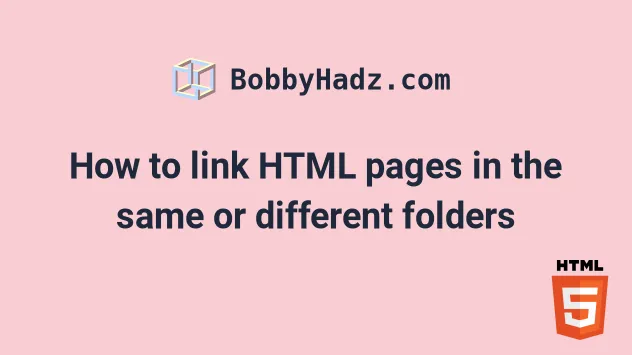
# How to link HTML pages in the same folder
The easiest way to link HTML pages that are in the same or different folders is to use a relative path.
A relative path is one that is specified relative to the current HTML file.
For example, suppose that we have the following folder structure.
my-project/ └── index.html └── about.html
Here is the code for the index.html file.
<!DOCTYPE html> <html lang="en"> <head> <meta charset="UTF-8" /> <title>Home bobbyhadz.com</title> </head> <body> <h2>Home | bobbyhadz.com</h2> <a href="about.html">About</a> </body> </html>
Notice that we reference the about.html file using a relative path.
<a href="about.html">About</a>
This is possible because the file is located in the same directory.
Here is the code for the about.html file.
<!DOCTYPE html> <html lang="en"> <head> <meta charset="UTF-8" /> <title>About bobbyhadz.com</title> </head> <body> <h2>About | bobbyhadz.com</h2> <a href="index.html">Home</a> </body> </html>
The about.html file also links to the index.html file using a relative path.
<a href="index.html">Home</a>
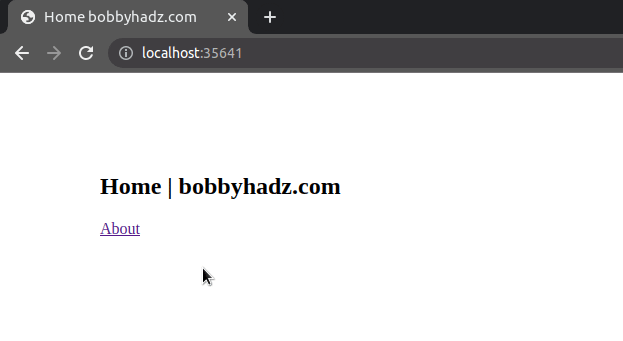
When specifying a path to a file that is located in the same directory, you can
also use the ./ prefix.
For example, in index.html:
<a href="./about.html">About</a>
And in about.html.
<a href="./index.html">Home</a>
The ./ prefix followed by a file simply means that we are referring to a file
that is located in the same directory as the current HTML file.
Make sure to specify the extension of the file you are linking to, e.g. .html.
You can open your terminal in the same directory as your index.html file and
use the npx serve . command to start a development server like the one shown
in the short clip.
npx serve .
# How to link to HTML pages located in a different folder
You can use the same approach when linking to HTML pages that are located in a different folder.
Suppose we have the following folder structure.
my-project/ └── index.html └── pages/ └── about.html
Here is the code for the index.html file.
<!DOCTYPE html> <html lang="en"> <head> <meta charset="UTF-8" /> <title>Home bobbyhadz.com</title> </head> <body> <h2>Home | bobbyhadz.com</h2> <a href="./pages/about.html">About</a> </body> </html>
Notice that we still used a relative path to the about.html page.
<a href="./pages/about.html">About</a>
We first go into the pages directory and then reference the about.html file.
We could've also specified the file path as follows.
<a href="pages/about.html">About</a>
The two examples above are equivalent and refer to an about.html file located
in a pages/ directory.
my-project/ └── index.html └── pages/ └── about.html
Here is the code for the pages/about.html file.
<!DOCTYPE html> <html lang="en"> <head> <meta charset="UTF-8" /> <title>About bobbyhadz.com</title> </head> <body> <h2>About | bobbyhadz.com</h2> <a href="../index.html">Home</a> </body> </html>
Notice that the file path this time starts with ../.
<a href="../index.html">Home</a>
The ../ prefix is used to refer to a file that's located one directory up.
my-project/ └── index.html └── pages/ └── about.html
The index.html file is located one directory up from the pages/about.html
file.
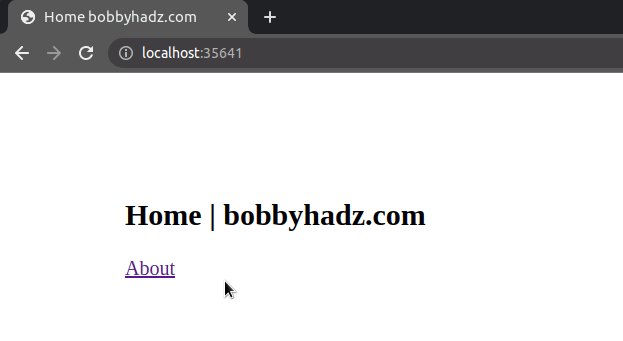
Notice that when I click on the link to the about page, my browser navigates
to /pages/about.
In other words, to an about.html file that's located in a pages/ directory.
If you have to specify a path to a file that's located two directories up, you
would use the ../../ prefix.
Let's look at a different example.
Suppose we have the following folder structure.
my-project/ └── index.html └── pages/ └── public/ └── about.html
This time the about page is located under pages/public/.
Here is the code for the index.html file.
<!DOCTYPE html> <html lang="en"> <head> <meta charset="UTF-8" /> <title>Home bobbyhadz.com</title> </head> <body> <h2>Home | bobbyhadz.com</h2> <a href="./pages/public/about.html">About</a> </body> </html>
The link in the index.html file points to an about.html file that's located
in a pages/public/ directory.
<a href="./pages/public/about.html">About</a>
We could've also specified the following path to achieve the same result.
<a href="pages/public/about.html">About</a>
Here is the code for the pages/public/about.html file.
<!DOCTYPE html> <html lang="en"> <head> <meta charset="UTF-8" /> <title>About bobbyhadz.com</title> </head> <body> <h2>About | bobbyhadz.com</h2> <a href="../../index.html">Home</a> </body> </html>
Notice that this time, we used the ../../ prefix to go 2 directories up.
<a href="../../index.html">Home</a>
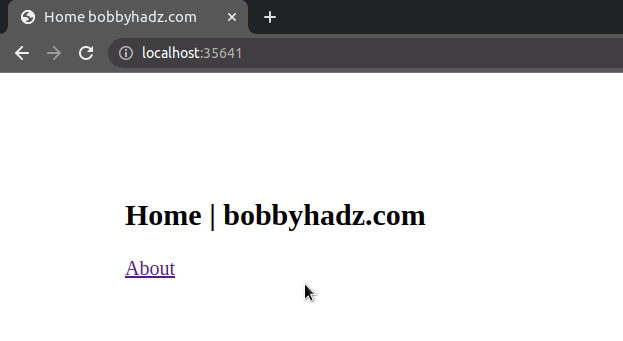
The first ../ prefix goes one directory up (to the pages directory) and the
second ../ prefix goes one more directory up (to the my-project directory)
where the index.html file is located.
my-project/ └── index.html └── pages/ └── public/ └── about.html
You can also use the / prefix to refer to the root directory of your project.
Suppose we have the same folder structure as above where the index.html file
is located in the root directory.
Here is the code for the index.html file.
<!DOCTYPE html> <html lang="en"> <head> <meta charset="UTF-8" /> <title>Home bobbyhadz.com</title> </head> <body> <h2>Home | bobbyhadz.com</h2> <a href="./pages/public/about.html">About</a> </body> </html>
And here is the code for the pages/public/about.html file.
<!DOCTYPE html> <html lang="en"> <head> <meta charset="UTF-8" /> <title>About bobbyhadz.com</title> </head> <body> <h2>About | bobbyhadz.com</h2> <a href="/index.html">Home</a> </body> </html>
Notice that we used a prefix of / to refer to the root directory this time.
<a href="/index.html">Home</a>
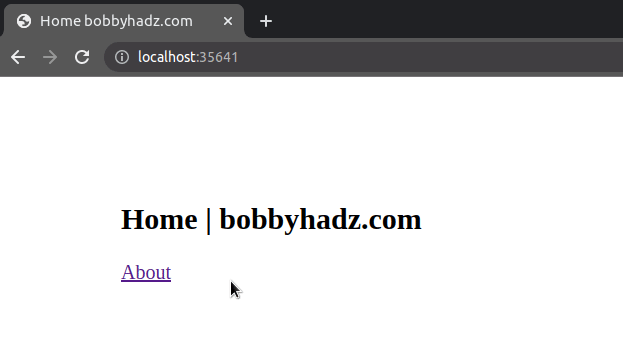
The code sample achieves the same result as the one that used the following path.
<a href="../../index.html">Home</a>
This works because the index.html file is located in the root directory of the
project.
# Linking to HTML pages in the same and different folders - More complex example
Let's look at a more complex example of linking to HTML pages that are located in the same and different folders.
Suppose we have the following folder structure.
my-project/ └── index.html └── pages/ └── public/ └── about.html └── private/ └── admins.html
Now we have a pages/ folder that contains:
- a
public/directory with anabout.htmlfile. - a
private/directory with anadmins.htmlfile.
Here is the code for the index.html file.
<!DOCTYPE html> <html lang="en"> <head> <meta charset="UTF-8" /> <title>Home bobbyhadz.com</title> </head> <body> <h2>Home | bobbyhadz.com</h2> <a href="./pages/public/about.html">About</a> <br /> <br /> <a href="./pages/private/admins.html">Admins</a> </body> </html>
The index.html file links to the about.html and admins.html pages.
<a href="./pages/public/about.html">About</a> <br /> <br /> <a href="./pages/private/admins.html">Admins</a>
And here is the code for pages/public/about.html.
<!DOCTYPE html> <html lang="en"> <head> <meta charset="UTF-8" /> <title>About bobbyhadz.com</title> </head> <body> <h2>About | bobbyhadz.com</h2> <a href="../../index.html">Home</a> <br /> <br /> <a href="../private/admins.html">Admins</a> </body> </html>
The page first links to the index.html file which is located 2 directories up.
<a href="../../index.html">Home</a>
Then it links to the admins.html file.
<a href="../private/admins.html">Admins</a>
The admins.html file is located in the private/ directory which is located
one directory up.
my-project/ └── index.html └── pages/ └── public/ └── about.html └── private/ └── admins.html
We first go one directory up (into the pages/ directory) then go into the
private/ directory and reference the admins.html file.
Here is the code for the pages/private/admins.html file.
<!DOCTYPE html> <html lang="en"> <head> <meta charset="UTF-8" /> <title>Admins bobbyhadz.com</title> </head> <body> <h2>Admins | bobbyhadz.com</h2> <a href="../../index.html">Home</a> <br /> <br /> <a href="../public/about.html">About</a> </body> </html>
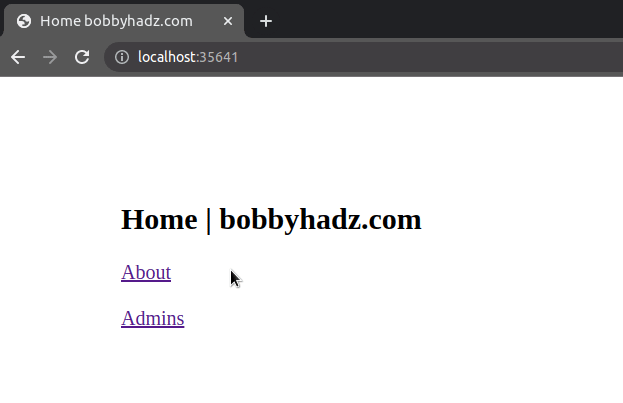
The pages/private/admins.html file links to the index.html and about.html
files.
The index.html file is located two directories up.
<a href="../../index.html">Home</a>
The about.html file is located in the public/ directory which is one
directory up.
<a href="../public/about.html">About</a>
I've also written a detailed guide on how to use the ES6 modules import/export syntax.
# Additional Resources
You can learn more about the related topics by checking out the following tutorials:
- Import all Exports from a File in JavaScript or TypeScript
- Import a JSON file in JavaScript and Node.js (ES6 Modules)
- Cannot use import statement outside module in JavaScript
- Import a JavaScript file into a TypeScript file
- How to conditionally import ES6 Modules in JavaScript
- Failed to resolve module specifier. Relative references must start with either

