Remove all non-numeric characters from String in JavaScript
Last updated: Mar 1, 2024
Reading time·3 min
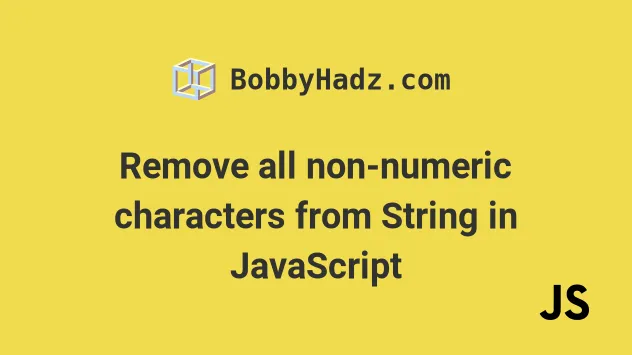
# Table of Contents
- Remove all non-numeric characters from String in JavaScript
- Leaving dots in the result to preserve floating-point numbers
- Taking negative numbers into account
- Handling multiple dots in the string
# Remove all non-numeric characters from String in JavaScript
Use the String.replace() method to remove all non-numeric characters from a
string.
The String.replace() method will remove all characters except the numbers in
the string by replacing them with empty strings.
const str = 'bobby 123 !@#$%^hadz?456._com'; const result = str.replace(/\D/g, ''); console.log(result); // 👉️ 123456
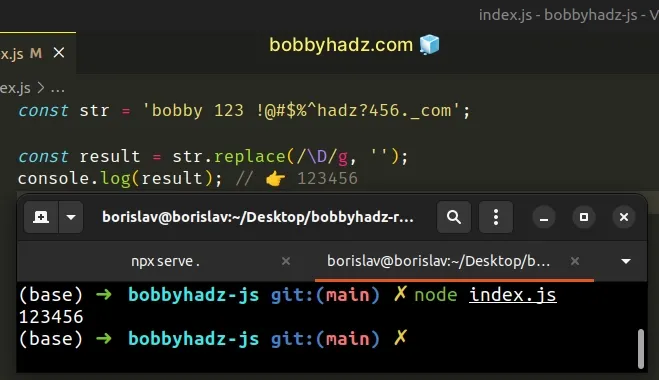
The first argument we passed to the String.replace() method is a regular expression.
The forward slashes / / mark the beginning and end of the regular expression.
const str = 'bobby 123 !@#$%^hadz?456._com'; const result = str.replace(/\D/g, '');
g (global) flag to denote that the regular expression should match all occurrences in the string, and not just the first occurrence.The \D character matches all non-digit characters.
The second argument we passed to the String.replace() method is the
replacement for each match.
We used an empty string as the replacement to remove all non-numeric characters from the string.
const str = 'bobby 123 !@#$%^hadz?456._com'; const result = str.replace(/\D/g, ''); console.log(result); // 👉️ 123456
replace() method doesn't change the original string, it returns a new string. Strings are immutable in JavaScript.We replace all non-digit characters with an empty string to remove them from the string.
# Using a character class instead of the \D special character
You can also use a character class containing a range of digits to achieve the same result.
const str = 'bobby 123 !@#$%^hadz?456._com'; const result = str.replace(/[^0-9]/g, ''); console.log(result); // 👉️ 123456
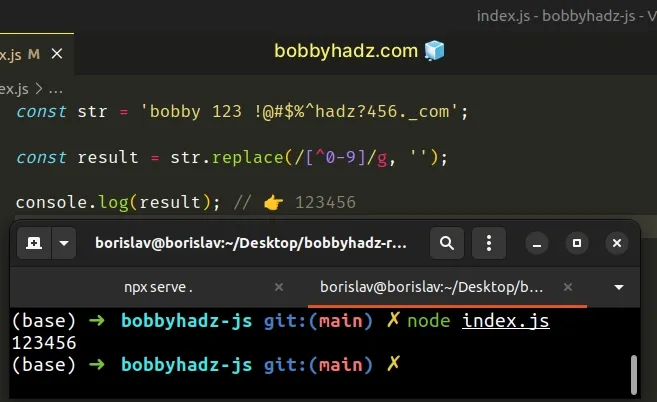
The square brackets [] are called a character class and match the digits in
the range.
When a caret ^ is used at the beginning of a character class, it means "Not
the following".
In other words, match anything but the digits in the range from 0 to 9 and
remove the matches.
This wouldn't work if you have floating-point numbers in your string because
the dots . would also get stripped.
# Leaving dots in the result to preserve floating-point numbers
If you want to leave dots in the result to try to preserve floating-point numbers, use the following regular expression.
const str = 'bobby 123 !@#$%^hadz?.456_com'; const result = str.replace(/[^\d.]/g, ''); console.log(result); // 👉️ 123.456
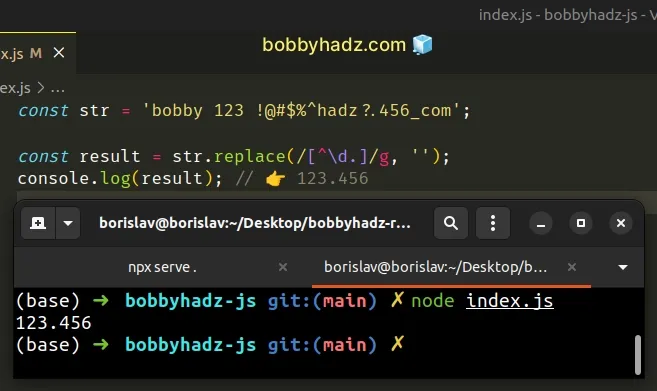
The forward slashes / / mark the beginning and end of the regular expression.
The part between the square brackets [] is called a character class and
matches everything except for digits and dots.
The caret ^ symbol in the regex means "NOT the following".
We match all non-digits or dots in the example.
\d character matches all digits in the range [0-9]. However, we prefixed the character with a caret ^ (not). So in its entirety, the regex matches all non-digit characters and dots.As previously noted, things can go wrong if multiple dots exist in the string or a dot is at the wrong place.
# Taking negative numbers into account
If you need to take negative numbers into account, slightly tweak the regular expression.
const str = '-bobby 123 !@#$%^hadz?.456_com'; const result = str.replace(/[^\d.-]/g, ''); console.log(result); // 👉️ -123.456
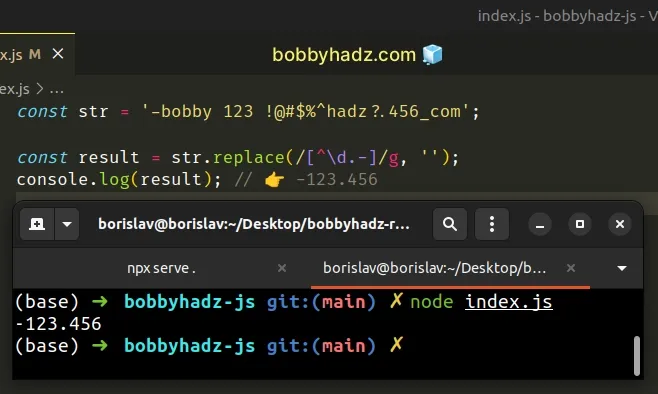
Notice that we added a minus sign - at the end of the character class.
# Handling multiple dots in the string
If you need to handle multiple dots in the string, use the parseFloat()
function on the result.
const str = '-124.45.67 $'; const result = parseFloat(str.replace(/[^\d.-]/g, '')); console.log(result); // 👉️ -124.45
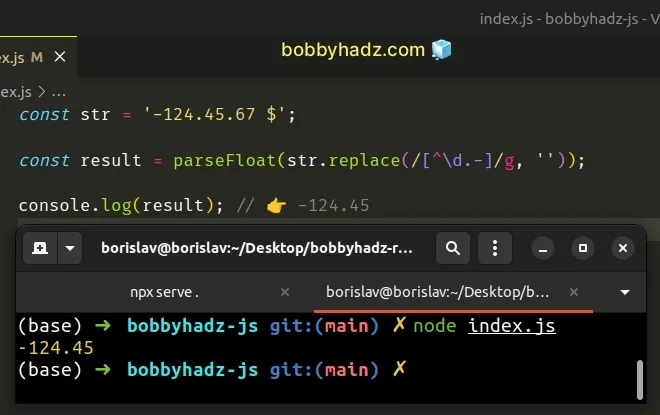
We used the same regular expression to remove all non-numeric characters from the string.
The last step is to use the parseFloat() function to remove the part after the
second period.
const str = '-124.45.67 $'; // 👇️ -124.45.67 console.log(str.replace(/[^\d.-]/g, '')); const result = parseFloat(str.replace(/[^\d.-]/g, '')); console.log(result); // 👉️ -124.45
The parseFloat() function takes a string as a parameter, parses the string and
returns a floating-point number.
const str1 = '123.456abc'; console.log(parseFloat(str1)); // 👉️ 123.456 const str2 = '88.123bc'; console.log(parseFloat(str2)); // 👉️ 88.123
As with parseInt(), the parseFloat() method ignores the non-numeric
characters at the end of the string.
# Additional Resources
You can learn more about the related topics by checking out the following tutorials:

