Git: You have not concluded your merge (MERGE_HEAD exists)
Last updated: Apr 5, 2024
Reading time·5 min

# Git: You have not concluded your merge (MERGE_HEAD exists)
The Git error "You have not concluded your merge (MERGE_HEAD exists)" occurs when:
- You use the
git pullcommand but get merge conflicts. - You use the
git pullcommand again before having resolved all merge conflicts.
To solve the error, undo the merge, pull again and resolve the merge conflicts fully.
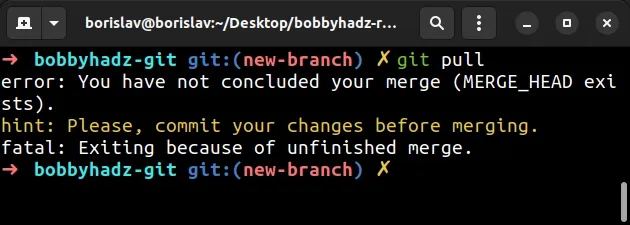
Here is the complete stack trace:
error: You have not concluded your merge (MERGE_HEAD exists). hint: Please, commit your changes before merging. fatal: Exiting because of unfinished merge.
The steps to solving the error are:
- Return to the state before you started the merge with the
git merge --abortcommand.
git merge --abort
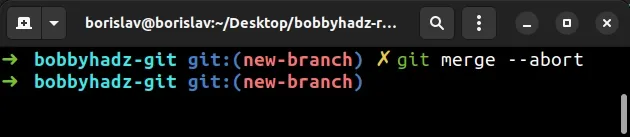
The command simply undoes the merge operation.
If you get the error "Entry 'example.txt' not uptodate. Cannot merge. fatal:
Could not reset index file to revision 'HEAD'." when issuing the
git merge --abort command, use the git add . command first.
git add . git merge --abort
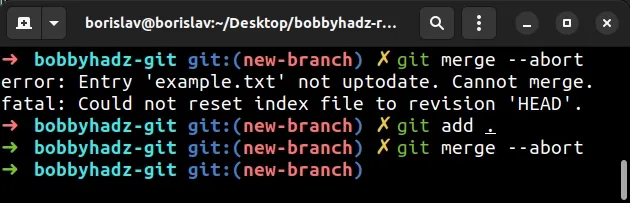
- Use the
git pullcommand to pull the changes from the remote.
git pull origin master
Make sure to replace master with the name of your remote branch.
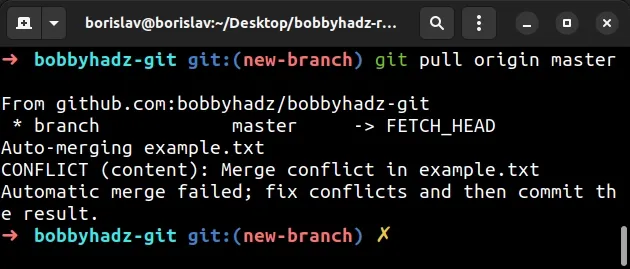
- Resolve the merge conflict(s).
You can issue the git mergetool command to open an interactive GUI that helps
you resolve the merge coflicts.
git mergetool
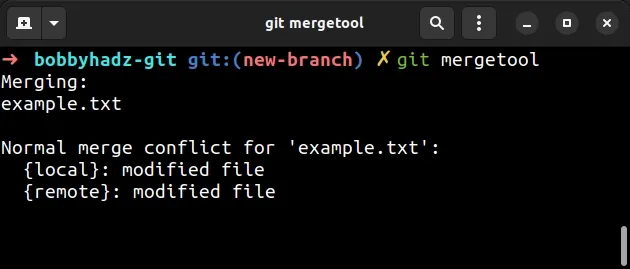
In my case, the git mergetool command opens VS Code because I've configured it
as my Git mergetool.
If you also want to set up VS Code as your Git editor, difftool and
mergetool, check out my other article:
You can click on the Accept or Ignore buttons to accept the local or remote changes.

- Once you have resolved the merge conflict(s), add and commit your changes.
git add . git commit -m 'your commit message'
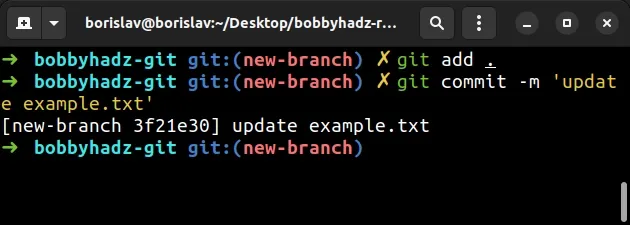
git pull command.If you resolve all merge conflicts and add the changes to the staging area with
the git add . command, but forget to commit, you would get the error again and
you'd have to undo the merge.
- After you have added your files and committed the changes, issue the
git pullcommand.
git pull origin master
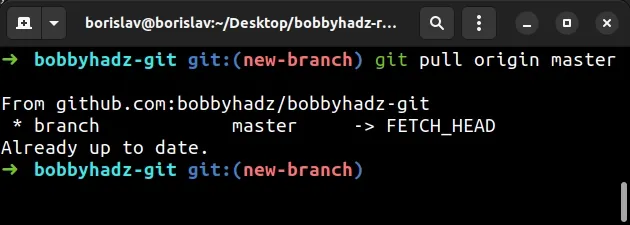
Make sure to replace master with the name of your remote branch.
# Don't forget to commit after staging your changes
It is very important to note that you would get the error if:
- You
git pullfrom the remote and get merge conflicts. - You resolve all merge conflicts.
- You add the updated files to the staging area with
git add ..
# ⛔️ Incorrect (forgot to commit) git add . git pull origin master
- You issue the
git pullcommand again before committing your changes.
This flow causes the error because we forgot to commit the changes after issuing
the git add . command.
At this point, we haven't concluded the merge and trying to pull from the remote causes the error.
# ✅ Correct (committed before pulling) git add . git commit -m 'your message' git pull origin master
If you have staged or unstaged changes that you haven't committed, you will be
able to see them when issuing the git status command.
git status
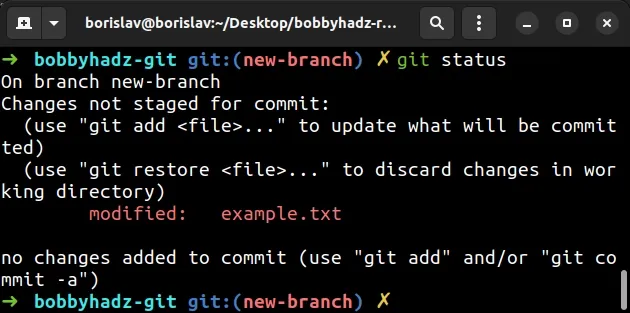
The screenshot shows that I have changes that I haven't staged (with
git add .) and changes that I haven't committed.
After you stage and commit the changes, your working tree should be clean.
git add . git commit -m 'your message' git status
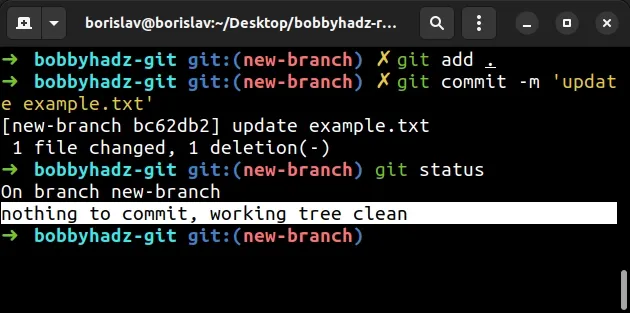
If you see the message that there is nothing to commit and the working three is
clean, you can issue the git pull command without getting the error.
# Deleting the contents of the .git/MERGE directories
If the error persists even after you have resolved all merge conflicts:
Open your terminal in your project's root directory (where the
.gitfolder is located).Delete the contents of the
.git/MERGE*directories.
Note: if you are on Windows, issue the command in Git Bash or manually
delete the MERGE* folders in your .git directory.
rm -rf .git/MERGE*
Make sure you have staged and committed your changes.
git add . git commit -m 'your commit message'
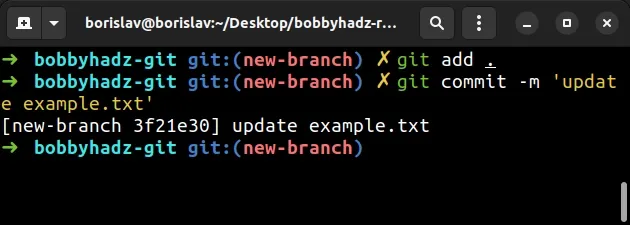
Issue the git pull command again.
git pull origin master
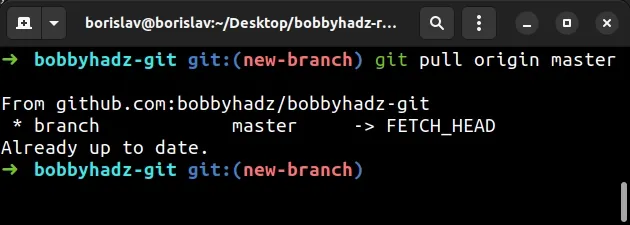
Make sure to replace master with the name of your remote branch.
# Using the --continue flag of the git merge command
If the error persists, try to issue the git merge command with the
--continue flag.
git merge --continue
The continue flag is used to finish a merge after resolving conflicts.
The command checks if there is an interrupted merge in progress before calling
the git commit command.
# Taking the changes from the remote
If you simply want to
overwrite your local branch with the changes from the remote branch,
use the git reset --hard command.
Note that if you use the git reset --hard command, any changes you've made locally to tracked and untracked files will be discarded.
# overwrite local changes with the changes from the remote git reset --hard origin/master
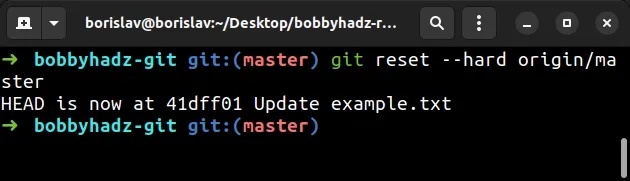
Alternatively, you can save your local changes and apply them on top of the remote branch:
# Conclusion
To solve the "You have not concluded your merge (MERGE_HEAD exists)" Git error:
- Use the
git merge --abortcommand to undo the merge. - Use the
git pullcommand to pull the changes from the remote. - Resolve the merge conflict(s).
- Stage and commit your changes with the
git add .andgit commitcommands.
# Additional Resources
You can learn more about the related topics by checking out the following tutorials:

