ModuleNotFoundError: No module named 'exceptions' in Python
Last updated: Apr 9, 2024
Reading time·4 min
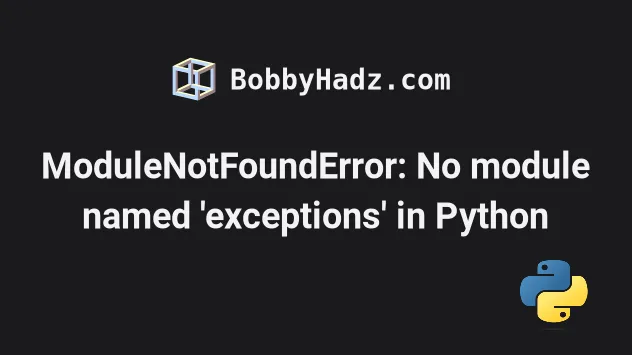
# ModuleNotFoundError: No module named 'exceptions' in Python
The Python "ModuleNotFoundError: No module named 'exceptions'" occurs when we
forget to install the python-docx module before importing it or install it in
an incorrect environment.
To solve the error, install the module by running the
pip install python-docx command.
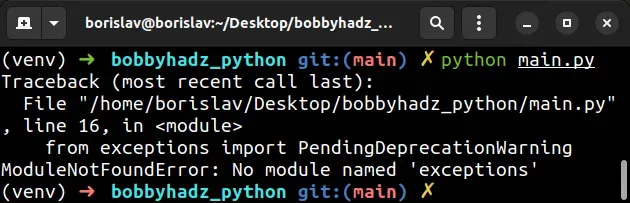
Open your terminal in your project's root directory and install the
python-docx module.
# 👇️ In a virtual environment or using Python 2 pip install python-docx # 👇️ For Python 3 (could also be pip3.10 depending on your version) pip3 install python-docx # 👇️ If you get a permissions error sudo pip3 install python-docx pip install python-docx --user # 👇️ If you don't have pip in your PATH environment variable python -m pip install python-docx # 👇️ For Python 3 (could also be pip3.10 depending on your version) python3 -m pip install python-docx # 👇️ Using py alias (Windows) py -m pip install python-docx # 👇️ For Anaconda conda install -c conda-forge python-docx # 👇️ For Jupyter Notebook !pip install python-docx
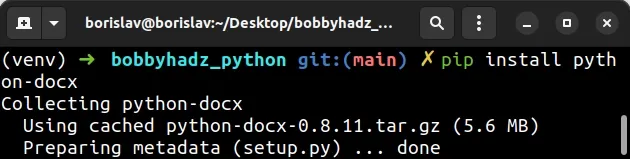
After you install the python-docx package, the error should be resolved.
# Common causes of the error
The error occurs for multiple reasons:
- Not having the
python-docxpackage installed by runningpip install python-docx. - Installing the package in a different Python version than the one you're using.
- Installing the package globally and not in your virtual environment.
- Your IDE running an incorrect version of Python.
- Naming your module
exception.pywhich would shadow the official module. - Declaring a variable named
exceptionswhich would shadow the imported variable.
If the error persists, get your Python version and make sure you are installing the package using the correct Python version.
python --version

For example, my Python version is 3.10.4, so I would install the python-docx
package with pip3.10 install python-docx.
pip3.10 install python-docx # 👇️ If you get a permissions error use pip3 (NOT pip3.X) sudo pip3 install python-docx
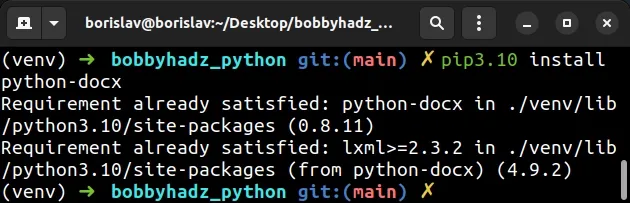
Notice that the version number corresponds to the version of pip I'm using.
If the PATH for pip is not set up on your machine, replace pip with
python3 -m pip:
# 👇️ Make sure to use your version of Python, e.g. 3.10 python3 -m pip install python-docx
If the "No module named 'exceptions'" error persists, try restarting your IDE and development server/script.
# Check if the package is installed
You can
check if you have the python-docx package installed
by running the pip show python-docx command.
# 👇️ Check if you have python-docx installed pip show python-docx # 👇️ If you don't have pip set up in PATH python -m pip show python-docx
The pip show python-docx command will either state that the package is not
installed or show a bunch of information about the package, including the
location where the package is installed.
# Make sure your IDE is using the correct Python version
If the package is not installed, make sure your IDE is using the correct version of Python.
python-docx package using the incorrect version or your IDE might be set up to use a different version.For example, In VSCode, you can press CTRL + Shift + P or (⌘ + Shift + P
on Mac) to open the command palette.
Then type "Python select interpreter" in the field.

Then Select the correct Python version from the dropdown menu.

# Install the package in a Virtual Environment
If you are using a virtual environment, make sure you are installing
python-docx in your virtual environment and not globally.
You can try creating a virtual environment if you don't already have one.
# 👇️ Use the correct version of Python when creating VENV python3 -m venv venv # 👇️ Activate on Unix or MacOS source venv/bin/activate # 👇️ Activate on Windows (cmd.exe) venv\Scripts\activate.bat # 👇️ Activate on Windows (PowerShell) venv\Scripts\Activate.ps1 # 👇️ Install python-docx in your virtual environment pip install python-docx
If the python3 -m venv venv command doesn't work, try the following 2
commands:
python -m venv venvpy -m venv venv
Your virtual environment will use the version of Python that was used to create it.
exceptions.py because that would shadow the original python-docx module.You also shouldn't be declaring a variable named exceptions as that would also
shadow the original module.
# Try reinstalling the package
If the error is not resolved, try to uninstall the python-docx package and
then install it.
# 👇️ Check if you have python-docx installed pip show python-docx # 👇️ If you don't have pip set up in PATH python -m pip show python-docx # 👇️ Uninstall python-docx pip uninstall python-docx # 👇️ If you don't have pip set up in PATH python -m pip uninstall python-docx # 👇️ Install python-docx pip install python-docx # 👇️ If you don't have pip set up in PATH python -m pip install python-docx
Try restarting your IDE and development server/script.
You can also try to upgrade the version of the python-docx package.
pip install python-docx --upgrade # 👇️ If you don't have pip set up in PATH python -m pip install python-docx --upgrade
This one is for using virtual environments (VENV) on Windows:
This one is for using virtual environments (VENV) on MacOS and Linux:

