OpenCV error: The function is not implemented [Solved]
Last updated: Apr 10, 2024
Reading time·3 min
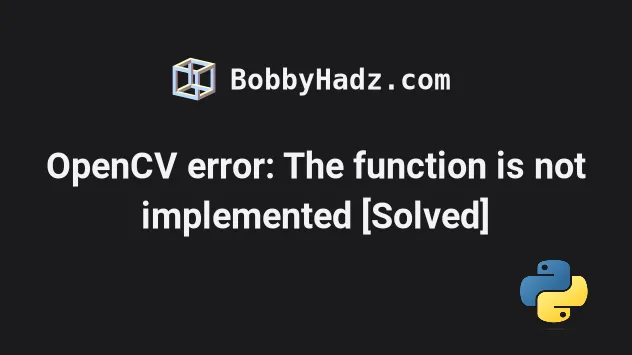
# OpenCV error: The function is not implemented [Solved]
The OpenCV "error: (-2:Unspecified error) The function is not implemented.
Rebuild the library with Windows, GTK+ 2.x or Cocoa support" occurs because of
having missing dependencies or opencv-python-headless installed.
To solve the error, uninstall opencv-python-headless and install all missing
dependencies.
OpenCV(4.5.1) C:\Users\bobbyhadz\AppData\Local\Temp\opencv\modules\src\window.cpp:451: error: (-2:Unspecified error) The function is not implemented. Rebuild the library with Windows, GTK+ 2.x or Cocoa support. If you are on Ubuntu or Debian, install libgtk2.0-dev and pkg-config, then re-run cmake or configure script in function 'cvShowImage'
# Install the prerequisites on Ubuntu
If you are on Ubuntu, install the prerequisites as shown in the error message.
sudo apt install libgtk2.0-dev pkg-config
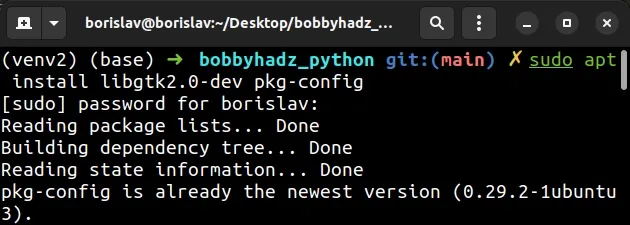
# Uninstall the opencv-python-headless module
Make sure you don't have the opencv-python-headless module installed because
it causes conflicts with opencv-python.
# 👇️ Uninstall the package that caused the conflict pip uninstall opencv-python-headless pip3 uninstall opencv-python-headless python -m pip uninstall opencv-python-headless python3 -m pip uninstall opencv-python-headless
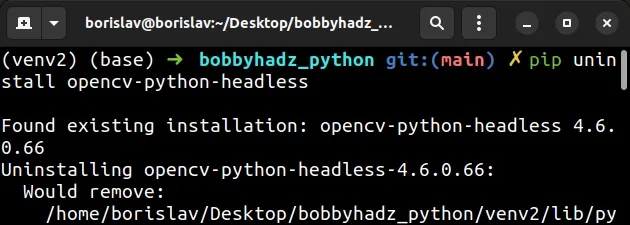
# Reinstall the opencv-python module
Now, uninstall the opencv-python module as well.
# 👇️ Uninstall opencv-python pip uninstall opencv-python pip3 uninstall opencv-python python -m pip uninstall opencv-python python3 -m pip uninstall opencv-python
Finally, reinstall opencv-python.
# 👇️ install opencv-python pip install opencv-python pip3 install opencv-python python -m pip install opencv-python python3 -m pip install opencv-python
If the error is resolved after reinstalling opencv-python, update your
requirements.txt file
with the following command.
pip freeze > requirements.txt
If you got the error in Spyder IDE, try restarting it.
# Update your version of the opencv-python package
If the error persists, try to run the installation command with the --upgrade
option.
pip install opencv-python --upgrade pip3 install opencv-python --upgrade python -m pip install opencv-python --upgrade python3 -m pip install opencv-python --upgrade
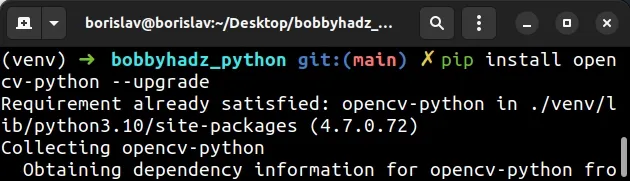
The --upgrade option upgrades the specified package to the newest available version.
# Create a virtual environment
If none of the suggestions helped, try creating a virtual environment as you
might have clashing versions of the opencv-python, opencv-python-headless
and opencv-contrib-python packages installed.
- Create a virtual environment.
- Activate the virtual environment.
- Run the
pip installcommand with the virtual environment active.
# 👇️ Use the correct version of Python when creating VENV python -m venv venv # 👇️ Activate on Unix or MacOS source venv/bin/activate # 👇️ Activate on Windows (cmd.exe) venv\Scripts\activate.bat # 👇️ Activate on Windows (PowerShell) venv\Scripts\Activate.ps1 # 👇️ Install the specific package in the virtual environment pip install opencv-python
If the python -m venv venv command doesn't work, try the following 2 commands:
python3 -m venv venvpy -m venv venv
Your virtual environment will use the version of Python that was used to create it.
If the error is resolved after installing opencv-python in a virtual
environment, update your requirements.txt file with the following command.
pip freeze > requirements.txt
# Additional Resources
You can learn more about the related topics by checking out the following tutorials:
- ModuleNotFoundError: No module named 'cv2' in Python [Fixed]
- Could not find version that satisfies requirement cv2 OpenCV
- ERROR: YouTube said: Unable to extract video data [Solved]
- OSError: [E050] Can't find model 'en_core_web_sm'
- OMP: Error #15 Initializing libiomp5md.dll, but found mk2iomp5md.dll already initialized

