How to uninstall YARN on Windows, MacOS and Linux
Last updated: Apr 4, 2024
Reading time·5 min
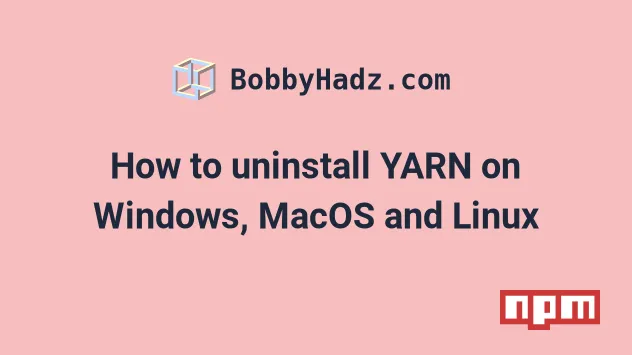
# Table of Contents
- How to uninstall YARN on Windows, MacOS and Linux
- Uninstalling YARN on Windows
- Uninstall YARN on macOS
- Uninstalling YARN on Linux
- Uninstalling yarn with Corepack
- Uninstall yarn from a project
# How to uninstall YARN on Windows, MacOS and Linux
If you've installed yarn using npm, you can uninstall it by running the
npm uninstall -g yarn command in your terminal.
npm uninstall -g yarn
If you get a permissions error on macOS or Linux, try to rerun the command
prefixed with sudo.
sudo npm uninstall -g yarn
If you get a permissions error on Windows, open CMD (Command Prompt) as an administrator and rerun the command.
To open CMD as an administrator:
Click on the Search bar and type CMD.
Right-click on the Command Prompt application and click "Run as administrator".

- Rerun the command.
npm uninstall -g yarn
You can check if yarn has been uninstalled by issuing the yarn --version
command.
yarn --version
If that doesn't work, follow the operating system-specific instructions on how
to uninstall yarn.
# Uninstalling YARN on Windows
If you installed yarn on Windows using Chocolatey, to uninstall the package:
- Open PowerShell as an administrator.
Click on the Search bar and type "PowerShell".
Right-click on the "PowerShell" application and click "Run as administrator".

- Run the following command to uninstall
yarn.
choco uninstall yarn -y
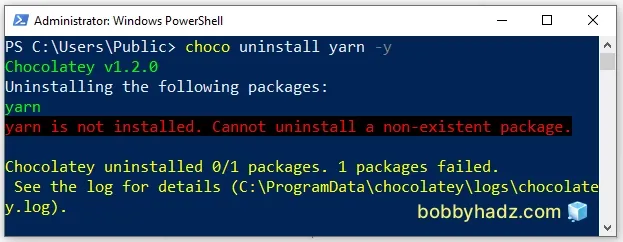
Otherwise, to uninstall yarn on Windows:
- Click on the search field and type add remove program.
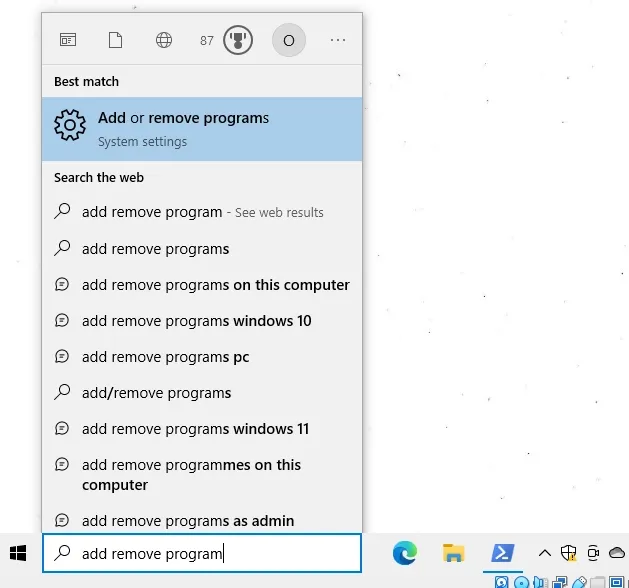
Select Add or remove programs from the list of options.
Either search for
yarnor scroll down until you find theyarnprogram.
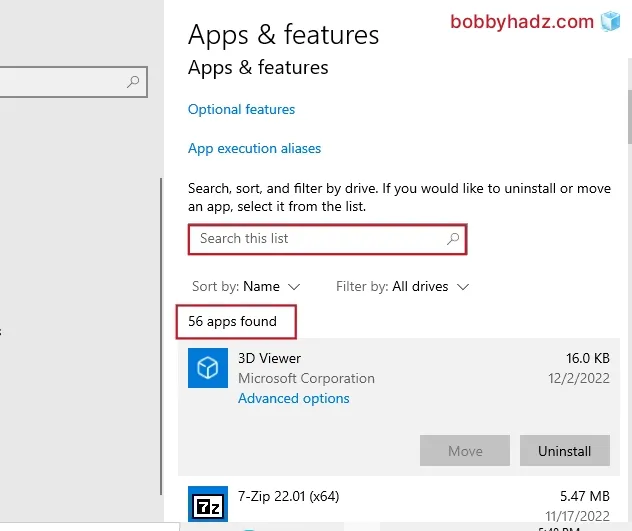
- Click on it and select Uninstall.
After you uninstall yarn issue the yarn --version command to verify.
yarn --version
You might also have to run the npm uninstall -g yarn command.
npm uninstall -g yarn
# Uninstall YARN on macOS
To uninstall yarn on macOS, run the following command from your terminal.
brew uninstall --force yarn
You might also have to run the following command.
npm uninstall -g yarn
Check if yarn is installed by issuing the yarn --version command.
If you still get output from the command, run the which yarn command.
which yarn
You might also have to delete the yarn directory manually from your terminal.
rm -rf /usr/local/bin/yarn rm -rf /usr/local/bin/yarnpkg rm -rf ~/.yarn
Make sure to replace the path with the output you got from the which yarn
command.
Try to rerun the which yarn command.
which yarn
If you still get output, delete the yarn directory using the rm -rf command.
You can also check if yarn is installed by running the yarn --version
command.
yarn --version
If you need to reinstall yarn, run the following commands.
brew install yarn brew link yarn
Verify that yarn is installed.
yarn --version
You can also install yarn using npm.
npm install -g yarn
Make sure that the path to YARN has not been added to your ~/.bashrc,
~/.bash_profile or ~/.zshrc file.
For example, you might have the following line in your profile file.
export PATH="$HOME/.yarn/bin:$PATH"
You can remove the line after you uninstall yarn.
Source your profile file or restart your terminal after making the change.
# BASH source ~/.bashrc source ~/.bash_profile # ZSH source ~/.zshrc source ~/.zprofile
If you need to install yarn on Windows, check out the
following article.
# Uninstalling YARN on Linux
If you need to uninstall yarn on Ubuntu, open your terminal and run the
following command.
sudo apt-get remove yarn && sudo apt-get purge yarn
If the command above didn't work, try running the following command.
sudo apt remove--autoremove yarn
If you are on CentOS, run the following command instead.
sudo yum remove yarn
Check if yarn has been uninstalled.
yarn --version
You can also run the which yarn command.
which yarn
If yarn is still installed on your machine, use the rm -rf command to delete
the folder you got from running which yarn.
For example, if your yarn directory is ~/.yarn, you would run the following
command.
rm -rf ~/.yarn
You might also have to run the npm uninstall -g yarn command.
npm uninstall -g yarn
Make sure that the path to YARN has not been added to your ~/.bashrc,
~/.bash_profile or ~/.zshrc file.
For example, you might have the following line in your profile file.
export PATH="$HOME/.yarn/bin:$PATH"
You can remove the line after you uninstall yarn.
Source your profile file or restart your terminal after making the change.
# BASH source ~/.bashrc source ~/.bash_profile # ZSH source ~/.zshrc source ~/.zprofile
If you need to install yarn on Linux, check out the
following article.
# Uninstalling yarn with Corepack
If you used Corepack to install yarn, run the following command from your terminal.
corepack disable yarn
If you get a permissions error when running the command on Windows, open CMD as an administrator and rerun the command.
To open CMD as an administrator:
Click on the Search bar and type CMD.
Right-click on the Command Prompt application and click "Run as administrator".

- Rerun the command.
corepack disable yarn
Verify that yarn is no longer installed.
yarn --version
# Uninstall yarn from a project
If you've installed yarn in a specific project and want to uninstall it:
- Open your terminal in your project's root directory (where your
package.json) file is and run the following command.
npm uninstall yarn
- Delete your
yarn.lockfile from the root project folder.
If you are on macOS or Linux, you can remove the yarn.lock file by running the
following command.
rm -f yarn.lock
If you are on Windows, you can remove the file by running the following command in CMD.
del -f yarn.lock
After you run the command, clear your npm cache and rerun the npm install
command.
# 👇️ Clean your npm cache npm cache clean --force npm install
# Additional Resources
You can learn more about the related topics by checking out the following tutorials:
- How to force Yarn to reinstall a package [5 Ways]
- yarn.ps1 cannot be loaded because running scripts is disabled on this system
- 'Yarn' is not recognized as an internal or external command
- yarn: command not found
- Yarn ERROR: There are no scenarios; must have at least one
- YARN: An error occurred during the signature verification

