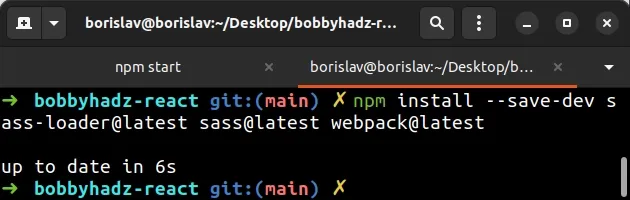Module not found: Can't resolve 'sass-loader' [Solved]
Last updated: Apr 6, 2024
Reading time·3 min
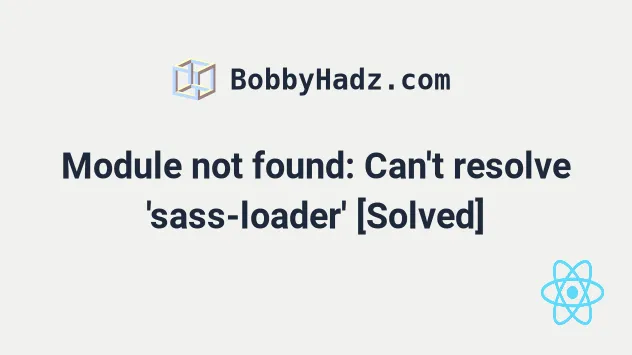
# Module not found: Can't resolve 'sass-loader'
To solve the error "Module not found: Error: Can't resolve 'sass-loader'",
make sure to install the package by opening your terminal in your project's root
directory and running the command
npm install --save-dev sass-loader sass webpack and restart your development
server.
Open your terminal in your project's root directory (where your package.json
file is located) and run the following commands:
# 👇️ with NPM npm install --save-dev sass-loader sass webpack # 👇️ ONLY If you use TypeScript npm install --save-dev @types/sass-loader @types/sass @types/webpack # ---------------------------------------------- # 👇️ with YARN yarn add sass-loader sass webpack --dev # 👇️ ONLY If you use TypeScript yarn add @types/sass-loader @types/sass @types/webpack --dev
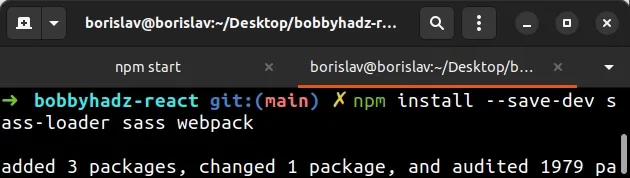
The command will add the sass-loader package to the dependencies of your project.
npm start command.The installed packages assume that you use Dart Sass.
Now you can import your scss file.
import "./style.scss";
The imported file may look something like this:
$body-color: red; body { color: $body-color; }
And your Webpack config should look something as follows.
module.exports = { module: { rules: [ { test: /\.s[ac]ss$/i, use: [ // Creates `style` nodes from JS strings "style-loader", // Translates CSS into CommonJS "css-loader", // Compiles Sass to CSS "sass-loader", ], }, ], }, };
If you haven't installed the style-loader and css-loader packages, make sure to do so.
# 👇️ with NPM npm install --save-dev style-loader css-loader # ---------------------------------------------- # 👇️ with YARN yarn add style-loader css-loader --dev
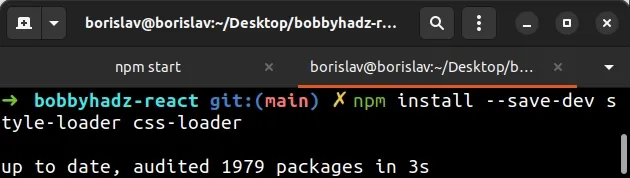
And restart your development server.
For custom config and options, refer to the
npm page of the sass-loader
package.
# Delete your node_modules and reinstall your dependencies
If the error is not resolved, try to delete your node_modules and
package-lock.json (not
package.json) files, re-run npm install and restart your IDE.
If you are on macOS or Linux, issue the following commands in bash or zsh.
# for macOS and Linux rm -rf node_modules rm -f package-lock.json rm -f yarn.lock # 👇️ clean your npm cache npm cache clean --force # 👇️ install packages npm install
If you are on Windows, issue the following commands in CMD.
# for Windows rd /s /q "node_modules" del package-lock.json del -f yarn.lock # 👇️ clean your npm cache npm cache clean --force # 👇️ install packages npm install
Make sure to restart your IDE and dev server if the error persists. VS Code often glitches and a reboot solves things sometimes.
# Verify you have sass-loader installed
If you still get the error, open your package.json file and make sure it
contains the sass-loader package in the devDependencies object.
{ // ... rest "devDependencies": { "sass-loader": "^12.6.0", "@types/sass-loader": "^8.0.3", "sass": "^1.49.11", "@types/sass": "^1.43.1", "webpack": "^5.71.0", "@types/webpack": "^5.28.0", "css-loader": "^6.7.1", "style-loader": "^3.3.1" } }
The sass-loader module should NOT be globally installed or be in your
project's dependencies. It should be in the devDependencies object in your
package.json file.
You can try to manually add the lines and re-run npm install.
npm install
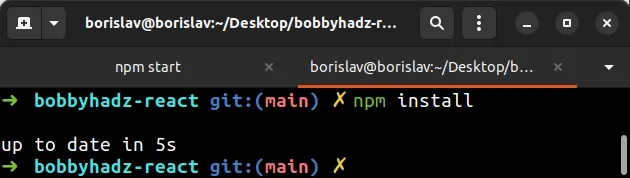
Or install the latest version of the packages:
# 👇️ with NPM npm install --save-dev sass-loader@latest sass@latest webpack@latest npm install --save-dev style-loader@latest css-loader@latest # 👇️ ONLY If you use TypeScript npm install --save-dev @types/sass-loader@latest @types/sass@latest @types/webpack@latest # ---------------------------------------------- # 👇️ with YARN yarn add sass-loader@latest sass@latest webpack@latest --dev yarn add style-loader@latest css-loader@latest --dev # 👇️ ONLY If you use TypeScript yarn add @types/sass-loader@latest @types/sass@latest @types/webpack@latest --dev