xlrd.biffh.XLRDError: Excel xlsx file; not supported [Fixed]
Last updated: Apr 10, 2024
Reading time·3 min
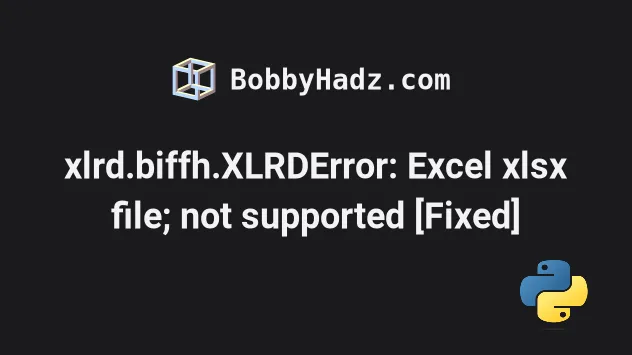
# xlrd.biffh.XLRDError: Excel xlsx file; not supported [Fixed]
The error "xlrd.biffh.XLRDError: Excel xlsx file; not supported" occurs
because the package xlrd now only supports .xls files.
To solve the error, upgrade your version of pandas, install the openpyxl
module and use it to read excel files instead.
File "C:\python\lib\site-packages\xlrd\__init__.py", line 174, in open_workbook raise XLRDError(FILE_FORMAT_DESCRIPTIONS[file_format]+'; not supported') xlrd.biffh.XLRDError: Excel xlsx file; not supported
xlrd only supports old-style .xls files because of some security implications.As shown in the docs, the xlrd library will no longer read anything other than
.xls files.
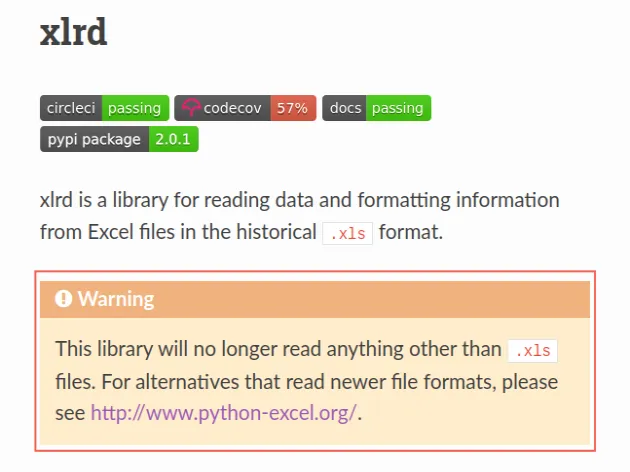
# Update pandas and install openpyxl
To resolve the issue:
- Open your terminal and upgrade the version of your pandas module.
pip install pandas --upgrade pip3 install pandas --upgrade python -m pip install pandas --upgrade python3 -m pip install pandas --upgrade py -m pip install pandas --upgrade # 👇️ For Jupyter Notebook !pip install pandas --upgrade
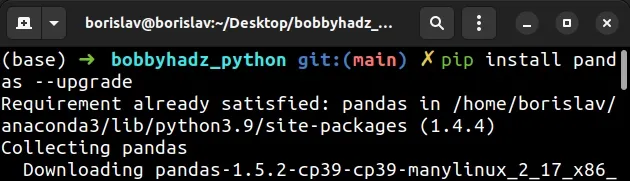
- Install the openpyxl module.
pip install openpyxl --upgrade pip3 install openpyxl --upgrade python -m pip install openpyxl --upgrade python3 -m pip install openpyxl --upgrade py -m pip install openpyxl --upgrade # 👇️ For Jupyter Notebook !pip install openpyxl --upgrade
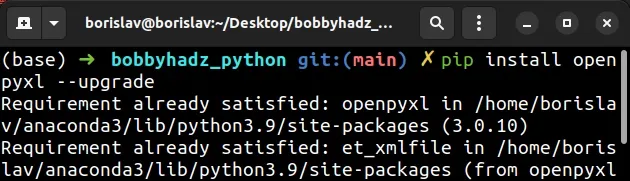
- Explicitly set the
enginekeyword argument toopenpyxlin the call to theread_excel()method.
import pandas as pd df = pd.read_excel( 'example.xlsx', engine='openpyxl' ) print(df)
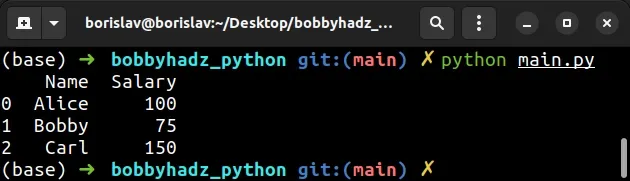
The code sample assumes that you have an example.xlsx file in the same
directory.
Name Salary 0 Alice 100 1 Bobby 75 2 Carl 150
Note that openpyxl does not support the old .xls file format.
# Reading a .xls file
If you need to read a .xls file, you have to use xlrd instead.
Alternatively, you can convert the file to .xlsx.
Assuming you have a file called another.xls, you can set the engine to xlrd
to read it.
import pandas as pd df = pd.read_excel( 'another.xls', engine='xlrd' ) print(df)
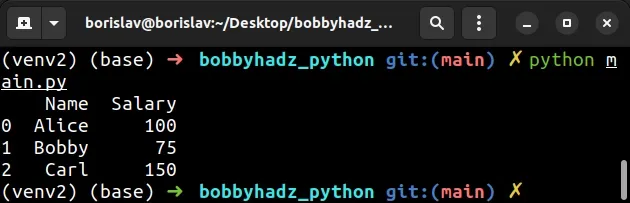
If the suggestion of upgrading pandas and using openpyxl didn't work, you
could try to downgrade xlrd to the last version that supports reading .xlsx
files.
xlrd, note that this has security implications because files with the .xslx extension may contain scripts.More recent versions of pandas also throw an error if you have version 1.X
of xlrd installed.
# Downgrading to version 1.X of xlrd (NOT RECOMMENDED)
If you are OK with the security risks of using xlrd version 1.X, run the
following command.
pip uninstall xlrd pip install xlrd==1.2.0 pip3 uninstall xlrd pip3 install xlrd==1.2.0
If you get an error that ImportError: Pandas requires version '2.X' or newer
of 'xlrd' (version '1.2.0' currently installed), upgrade your version of
xlrd and pandas and use the openpyxl package to read .xlsx files
instead.
pip install pandas xlrd --upgrade pip3 install pandas xlrd --upgrade python -m pip install pandas xlrd --upgrade python3 -m pip install pandas xlrd --upgrade py -m pip install pandas xlrd --upgrade # 👇️ For Jupyter Notebook !pip install pandas xlrd --upgrade
If you don't have openpyxl installed, run the following command.
pip install openpyxl --upgrade pip3 install openpyxl --upgrade python -m pip install openpyxl --upgrade python3 -m pip install openpyxl --upgrade py -m pip install openpyxl --upgrade # 👇️ For Jupyter Notebook !pip install openpyxl --upgrade
# Set the engine keyword argument to openpyxl
Explicitly set the engine keyword argument to openpyxl in the call to the
pandas.read_excel()
method.
import pandas as pd df = pd.read_excel( 'example.xlsx', engine='openpyxl' ) print(df)
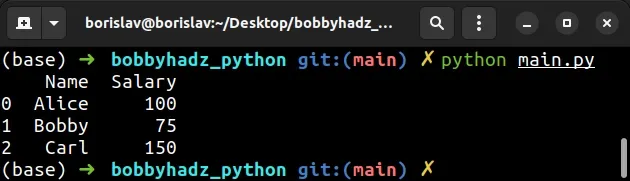
# Make sure your file has the correct extension
Files with .xls and .xlsx extensions are distinct.
If a file has a .xlsx extension, then it might contain executable scripts.
The xlrd library no longer supports files with .xlsx extensions because of
the security implications around reading files that might contain executable
scripts.
The openpyxl module should be used to read files with .xlsx extension.
import pandas as pd df = pd.read_excel( 'example.xlsx', engine='openpyxl' ) print(df)
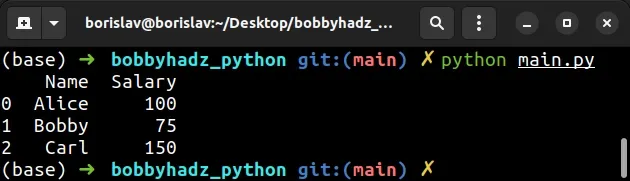
On the other hand, the openpyxl module doesn't support files with .xls
extension.
If you need to read a file with a .xls extension, use the xlrd module
instead.
import pandas as pd df = pd.read_excel( 'another.xls', engine='xlrd' ) print(df)
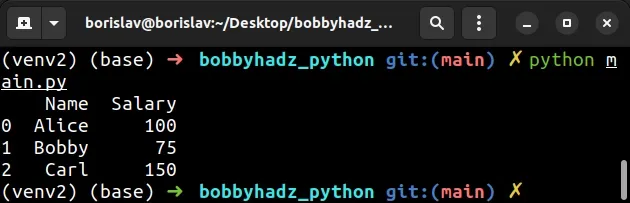
Make sure the file you are trying to read hasn't been named using the wrong
extension (.xlsx vs .xls).
# Conclusion
To solve the error error "xlrd.biffh.XLRDError: Excel xlsx file; not supported":
- Upgrade your version of the
pandasmodule. - Install the
openpyxlmodule. - Explicitly set the
enginekeyword argument toopenpyxlin the call to thepandas.read_excel()method.

