TypeError: Cannot interpret '4' as a data type error [Solved]
Last updated: Apr 10, 2024
Reading time·2 min
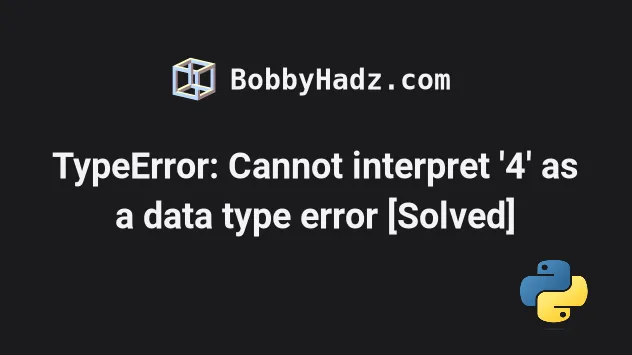
# TypeError: Cannot interpret '4' as a data type error [Solved]
The "TypeError: Cannot interpret '4' as a data type" occurs when we pass an
integer instead of a data type as the second argument to the numpy.zeros()
method.
To solve the error, use a tuple for the shape of the array or specify a data type as the second argument.
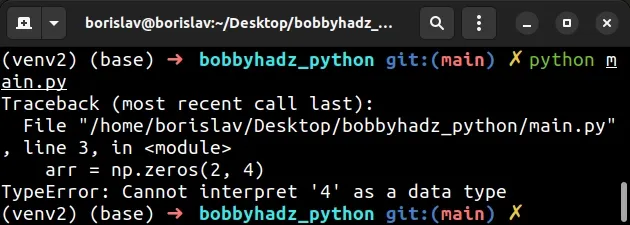
Here is an example of how the error occurs.
import numpy as np # ⛔️ TypeError: Cannot interpret '4' as a data type arr = np.zeros(2, 4)
The signature of the numpy.zeros() method is the following.
numpy.zeros(shape, dtype=float, order='C', *, like=None)
The first argument (shape) can be an integer or a tuple of integers.
# Passing a tuple as the first argument to numpy.zeros
One way to solve the error is to pass a tuple as the first argument to the
np.zeros method.
import numpy as np arr = np.zeros((2, 4)) # [[0. 0. 0. 0.] # [0. 0. 0. 0.]] print(arr)
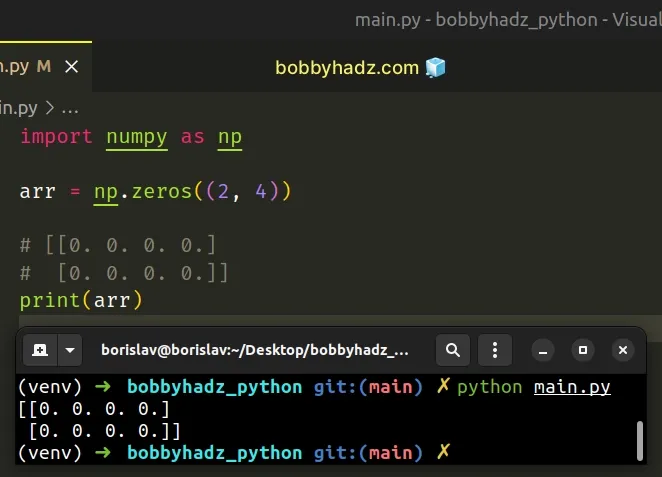
The second argument the numpy.zeros() method takes is the data type.
The dtype argument is optional and defaults to numpy.float64.
Here is an example of setting the dtype argument to
int.
import numpy as np arr = np.zeros(5, dtype=int) # 👇️ [0 0 0 0 0] print(arr)
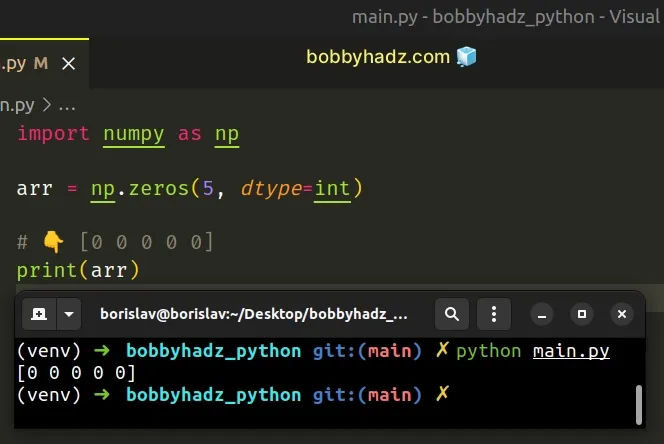
If you passed two integers as separate arguments to the numpy.zeros() method,
you most likely meant to pass a single tuple argument to the method.
import numpy as np arr = np.zeros((2, 3)) # 👇️ [[0. 0. 0.] # [0. 0. 0.]] print(arr)
You can check out the signature of the numpy.zeros() method in
this section of the docs.
# Having incompatible versions of pandas and numpy installed
If you got the error "TypeError: Cannot interpret '<attribute 'dtype' of 'numpy.generic' objects>' as a data type", you most likely have incompatible versions of pandas and numpy.
You can upgrade your versions of the packages by running the following command.
pip install pandas --upgrade pip install numpy --upgrade pip3 install pandas --upgrade pip3 install numpy --upgrade # 👇️ For Jupyter Notebook !pip install pandas --upgrade !pip install numpy --upgrade
If you use a requirements.txt file, you can update it with the following command.
pip freeze > requirements.txt
If you get errors when running the commands, follow the instructions in the following articles:

