Pip cannot uninstall <package> error in Python [Solved]
Last updated: Apr 9, 2024
Reading time·12 min
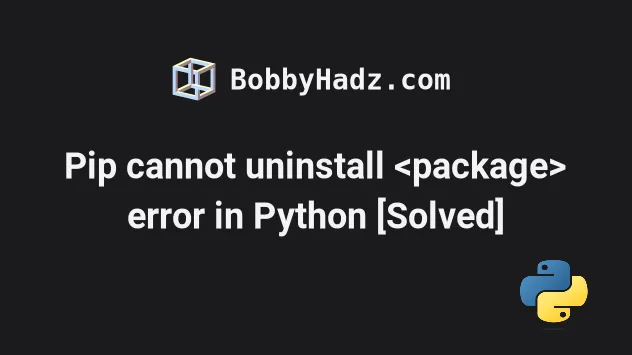
# Table of Contents
- Pip cannot uninstall package error in Python
- Cannot uninstall 'PyYAML' error in Python
- Cannot uninstall 'llvmlite' in Python
- Cannot uninstall 'certifi' in Python
- Cannot uninstall 'numpy' error in Python
- Cannot uninstall 'wrapt' in Python
# Pip cannot uninstall package error in Python
The Python error "Cannot uninstall [package]" occurs when we install a package
with the operating system's package manager and try to update or remove the
package using pip.
To solve the error, use the --ignore-installed option, e.g.
pip install --ignore-installed <package-name>.
Installing collected packages:<package-name> Found existing installation:<package-name> Cannot uninstall <package-name>. It is a distutils installed project and thus we cannot accurately determine which files belong to it which would lead to only a partial uninstall.
The error often occurs when uninstalling PyYAML, llvmlite, numpy,
certifi or wrapt.
To solve the error, run the pip install command with the
--ignore-installed
option.
Make sure to replace requests with the package from your error message.
pip install --ignore-installed requests pip3 install --ignore-installed requests # 👇️ If you don't have pip in your PATH environment variable python -m pip install --ignore-installed requests python3 -m pip install --ignore-installed requests # 👇️ If you get a permissions error sudo pip install --ignore-installed requests sudo pip3 install --ignore-installed requests
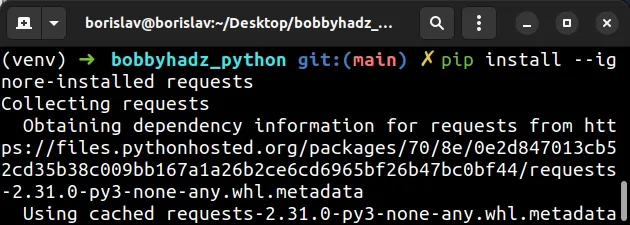
If you were trying to install another package that depends on requests,
install it after running the pip install --ignore-installed requests command.
If you were trying to remove a specific package, run the following command.
sudo apt-get remove python-requests pip uninstall requests pip3 uninstall requests
--ignore-installed option ignores the installed packages and overwrites them.This helps because the most common cause of the error is installing a module
with the operating system's package manager (or Anaconda) and trying to update
or remove the package using pip.
The --ignore-installed option ignores the installed package and overwrites it.
# Deactivate your virtual environment before installing the package
If the suggestion didn't help and you are inside a virtual environment, try deactivating it first.
# 👇️ Deactivate virtual environment deactivate # 👇️ Install the package from your error message pip install --ignore-installed requests pip3 install --ignore-installed requests python -m pip install --ignore-installed requests python3 -m pip install --ignore-installed requests sudo pip install --ignore-installed requests sudo pip3 install --ignore-installed requests # 👇️ Activate virtual env on Unix or macOS source venv/bin/activate # 👇️ Activate virtual env on Windows (cmd.exe) venv\Scripts\activate.bat # 👇️ Activate virtual env on Windows (PowerShell) venv\Scripts\Activate.ps1
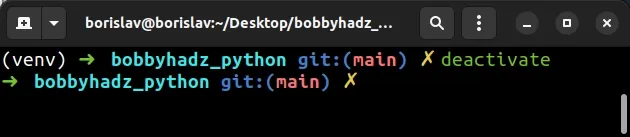
Make sure to replace requests with the package from your error message.
# Try using the conda update if you used Anaconda to install the package
If you used Anaconda to install the package and are trying to update it using
pip, use the conda update command.
conda update requests
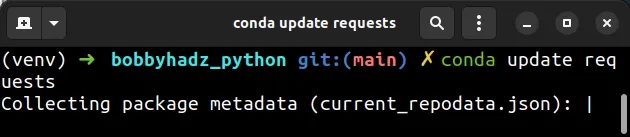
If the package was installed using Anaconda, you will be able to update it using
the conda update command.
Another thing you might try is to use the conda remove command.
conda remove requests
Once the package is removed using conda remove, you can use the pip install
command to install it.
You can also try running the conda update --all command before installing the
package.
conda update --all
# Try installing the package in a virtual environment
If the error is not resolved and you aren't in a virtual environment, try creating one.
- Create a virtual environment.
- Activate the virtual environment.
- Run the
pip installcommand with the virtual environment active.
# 👇️ Use the correct version of Python when creating VENV python3 -m venv venv # 👇️ Activate on Unix or MacOS source venv/bin/activate # 👇️ Activate on Windows (cmd.exe) venv\Scripts\activate.bat # 👇️ Activate on Windows (PowerShell) venv\Scripts\Activate.ps1 # 👇️ Upgrade pip pip install --upgrade pip # 👇️ install requests in a virtual environment pip install requests
If the python3 -m venv venv command doesn't work, try one of the following 2
commands:
python -m venv venvpy -m venv venv
Make sure to use the correct activation command depending on your operating system.
Your virtual environment will use the version of Python that was used to create it.
Creating a virtual environment and installing the package inside it helps because the virtual environment is an isolated Python installation.
# Examples of solving the error for specific packages
Here are some examples of how to solve the error for specific packages.
# Table of Contents
- Cannot uninstall 'PyYAML' error in Python
- Cannot uninstall 'llvmlite' in Python
- Cannot uninstall 'certifi' in Python
- Cannot uninstall 'numpy' error in Python
- Cannot uninstall 'wrapt' in Python
# Cannot uninstall 'PyYAML' error in Python
The error "Cannot uninstall 'PyYAML'" occurs when we install the PyYAML
package with the operating system's package manager and try to update or remove
the package using pip.
To solve the error, use the --ignore-installed option, e.g.
pip install --ignore-installed PyYAML.
Installing collected packages: PyYAML Found existing installation: PyYAML Cannot uninstall 'PyYAML'. It is a distutils installed project and thus we cannot accurately determine which files belong to it which would lead to only a partial uninstall.
To solve the error, run the pip install command with the
--ignore-installed
option.
pip install --ignore-installed PyYAML pip3 install --ignore-installed PyYAML # 👇️ If you don't have pip in your PATH environment variable python -m pip install --ignore-installed PyYAML python3 -m pip install --ignore-installed PyYAML # 👇️ If you get a permissions error sudo pip install --ignore-installed PyYAML sudo pip3 install --ignore-installed PyYAML
--ignore-installed option ignores the installed packages and overwrites them.This helps because the most common cause of the error is installing the
PyYAML module with the operating system's
package manager (or Anaconda) and trying to update or remove the package using
pip.
The --ignore-installed option ignores the installed PyYAML package and
overwrites it.
If you used Anaconda to install PyYAML and are trying to update it using
pip, use the conda update command instead.
conda update PyYAML
If the package was installed using Anaconda, you will be able to update it using
the conda update command.
Another thing you might try is to use the conda remove PyYAML command, but
that might not be a good idea because other packages in your environment might
depend on PyYAML, which means that you would have to reinstall them as well.
# Try installing the package in a virtual environment
If the error is not resolved and you aren't in a virtual environment, try creating one.
- Create a virtual environment.
- Activate the virtual environment.
- Run the
pip install PyYAMLcommand with the virtual environment active.
# 👇️ Use the correct version of Python when creating VENV python3 -m venv venv # 👇️ Activate on Unix or MacOS source venv/bin/activate # 👇️ Activate on Windows (cmd.exe) venv\Scripts\activate.bat # 👇️ Activate on Windows (PowerShell) venv\Scripts\Activate.ps1 # 👇️ Upgrade pip pip install --upgrade pip # 👇️ Install PyYAML in your virtual environment pip install PyYAML
Make sure to use the correct activation command depending on your operating system.
Your virtual environment will use the version of Python that was used to create it.
Creating a virtual environment and installing PyYAML inside of it helps
because the virtual environment is an isolated Python installation.
# ERROR: Cannot uninstall 'llvmlite' in Python
The error "Cannot uninstall 'llvmlite'" occurs when we install a package that
depends on llvmlite with the operating system's package manager and try to
update or remove the package using pip.
To solve the error, use the --ignore-installed option, e.g.
pip install --ignore-installed llvmlite.
ERROR: Cannot uninstall 'llvmlite'. It is a distutils installed project and thus we cannot accurately determine which files belong to it which would lead to only a partial uninstall.
To solve the error, run the pip install command with the
--ignore-installed
option.
pip install --ignore-installed llvmlite pip3 install --ignore-installed llvmlite # 👇️ If you don't have pip in your PATH environment variable python -m pip install --ignore-installed llvmlite python3 -m pip install --ignore-installed llvmlite # 👇️ If you get a permissions error sudo pip install --ignore-installed llvmlite sudo pip3 install --ignore-installed llvmlite
After you install the llvmlite package, you can run the pip install command
to install the package you initially tried to install, e.g. nemo_toolkit.
pip install "nemo_toolkit[all]"
--ignore-installed option ignores the installed packages and overwrites them.This helps because the most common cause of the error is installing a package
that depends on the llvmlite module with
the operating system's package manager (or Anaconda) and trying to update or
remove the package using pip.
The --ignore-installed option ignores the installed llvmlite package and
overwrites it.
If you used Anaconda to install the package and are trying to update it using
pip, use the conda update llvmlite command first.
conda update llvmlite pip install "nemo_toolkit[all]"
If the package was installed using Anaconda, you will be able to update it using
the conda update command.
Another thing you might try is to use the conda remove llvmlite command before
installing the package.
conda remove llvmlite pip install "nemo_toolkit[all]"
# Try installing the package in a virtual environment
If the error is not resolved and you aren't in a virtual environment, try creating one.
- Create a virtual environment.
- Activate the virtual environment.
- Run the
pip installcommand with the virtual environment active.
# 👇️ Use the correct version of Python when creating VENV python3 -m venv venv # 👇️ Activate on Unix or MacOS source venv/bin/activate # 👇️ Activate on Windows (cmd.exe) venv\Scripts\activate.bat # 👇️ Activate on Windows (PowerShell) venv\Scripts\Activate.ps1 # 👇️ Upgrade pip pip install --upgrade pip # 👇️ install the package in the virtual environment pip install "nemo_toolkit[all]"
Make sure to use the correct activation command depending on your operating system.
Your virtual environment will use the version of Python that was used to create it.
Creating a virtual environment and installing the package inside it helps because the virtual environment is an isolated Python installation.
# ERROR: Cannot uninstall 'certifi' in Python
The error "Cannot uninstall 'certifi'" occurs when we install a package that
depends on certifi with the operating system's package manager and try to
update or remove the package using pip.
To solve the error, use the --ignore-installed option, e.g.
pip install --ignore-installed certifi.
ERROR: Cannot uninstall 'certifi'. It is a distutils installed project and thus we cannot accurately determine which files belong to it which would lead to only a partial uninstall.
To solve the error, run the pip install command with the
--ignore-installed
option.
pip install --ignore-installed certifi pip3 install --ignore-installed certifi # 👇️ If you don't have pip in your PATH environment variable python -m pip install --ignore-installed certifi python3 -m pip install --ignore-installed certifi # 👇️ If you get a permissions error sudo pip install --ignore-installed certifi sudo pip3 install --ignore-installed certifi
After you install the certifi package, you can run the pip install command
to install the package you initially tried to install.
--ignore-installed option ignores the installed packages and overwrites them.This helps because the most common cause of the error is installing a package
that depends on the certifi module with the
operating system's package manager (or Anaconda) and trying to update or remove
the package using pip.
The --ignore-installed option ignores the installed certifi package and
overwrites it.
If you used Anaconda to install the package and are trying to update it using
pip, use the conda update certifi command first.
conda update certifi # 👇️ Install the other package that depends on certifi pip install requests
If the package was installed using Anaconda, you will be able to update it using
the conda update command.
Another thing you might try is to use the conda remove certifi command before
installing the package.
conda remove certifi # 👇️ install the other package that depends on certifi pip install requests
# Try installing the package in a virtual environment
If the error is not resolved and you aren't in a virtual environment, try creating one.
- Create a virtual environment.
- Activate the virtual environment.
- Run the
pip installcommand with the virtual environment active.
# 👇️ Use the correct version of Python when creating VENV python3 -m venv venv # 👇️ Activate on Unix or MacOS source venv/bin/activate # 👇️ Activate on Windows (cmd.exe) venv\Scripts\activate.bat # 👇️ Activate on Windows (PowerShell) venv\Scripts\Activate.ps1 # 👇️ Upgrade pip pip install --upgrade pip # 👇️ Install the package in the virtual environment pip install requests
Make sure to use the correct activation command depending on your operating system.
Your virtual environment will use the version of Python that was used to create it.
Creating a virtual environment and installing the package inside it helps because the virtual environment is an isolated Python installation.
# Cannot uninstall 'numpy' error in Python
The error "Cannot uninstall 'numpy'" occurs when we install the numpy package
with the operating system's package manager and try to update or remove the
package using pip.
To solve the error, use the --ignore-installed option, e.g.
pip install --ignore-installed numpy.
Installing collected packages: numpy Found existing installation: numpy Cannot uninstall 'numpy'. It is a distutils installed project and thus we cannot accurately determine which files belong to it which would lead to only a partial uninstall.
To solve the error, run the pip install command with the
--ignore-installed
option.
pip install --ignore-installed numpy pip3 install --ignore-installed numpy # 👇️ If you don't have pip in your PATH environment variable python -m pip install --ignore-installed numpy python3 -m pip install --ignore-installed numpy # 👇️ If you get a permissions error sudo pip install --ignore-installed numpy sudo pip3 install --ignore-installed numpy
If you were trying to install another package that depends on numpy, install
it after running the pip install --ignore-installed numpy command.
If you were trying to remove numpy, run the following command.
sudo apt-get remove python-numpy pip uninstall numpy pip3 uninstall numpy
--ignore-installed option ignores the installed packages and overwrites them.This helps because the most common cause of the error is installing the
numpy module with the operating system's
package manager (or Anaconda) and trying to update or remove the package using
pip.
The --ignore-installed option ignores the installed numpy package and
overwrites it.
If you used Anaconda to install numpy and are trying to update it using pip,
use the conda update numpy command.
conda update numpy
If the package was installed using Anaconda, you will be able to update it using
the conda update command.
Another thing you might try is to use the conda remove numpy command.
conda remove numpy
Once the package is removed using conda remove, you can use the pip install
command to install it.
# Try installing the package in a virtual environment
If the error is not resolved and you aren't in a virtual environment, try creating one.
- Create a virtual environment.
- Activate the virtual environment.
- Run the pip install numpy command with the virtual environment active.
# 👇️ Use the correct version of Python when creating VENV python3 -m venv venv # 👇️ Activate on Unix or MacOS source venv/bin/activate # 👇️ Activate on Windows (cmd.exe) venv\Scripts\activate.bat # 👇️ Activate on Windows (PowerShell) venv\Scripts\Activate.ps1 # 👇️ Upgrade pip pip install --upgrade pip # 👇️ Install numpy in your virtual environment pip install numpy
Make sure to use the correct activation command depending on your operating system.
Your virtual environment will use the version of Python that was used to create it.
Creating a virtual environment and installing numpy inside of it helps because
the virtual environment is an isolated Python installation.
# ERROR: Cannot uninstall 'wrapt' in Python
The error "Cannot uninstall 'wrapt'" occurs when we install the
tensorflow package with the operating
system's package manager and try to update or remove the package using pip.
To solve the error, use the --ignore-installed option, e.g.
pip install --ignore-installed wrapt.
Installing collected packages: wrapt, tensorflow Found existing installation: wrapt ERROR: Cannot uninstall 'wrapt'. It is a distutils installed project and thus we cannot accurately determine which files belong to it which would lead to only a partial uninstall.
To solve the error, run the pip install command with the
--ignore-installed
option.
pip install --ignore-installed wrapt pip install tensorflow pip3 install --ignore-installed wrapt pip3 install tensorflow # 👇️ If you don't have pip in your PATH environment variable python -m pip install --ignore-installed wrapt python -m pip install tensorflow python3 -m pip install --ignore-installed wrapt python3 -m pip install tensorflow # 👇️ If you get a permissions error sudo pip install --ignore-installed wrapt sudo pip install tensorflow sudo pip3 install --ignore-installed wrapt sudo pip3 install tensorflow
--ignore-installed option ignores the installed packages and overwrites them.This helps because the most common cause of the error is installing the
tensorflow module with the operating
system's package manager (or Anaconda) and trying to update or remove the
package using pip.
The --ignore-installed option ignores the installed wrapt package and
overwrites it.
If you used Anaconda to install tensorflow and are trying to update it using
pip, use the conda update wrapt command first.
conda update wrapt pip install tensorflow
If the package was installed using Anaconda, you will be able to update it using
the conda update command.
Another thing you might try is to use the conda remove wrapt command before
installing tensorflow.
conda remove wrapt pip install tensorflow
# Try installing the package in a virtual environment
If the error is not resolved and you aren't in a virtual environment, try creating one.
- Create a virtual environment.
- Activate the virtual environment.
- Run the
pip install tensorflowcommand with the virtual environment active.
# 👇️ Use the correct version of Python when creating VENV python3 -m venv venv # 👇️ Activate on Unix or MacOS source venv/bin/activate # 👇️ Activate on Windows (cmd.exe) venv\Scripts\activate.bat # 👇️ Activate on Windows (PowerShell) venv\Scripts\Activate.ps1 # 👇️ Upgrade pip pip install --upgrade pip # 👇️ Install tensorflow in your virtual environment pip install tensorflow
Make sure to use the correct activation command depending on your operating system.
Your virtual environment will use the version of Python that was used to create it.
Creating a virtual environment and installing tensorflow inside it helps
because the virtual environment is an isolated Python installation.

