Maximum call stack size exceeded on npm install [Solved]
Last updated: Apr 4, 2024
Reading time·3 min
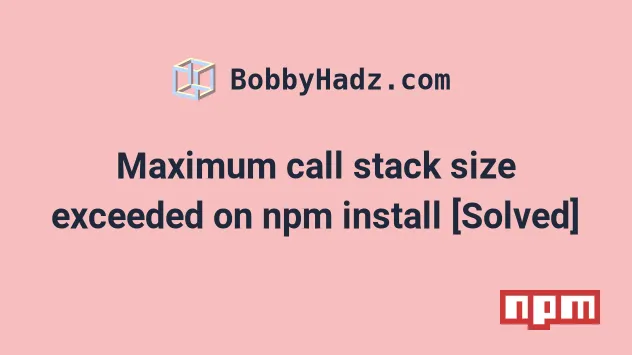
# Maximum call stack size exceeded on npm install [Solved]
The "Maximum call stack size exceeded" NPM error occurs when you try to
npm install a package but the installation process fails due to a glitched
node_modules directory.
To solve the error, delete your node_modules directory and
package-lock.json files and reinstall your dependencies.
Here are the commands for deleting node_modules and package-lock.json on
macOS and Linux.
# 👇️ (macOS/Linux) delete node_modules and package-lock.json rm -rf node_modules rm -f package-lock.json
And here are the equivalent Windows commands.
# 👇️ (Windows) delete node_modules and package-lock.json rd /s /q "node_modules" del package-lock.json
node_modules folder and package-lock.json file is necessary because they often glitch when the packages are installed using a different version of Node.js and npm than the current version.Now, run the npm cache clean --force command to clean the cache.
# 👇️ clean your npm cache npm cache clean --force
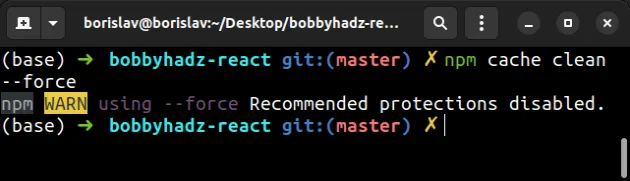
The command clears the npm cache on your computer.
Now run the npm install command to install your dependencies and regenerate
the node_modules and
package-lock.json files.
npm install
Try to rerun the installation command with the newly generated node_modules
and package-lock.json files.
# Try rebuilding your dependencies
If the error persists, issue the npm rebuild command to rebuild your dependencies.
npm rebuild
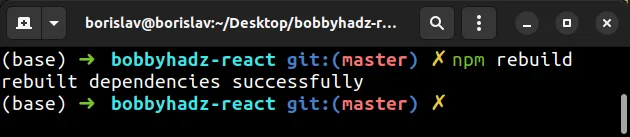
The npm rebuild command is useful when you install a new version of Node.js
and must recompile all your C++ addons with the new binary.
# Try running npm cache verify
The npm cache verify command verifies the contents of the cache folder and
garbage collects any unneeded data.
npm cache verify
The command also verifies the integrity of the cache indexes and the cached data.
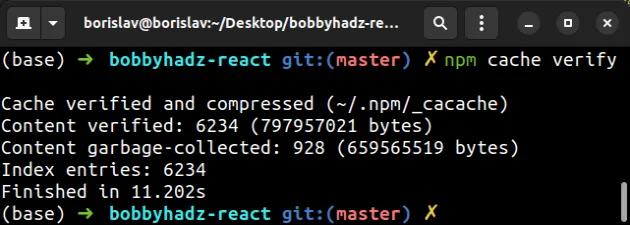
# Try updating your npm version
If the error persists, update npm to the latest version with the following
command.
npm install -g npm@latest
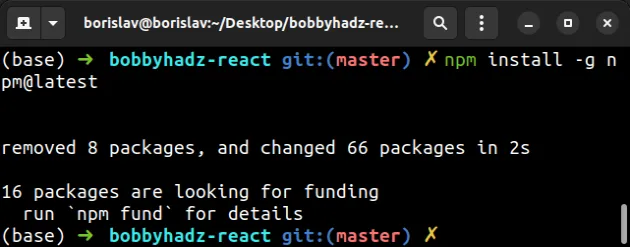
sudo (macOS and Linux) or open CMD as an administrator (Windows) if you get a permissions error.Try to rerun the installation command after updating npm.
# Try installing the long-term supported version of Node.js
If the error persists, try downloading the long-term supported (LTS) version of Node.js.
You can download the LTS version from the official Node.js website.
Alternatively, you can use the NVM (node version manager) package, which is a utility used to manage your Node.js versions:
You can click on the NVM link that relates to you and follow the step-by-step instructions.
There is also a package called n that is used to
manager your Node.js versions interactively.
Once you install the long-term supported (LTS) version of Node.js, run the following command to reinstall your dependencies using your new version.
# 👇️ (Windows) delete node_modules and package-lock.json rd /s /q "node_modules" del package-lock.json del -f yarn.lock # 👇️ (macOS/Linux) delete node_modules and package-lock.json rm -rf node_modules rm -f package-lock.json rm -f yarn.lock # 👇️ clean npm cache npm cache clean --force npm install
The commands delete node_modules and package-lock.json and reinstall your
dependencies using your new Node.js and npm versions.
# Try deleting your .npmrc configuration file
The .npmrc file stores
and manages the configuration used by npm.
The file sometimes glitches and prevents the npm install command from working
properly.
You can try to either delete the .npmrc file or clear its contents.
First, create a copy of the file with a different name or make sure it doesn't contain any configuration you previously set that is important.
The file is located under ~/.npmrc on macOS and Linux.
On Windows, the file is usually under %USERPROFILE%\.npmrc or
C:\Program Files\nodejs\node_modules\npm\npmrc.
For example, on Linux on macOS, you would issue the following command to create a copy of the file.
cp ~/.npmrc ~/.npmrc_copy
And then remove the file with the following command.
rm -f ~/.npmrc
If you don't want to remove the file, try removing its contents or most of its contents that you don't need.
Try to rerun the npm install command after cleaning up your .npmrc file.
If you can't find your .npmrc file, try issuing the npm config list command.
npm config list
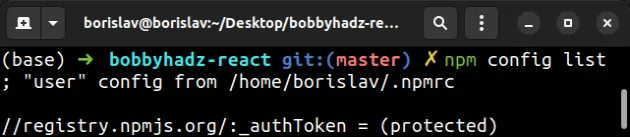
The output of the command shows that my .npmrc file is located under
/home/borislav/.npmrc.

