gulp: command not found error [Solved]
Last updated: Apr 4, 2024
Reading time·5 min
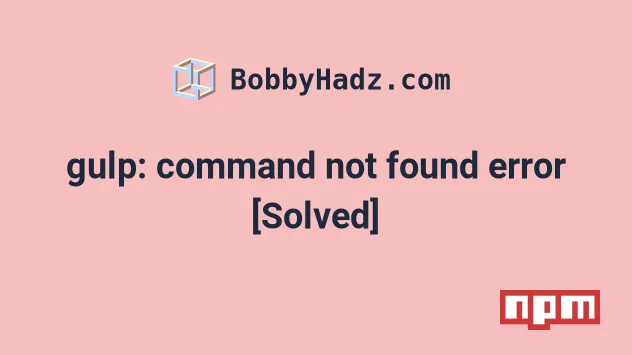
# Table of Contents
# gulp: command not found error
To solve the error "gulp: command not found", install the gulp-cli package
globally by running npm install -g gulp-cli and restart your terminal.
If the command fails, run it with sudo and make sure the correct PATH is set
in your system's environment variable.

Open your terminal and install the gulp cli globally by running the following command.
# 1. install `gulp-cli` globally npm install -g gulp-cli # 2. Create a directory and initialize your project # 3. In your project directory install gulp as a dev dependency npm install --save-dev gulp # 👇️ if the command outputs the version, gulp is installed gulp --version
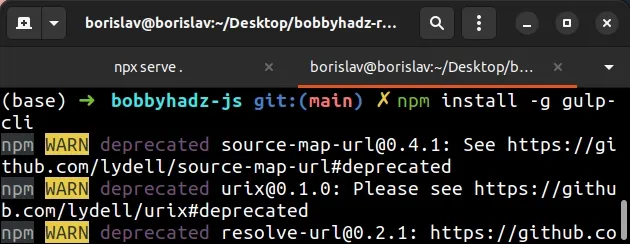
If the gulp --version command outputs a version number, then gulp is
installed successfully.
gulp fails, you might have to run the command prefixed with sudo.# 1. If you got a permissions error, run with sudo sudo npm install -g gulp-cli # 2. Create a directory and initialize your project # 3. In your project directory install gulp as a dev dependency npm install --save-dev gulp # 👇️ if the command outputs the version, then gulp is installed gulp --version
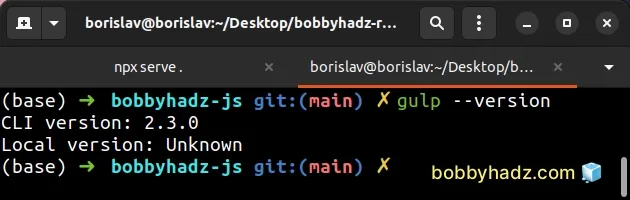
# Update your PATH on macOS or Linux
If that doesn't help, run the following command:
npm config get prefix
The command will show you the path where npm puts your globally installed
packages. The global packages will be in the bin directory at the specified
path.
Look at the PATH environment variable on your operating system and add the
path that the npm config get prefix command outputs if it's not already
there.
If that didn't work, try to add the path to the bin folder (from
npm config get prefix) to your PATH environment variable and restart your
terminal.
For example, on macOS, you can update your path with the following command:
# make sure `path` matches with `npm config get prefix` export PATH=/usr/local/share/npm/bin:$PATH
If you are on Linux, you can add the output from the npm config get prefix
command to your .bashrc file.
# 👇️ make sure to update the path with the output # from the command export PATH="/usr/local/share/npm/bin:$PATH"
If that doesn't help try to reinstall Node.js on your machine and then install
the gulp cli globally by running npm install -g gulp-cli.
# 1. install `gulp-cli` globally npm install -g gulp-cli # 2. Create a directory and initialize your project # 3. In your project directory install gulp as a dev dependency npm install --save-dev gulp # 👇️ if the command outputs the version, gulp is installed gulp --version
If the gulp --version command outputs a version number, then gulp is
installed successfully.
gulp fails, you might have to run the command prefixed with sudo.# 1. If you got permissions error, run with sudo sudo npm install -g gulp-cli # 2. Create a directory and initialize your project # 3. In your project directory install gulp as a dev dependency npm install --save-dev gulp # 👇️ if the command outputs the version, gulp is installed gulp --version
Alternatively, you can see how you can fix the permissions error on this page in the official npm docs.
# 'gulp' is not recognized as an internal or external command
To solve the error "'gulp' is not recognized as an internal or external
command, operable program or batch file", install the gulp-cli package
globally by running npm install -g gulp-cli, restart your terminal and make
sure your PATH environment variable is set up correctly.
# 1. install `gulp-cli` globally npm install -g gulp-cli # 2. Create a directory and initialize your project # 3. In your project directory install gulp as a dev dependency npm install --save-dev gulp # 👇️ if the command outputs the version, gulp is installed gulp --version
If the gulp --version command outputs a version number, then gulp is
installed successfully.
gulp fails, you have to open your shell as an administrator and rerun the commands.If the error is not resolved, try restarting your terminal.
# Update your PATH environment variable on Windows
If that didn't help, run the following command:
npm config get prefix
The command will show you the path where npm puts your globally installed
packages. The global packages will be in the bin directory at the specified
path.
Look at the PATH environment variable on your operating system and add the
path that the npm config get prefix command outputs if it's not already
there.
On Windows, the output of the npm config get prefix command will look
something like: C:\Users\Your_User_Name\AppData\Roaming\npm.
To update the PATH on a Windows machine, you have to:
- Open the start search and type in
envand then click "Edit the system environment variables" - Then click "Environment Variables"
- Edit the
Pathvariable and add the output you got from thenpm config get prefixcommand.
The path should look like C:\Users\Your_User_Name\AppData\Roaming\npm (make
sure to replace the Your_User_name placeholder with your actual username).
If you get the error "gulp cannot be loaded because running scripts is disabled on this system", open your PowerShell as an administrator and set its execution policy with the Set-ExecutionPolicy command.
Set-ExecutionPolicy -ExecutionPolicy RemoteSigned -Scope CurrentUser
Set-ExecutionPolicy command.This effectively removes the execution policy of Restricted, which doesn't
allow us to load configuration files or run scripts. The Restricted execution
policy is the default for Windows client computers.
If that doesn't help try to reinstall Node.js on your
machine and then install gulp globally by running npm install -g gulp-cli.
# 1. install `gulp-cli` globally npm install -g gulp-cli # 2. Create a directory and initialize your project # 3. In your project directory install gulp as a dev dependency npm install --save-dev gulp # 👇️ if the command outputs the version, gulp is installed gulp --version
If the gulp --version command outputs a version number, then gulp is
installed successfully.
gulp fails, you have to open your shell as an administrator and rerun the commands.Alternatively, you can see how you can fix the permissions error on this page in the official npm docs.

