SyntaxError: Unexpected token import in Node.js and TS
Last updated: Apr 5, 2024
Reading time·4 min
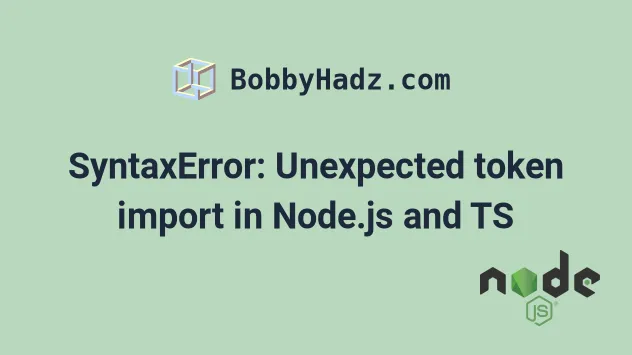
# Table of Contents
If you got the error when using TypeScript, click on the second subheading.
# SyntaxError: Unexpected token import in Node.js
The "SyntaxError: Unexpected token import" occurs when we use the ES6 import syntax in a version of Node that doesn't support it.
To solve the error, use the require syntax, e.g.
const myPackage = require('my-package') or set the type attribute to
module in your package.json file.
Here is an example of how the error occurs.
import {sum} from './another-file'; import somePackage from 'some-package' /** * import {sum} from './another-file'; ^^^^^^ SyntaxError: Unexpected token import */
To solve the error, replace your ES6 modules import with a require import that
is supported in your version of Node.js.
// 👇️ named import for local file (relative path) const {sum} = require('./another-file'); // 👇️ default import for 3rd party package (absolute path) const somePackage = require('some-package');
Using the require CommonJS modules syntax will solve the error.
If you prefer to use the
ES6 modules syntax, set the
type attribute to module in your package.json file.
{ "type": "module", // 👇️ rest ... }
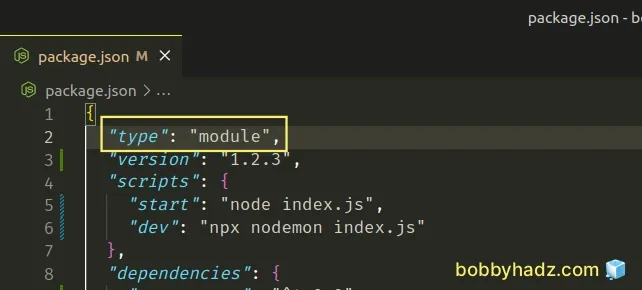
package.json file, initialize one using the npm init -y command in the root directory of your project.Now you can use ES6 modules syntax in your Node.js application.
import _ from 'lodash'; import express from 'express'; // 👇️ import from local file (INCLUDE EXTENSION!!!) import {sum} from './another-file.js'; console.log(_.uniq([1, 1, 3])); // 👉️ [1, 3] console.log(sum(10, 10)); // 👉️ 20 console.log(express);
When you import local files and have set the type attribute to module, you
must include the .js extension.
import {sum} from './another-file.js'; console.log(sum(25, 25)); // 👉️ 50
If you omit the extension, you will get an error - "Error [ERR_MODULE_NOT_FOUND]: Cannot find module X".
The error occurs if try to run your source files that contain the ES6 module import/export syntax, instead of running your compiled files from your build directory.
Make sure to run your compiled files from your build/dist directory only.
# Unexpected token import Error in TypeScript
To solve the "Uncaught SyntaxError: Unexpected token import" in TypeScript,
set the module option to commonjs in your tsconfig.json file and make sure
to compile your TypeScript files (e.g. with ts-node), and not to run them
directly with node.
Open your tsconfig.json file and make sure the module option is set to
commonjs.
{ "compilerOptions": { "target": "es6", "module": "commonjs", "esModuleInterop": true, // ... rest } }
The module option sets the module system for the program.
The esModuleInterop
option is set to false by default, which causes it to treat CommonJS modules
similar to ES6 modules. This causes some issues.
Setting esModuleInterop to true fixes these issues.
# Trying to run a TypeScript file directly with node
Another common cause of the error in TypeScript is trying to run a TypeScript
file directly with node, e.g. node src/index.ts.
This doesn't work, because we first have to transpile the file to JavaScript
before we run it with node.
The same is the case if you have incorrectly configured your TypeScript project
that uses babel or ts-node.
# Set module to commonjs in your tsconfig.json file
If your project uses ts-node, you can try to add an override that sets
module to commonjs in your tsconfig.json file.
{ "ts-node": { // these options are overrides used only by ts-node "compilerOptions": { "module": "commonjs" } }, "compilerOptions": { // ... rest of your ts options }, }
Another thing you should check is that the main property in your
package.json file points to your index.js file, and not your index.ts
file.
Take a look at your build folder, which you've set via the outDir option in
your tsconfig.json file. Your config could be wrong and you could still be
producing TypeScript files in your build directory.
# An example working config for a ts-node project
If none of the suggestions above work, take a look at a working config for a
TypeScript project that uses ts-node.
This is my tsconfig.json file.
{ "compilerOptions": { "skipLibCheck": true, "target": "es6", "module": "commonjs", "moduleResolution": "node", "allowJs": true, "resolveJsonModule": true, "esModuleInterop": true, "outDir": "./build", "rootDir": "src", }, "include": ["src/**/*"], "exclude": ["node_modules"] }
Make sure the include array points to a directory that contains all of the
necessary files for your project.
This is my package.json file.
{ "name": "example", "version": "1.0.0", "main": "build/index.js", "scripts": { "build": "rimraf ./build && tsc", "dev": "nodemon", "start": "npm run build && node build/index.js", }, "devDependencies": { "@types/node": "^17.0.21", "nodemon": "^2.0.15", "rimraf": "^3.0.0", "ts-node": "^10.4.0", "typescript": "^4.6.2" } }
And here is the nodemon.json configuration file which is located in the same
directory.
{ "watch": ["src"], "ext": ".ts,.js", "ignore": [], "exec": "ts-node --files ./src/index.ts" }
src and have an index.ts entry point under src/index.ts.The ts-node package will transpile your code to JavaScript and run it with
node.
Your build files will be in the build directory. Note that your build
directory shouldn't contain any TypeScript files, it should only contain
JavaScript files.
If your build directory contains TypeScript files, you have a configuration error in your project.

