Manifest: Line: 1, column: 1, Syntax error [Solved]
Last updated: Mar 7, 2024
Reading time·4 min
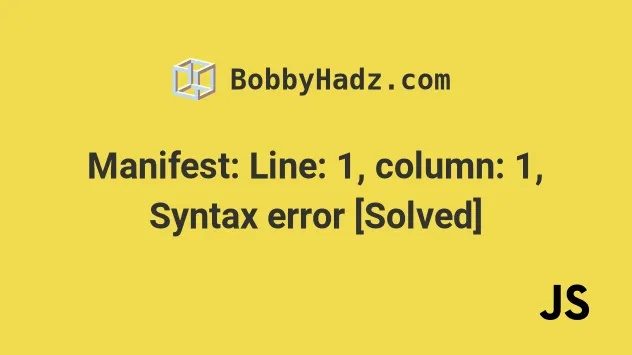
# Table of Contents
- Manifest: Line: 1, column: 1, Syntax error
- Set the
crossoriginproperty touse-credentials - Use the %PUBLIC_URL% environment variable if you use React.js
- Remove the link rel="manifest" tag from your
index.htmlfile
# Manifest: Line: 1, column: 1, Syntax error [Solved]
The error "Manifest: Line: 1, column: 1, Syntax error" occurs for multiple reasons:
- Specifying an incorrect path to your
manifest.jsonfile in alinktag. - Your
manifest.jsonfile doesn't exist. - Incorrectly setting the
hrefattribute of alinkin a React.js application. - Fetching a manifest that requires credentials without setting
crossorigin="use-credentials".
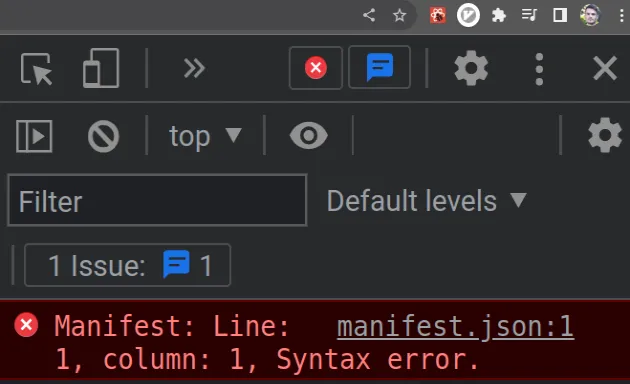
To solve the error, make sure to specify the correct path to your
manifest.json file or remove the <link rel="manifest" /> tag from your
index.html file.
Open your index.html file and look at the <link rel="manifest" /> tag in the
head section.
<!DOCTYPE html> <html lang="en"> <head> <meta charset="utf-8" /> <!-- 👇️ look at href attribute--> <link rel="manifest" href="manifest.json" /> </head> <body> <div id="root"></div> </body> </html>
If you use React.js, your index.html file will be located in the public/
directory.
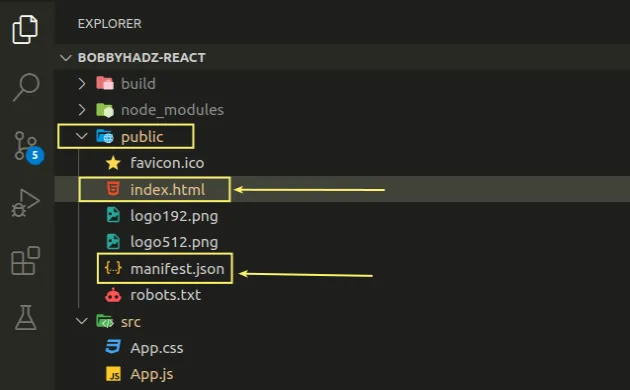
The first thing you should do is make sure that your manifest.json file exists
and identify its location.
If you don't have a manifest.json file, you can simply remove the
<link rel="manifest" /> tag.
The href attribute of the link in the example above is set to manifest.json.
<link rel="manifest" href="manifest.json" />
This assumes that there is a manifest.json file at the root level (right next
to your index.html file).
my-project/ └── index.html └── manifest.json
If your manifest.json file is located in a different directory, try to move it
next to your index.html file and use the following relative path.
<link rel="manifest" href="manifest.json" />
If the error persists, try to specify a leading forward slash / in the path.
<link rel="manifest" href="/manifest.json" />
You can also try to use a prefix of ./ to specify a relative path.
<link rel="manifest" href="./manifest.json" />
Your manifest.json file may look something similar to the following.
{ "short_name": "React App", "name": "Create React App Sample", "icons": [ { "src": "favicon.ico", "sizes": "64x64 32x32 24x24 16x16", "type": "image/x-icon" }, { "src": "logo192.png", "type": "image/png", "sizes": "192x192" }, { "src": "logo512.png", "type": "image/png", "sizes": "512x512" } ], "start_url": ".", "display": "standalone", "theme_color": "#000000", "background_color": "#ffffff" }
The file points to a bunch of favicons of different sizes.
The src paths in the example assume that the icons are located in the same
directory as the manifest.json file.
# Set the crossorigin property to use-credentials
As noted in
this section
of the MDN docs, the use-credentials value must be used when fetching a
manifest that requires credentials.
<link rel="manifest" crossorigin="use-credentials" href="manifest.json" />
Make sure the crossorigin attribute is set to use-credentials as shown in
the code sample.
This is necessary even if the file is from the same origin.
# Use the %PUBLIC_URL% environment variable if you use React.js
If you use React.js with Create React App, use the %PUBLIC_URL% environment
variable when specifying the path to the manifest.json file.
Your index.html and manifest.json files should be located in your public/
directory, at the root of your project.
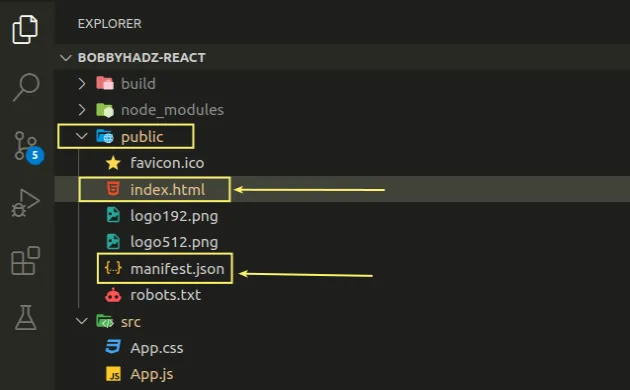
Set the href attribute to %PUBLIC_URL%/manifest.json.
<!DOCTYPE html> <html lang="en"> <head> <meta charset="utf-8" /> <!-- 👇️ use the %PUBLIC_URL% environment variable --> <link rel="manifest" href="%PUBLIC_URL%/manifest.json" /> </head> <body> <noscript >You need to enable JavaScript to run this app.</noscript > <div id="root"></div> </body> </html>
The %PUBLIC_URL% environment variable will be replaced with the URL of the
public directory during the build.
You can only use the environment variable to reference files located inside the
public directory.
manifest.json file exists and is located in the public/ directory right next to your `index.html` file.If you create a separate directory for your manifest.json file, you have to
correct the path.
Here is an example.
public/ └── icons/ └── manifest.json └── index.html
The manifest.json file is located in an icons/ directory inside the
public/ folder.
<link rel="manifest" href="%PUBLIC_URL%/icons/manifest.json" />
The benefit of using the %PUBLIC_URL% environment variable is that it works
correctly with both client-side routing and a non-root public URL.
This is not the case when using a path of /manifest.json or manifest.json.
If you run the npm run build command, you will see the files from your
public/ folder inside the build/ folder in the root directory.
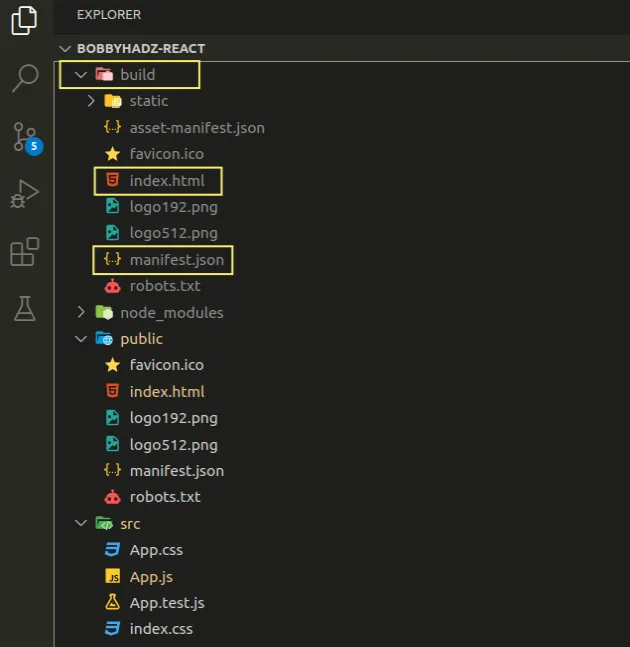
The href property of the link tag has been replaced in build/index.html.
<link rel="manifest" href="./manifest.json"/>
The manifest.json file is located in the same folder as the index.html file,
so a relative path of ./manifest.json is used.
# Remove the link rel="manifest" tag from your index.html file
If you don't need to load the manifest.json file or you can't figure out how
to correctly set the href attribute, you can simply remove the link tag to
get rid of the error.
- Open your
index.htmlfile. - Look for a
linktag that has itsrelattribute set tomanifest. - Remove the tag.
<!-- 👇️ remove this tag --> <link rel="manifest" href="manifest.json"/>
If you don't have a manifest.json file in your project and need a starter
template, you can use this one from "Create React App".
{ "short_name": "React App", "name": "Create React App Sample", "icons": [ { "src": "favicon.ico", "sizes": "64x64 32x32 24x24 16x16", "type": "image/x-icon" } ], "start_url": ".", "display": "standalone", "theme_color": "#000000", "background_color": "#ffffff" }
The manifest specifies that there is a favicon.ico file in the same directory.

