WARNING: Ignoring invalid distribution -ip (c:\python310\lib\site-packages)
Last updated: Apr 10, 2024
Reading time·3 min
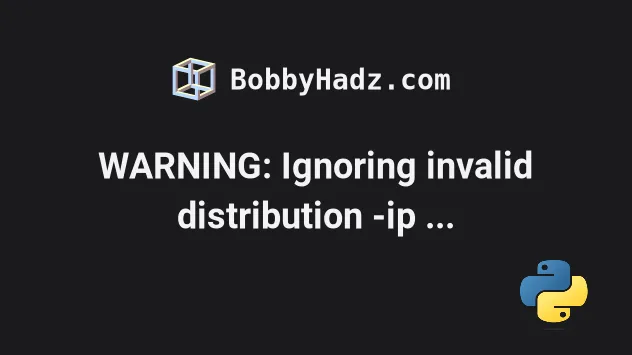
# WARNING: Ignoring invalid distribution -ip (c:\python310\lib\site-packages)
The "WARNING: Ignoring invalid distribution -ip
(c:\python310\lib\site-packages)" message is shown when there are partially
installed or uninstalled packages in your site-packages directory.
To resolve the issue, open the lib\site-packages directory from the warning
message and delete all folders with names starting with a tilde ~ symbol.
WARNING: Ignoring invalid distribution - (c:\python310\lib\site-packages) WARNING: Ignoring invalid distribution -ip (c:\python310\lib\site-packages)
lib\site-packages directory where the issue occurred, e.g. c:\python310\lib\site-packages (might be different for you).Open the path in Explorer and order the folders by name by clicking on the Name column.
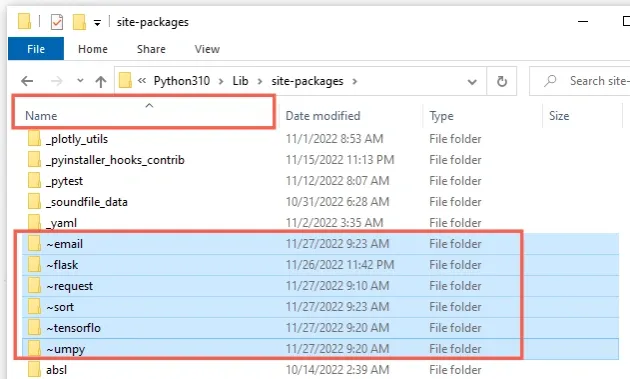
The folders whose names start with a tilde ~ symbol are partially
installed/uninstalled packages for which the installation process didn't finish
successfully.
~ symbol and delete them.If you'd rather do this using the terminal, use the commands that correspond to your shell.
The article shows examples of how to do this using PowerShell, Command Prompt and bash.
# Delete all folders in site-packages starting with tilde ~ using PowerShell
To open PowerShell in your site-packages directory:
- Open the folder in a window.
- Press
Shiftand right-click in Explorer.
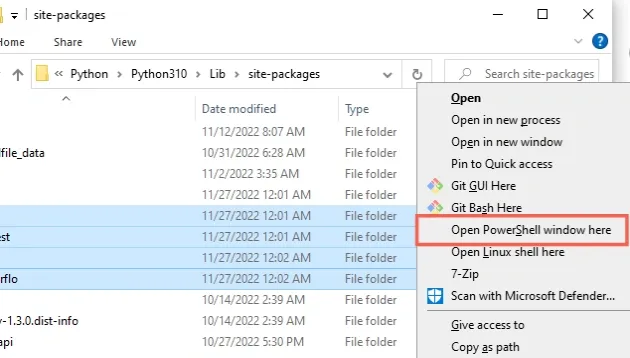
- Click on "Open PowerShell window here".
# ⛔️ Make sure your shell is in your site-packages directory # 👇️ List all folders that start with a tilde ~ symbol ls ~*
- Only run the next command if the output of the
ls ~*produces the expected results.
Run the following command to delete all folders starting with a tilde ~
symbol.
rm -Recurse ~*
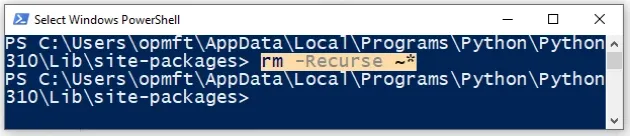
# Delete all folders in site-packages starting with tilde ~ using CMD
If you use Command Prompt (CMD) on Windows:
- Navigate to your site-packages directory and list all folders that start with
a tilde
~symbol.
# 👇️ Navigate to your `site-packages` folder cd c:\path\to\site-packages # 👇️ List all folders that start with a tilde ~ symbol dir ~*
- Only run the next command if the output of the
dir ~*produces the expected results.
Run the following command to delete all folders starting with a tilde ~
symbol.
# 👇️ Delete all folders starting with tilde ~ symbol for /f %i in ('dir /a:d /s /b ~*') do rd /s /q %i
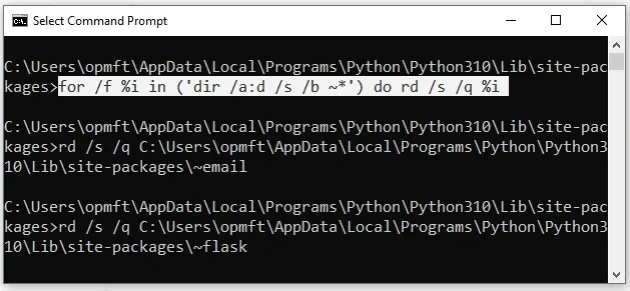
# Delete all folders in site-packages starting with tilde ~ using Bash
If you use Bash shell:
- Navigate to your site-packages directory and list all folders that start with
a tilde
~symbol.
# 👇️ List all folders that start with a tilde ~ symbol ls -d ~*

- Only run the next command if the output of the
ls -d ~*produces the expected results.
Run the following command to delete all folders starting with a tilde ~
symbol.
rm -rf ~*

# If your warning message contains a folder name, make sure to delete it
If your error message contains a package name after the word distribution,
e.g. "WARNING: Ignoring invalid distribution -ip C:\path\to\site-packages", you
have to delete the specified folder from your site-packages directory - in the
example the -ip directory.
Make sure to delete all folders starting with the specified prefix, e.g.
-ip48128 and ~ip.
Similarly, if your error message starts with "WARNING: Ignoring invalid
distribution -jango", then you have to delete the jango folder from your
site-packages directory.
# Upgrade your version of pip
If you still get the warning message when installing or upgrading pip packages, upgrade your version of pip by running the following command.
# 👇️ On Linux or macOS python -m ensurepip --upgrade # 👇️ Using python 3 python3 -m ensurepip --upgrade # 👇️ On Windows py -m ensurepip --upgrade
ensurepip package enables us to bootstrap the pip installer into an existing Python installation or virtual environment.Alternatively, you can use the official get-pip script to install pip.
Download the script from https://bootstrap.pypa.io/get-pip.py by:
- Clicking on the link.
- Right-clicking and selecting "Save as" in your browser.
get-pip.py file is downloaded and run the following command.# 👇️ On Linux or macOS python get-pip.py # 👇️ Using python 3 python3 get-pip.py # 👇️ On Windows py get-pip.py
The get-pip.py script uses bootstrapping logic to install pip.
curl (if you have curl installed).curl https://bootstrap.pypa.io/get-pip.py -o get-pip.py # 👇️ On Linux or macOS python get-pip.py --force-reinstall # 👇️ Using python 3 python3 get-pip.py --force-reinstall # 👇️ On Windows py get-pip.py --force-reinstall
The --force-reinstall option
forces pip to reinstall the package.

