ImportError: cannot import name 'html5lib' from pip._vendor
Last updated: Apr 10, 2024
Reading time·3 min
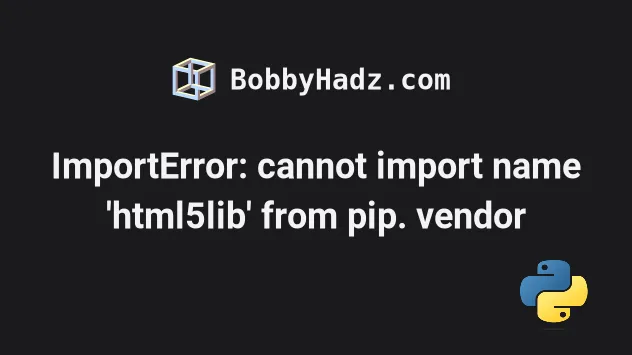
# ImportError: cannot import name 'html5lib' from pip._vendor
The "ImportError: cannot import name 'html5lib' from 'pip._vendor'" occurs
when we have an outdated version of pip, most commonly on Ubuntu machines that
use Python v3.10.
To solve the error, upgrade your version of pip.
File "/usr/lib/python3/dist-packages/pip/_internal/index/collector.py", line 12, in <module> from pip._vendor import html5lib, requests ImportError: cannot import name 'html5lib' from 'pip._vendor' (/usr/lib/python3.10/dist-packages/pip/_vendor/__init__.py)
pip.curl -sS https://bootstrap.pypa.io/get-pip.py | python3.10 curl -sS https://bootstrap.pypa.io/get-pip.py | sudo python3.10 curl -sS https://bootstrap.pypa.io/get-pip.py | python3 curl -sS https://bootstrap.pypa.io/get-pip.py | sudo python3
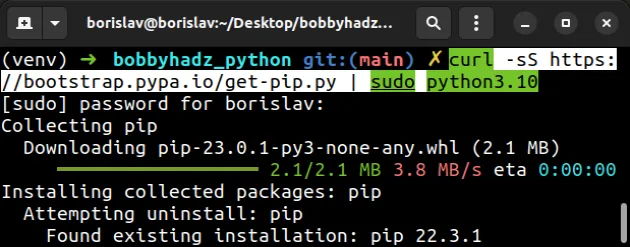
You can check your Python version with the python --version command to pipe
the command to the correct Python version.
python --version python3 --version

# Using ensurepip
If that didn't help, try running the following commands to install pip.
# 👇️ On Linux or MacOS python -m ensurepip --upgrade # 👇️ Using python 3 python3 -m ensurepip --upgrade # 👇️ On Windows py -m ensurepip --upgrade
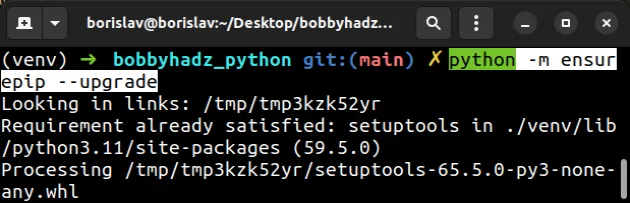
The ensurepip package enables us to bootstrap the pip installer into an
existing Python installation or virtual environment.
If the PATH for pip is not set up on your machine, replace pip with
python3 -m pip:
# 👇️ Make sure to use your version of Python, e.g. 3.10 python3 -m pip install requests python3.10 -m pip install requests
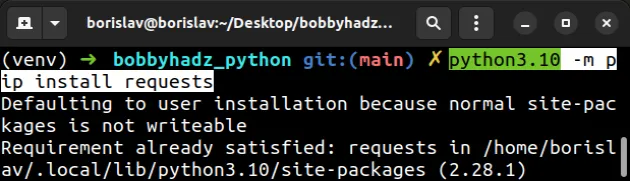
# Using the official get-pip script
Alternatively, you can use the official get-pip script to install pip.
Download the script from https://bootstrap.pypa.io/get-pip.py by clicking on the link, right-clicking and selecting "Save as" in your browser.
get-pip.py file is downloaded and run the following command.# 👇️ On Linux or MacOS python get-pip.py # 👇️ Using python 3 python3 get-pip.py # 👇️ On Windows py get-pip.py
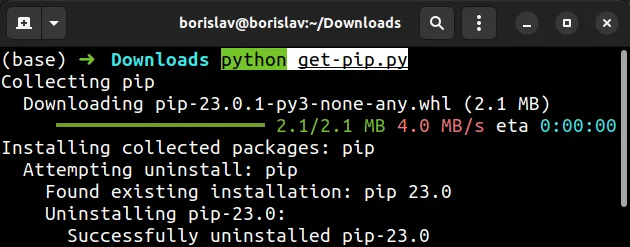
The get-pip.py script uses bootstrapping logic to install pip.
# Installing pip with an os-specific command
If none of the suggestions helped, try to install pip with a command that's
specific to your operating system.
# 👇️ On Debian/Ubuntu sudo apt update sudo apt install python3-venv python3-pip # 👇️ On MacOS brew install python # 👇️ On Fedora/CentOS sudo dnf install python3-pip python3-wheel
Try upgrading pip by running:
# 👇️ On MacOS or Linux python -m pip install --upgrade pip # 👇️ For Python 3 python3 -m pip install --upgrade pip # 👇️ On Windows py -m pip install --upgrade pip
pip from the directory where the pip.exe file is located.First, locate Python by running the following command using cmd:
# 👇️ For Windows where python # 👇️ Or a specific version if you have multiple installed where python3
Now open the Scripts folder and make sure it contains the pip.exe file.
Open your command prompt in the Scripts directory right next to the pip.exe
file and run the following command.
pip install pip py -m pip install --upgrade pip
If the error persists, try creating a virtual environment.
# Try creating a virtual environment
Another thing that might help is to create a virtual environment if you don't already have one.
# 👇️ Use the correct version of Python when creating VENV python3 -m venv venv # 👇️ Activate on Unix or MacOS source venv/bin/activate # 👇️ Activate on Windows (cmd.exe) venv\Scripts\activate.bat # 👇️ Activate on Windows (PowerShell) venv\Scripts\Activate.ps1 # 👇️ Upgrade pip pip install --upgrade pip # 👇️ Install <package-name> in your virtual environment pip install <package-name>
If the python3 -m venv venv command doesn't work, try the following 2
commands:
python -m venv venvpy -m venv venv
Make sure to use the correct activation command depending on your operating system.
Your virtual environment will use the version of Python that was used to create it.
If the error persists, follow the instructions in my ModuleNotFoundError: No module named 'pip' article.

