npm WARN old lockfile The package-lock.json file was created with an old version of npm
Last updated: Apr 4, 2024
Reading time·3 min

# npm WARN old lockfile The package-lock.json file was created with an old version of npm
To resolve the warning "npm WARN old lockfile The package-lock.json file was created with an old version of npm":
- Run the
npm install --package-lock-onlycommand to resolve any conflicts and update yourpackage-lock.jsonfile. - Delete your
node_modulesandpackage-lock.json. - Install your modules with
npm install. - Commit the updated
package-lock.jsonfile to your repository.
npm WARN old lockfile npm WARN old lockfile The package-lock.json file was created with an old version of npm, npm WARN old lockfile so supplemental metadata must be fetched from the registry. npm WARN old lockfile npm WARN old lockfile This is a one-time fix-up, please be patient...
The first thing you should try is to run the npm install command with the
--package-lock-only flag.
npm install --package-lock-only
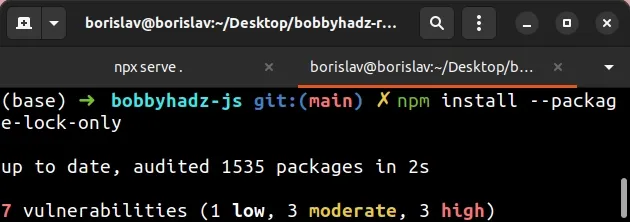
If you get an error, try to run the command with the --legacy-peer-deps flag
as well.
npm install --package-lock-only --legacy-peer-deps
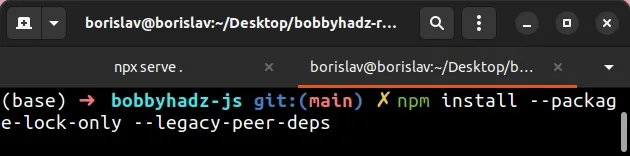
package-lock.json file is updated successfully using your more recent version of NPM, commit it to your repository.The warning is usually shown when your package-lock.json file is created using
an older version of npm.
# Running your npm command scoped to a version
Another thing you could try is to run your command with npm scoped to a
specific, older version.
You can use the npm --version command to get your npm version.
npm --version
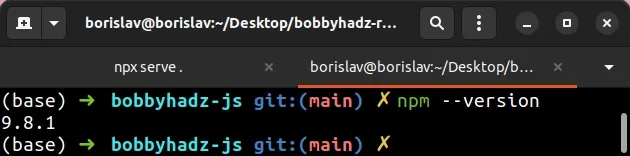
You can run an npm command scoped to a specific npm version using npx.
npx npm@6 install npx npm@6 install react npx npm@6 --version
The npx npm@6 prefix allows you to issue an npm command scoped to npm
version 6 without having to downgrade your npm version for a single command.
# Delete your node_modules and reinstall your dependencies
If you still get the warning, try to delete your node_modules and
package-lock.json (not package.json) and rerun npm install.
# 👇️ (Windows) delete node_modules and package-lock.json rd /s /q "node_modules" del package-lock.json # 👇️ (macOS/Linux) delete node_modules and package-lock.json rm -rf node_modules rm -f package-lock.json # 👇️ clean npm cache npm cache clean --force # 👇️ install packages npm install # 👇️ if you get an error npm install --legacy-peer-deps # 👇️ if you use YARN yarn install
Now that your package-lock.json file is updated successfully, commit it to the
repository.
If none of the suggestions helped, try to upgrade your version of NPM.
# Try to upgrade your version of NPM
Another thing you can try is to upgrade your version of NPM.
npm install -g npm@latest # 👇️ If you get a permissions error on macOS / Linux sudo npm install -g npm@latest
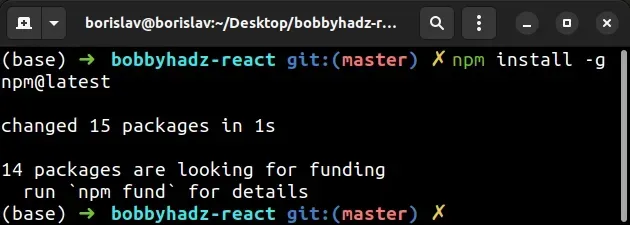
If you get a permissions error on Windows, open CMD as an administrator and rerun the command.
To open CMD as an administrator:
Click on the Search bar and type CMD.
Right-click on the Command Prompt application and click "Run as administrator".

- Rerun the command.
npm install -g npm@latest npm install -g npm@latest --force
Try to rerun npm install after upgrading npm.
Once you manage to update your package-lock.json file, make sure to commit it
to your repository.
If none of the suggestions helped and the warning is still shown when you run
npm install, you could just ignore it as it doesn't affect the installation of
NPM modules.

