npm ERR! code ETARGET No matching version found for [Fixed]
Last updated: Apr 4, 2024
Reading time·4 min

# npm ERR! code ETARGET No matching version found for [Fixed]
The error "npm ERR! code ETARGET No matching version found for X" occurs for multiple reasons:
- Running the
npm installcommand when yourpackage.jsonfile contains a package set to an invalid or unavailable version. - Running the
npm install package@versioncommand with an invalid version. - Having stale cache issues.
- Misspelling the name of the package.
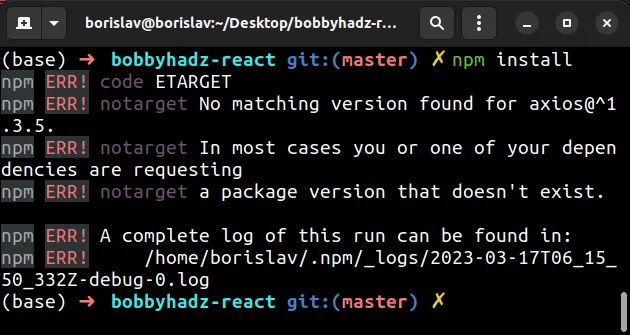
npm ERR! code ETARGET npm ERR! notarget No matching version found for axios@1.3.5. npm ERR! notarget In most cases you or one of your dependencies are requesting npm ERR! notarget a package version that doesn't exist.
# Clearing the cache
The first thing you should try is to clear the cache.
The version of the package might be available but your cache might be stale.
Open your terminal and issue the following command.
npm cache clean --force
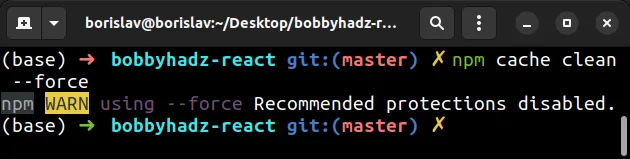
After you clear the cache, try installing your npm modules.
npm install
# Viewing the available module versions
If the error persists, look at your error message and make note of the package that causes it.
axios we are trying to install doesn't exist.You can use the npm view <package> versions to get a list of the available
versions for the given package.
npm view axios versions
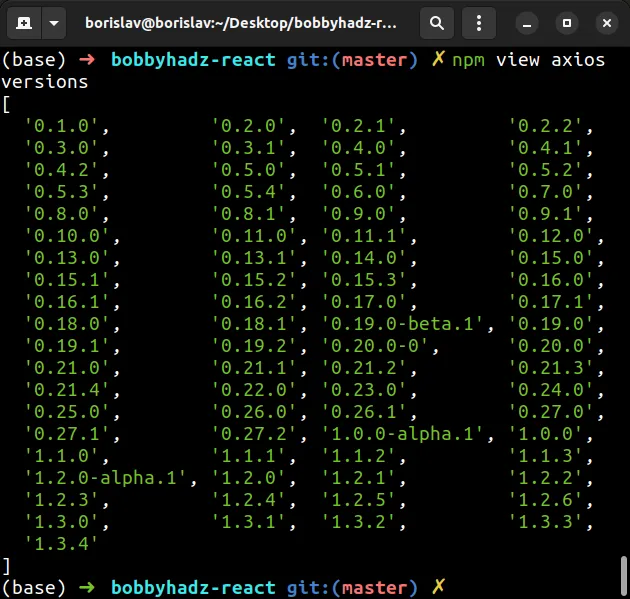
Make sure to replace axios with the name of the package that caused the error
in your case.
You can pick a specific version of the package from the list and install it.
npm install axios@1.3.4
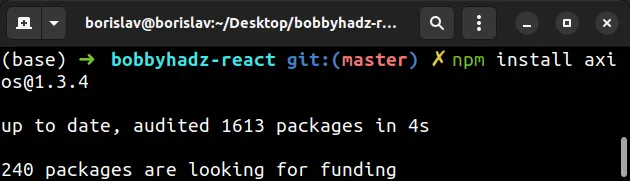
The syntax for installing a specific version is npm install package@version.
npm view command.Running the npm install command will automatically update the contents of your
package.json file.
An alternative approach to solving the error is to:
- Issue the
npm view <package> versionscommand. - Manually update the version of the package in your
package.jsonfile.
{ "name": "bobbyhadz-react", "dependencies": { "axios": "^1.3.4" } }
However, this isn't necessary because running the npm install package@version
command automatically updates your package.json file.
# Installing the latest version of the package
An alternative way to solve the error is to install the latest version of the package.
Open your terminal in your project's root directory (where your package.json
file is) and run the following command.
npm install axios@latest
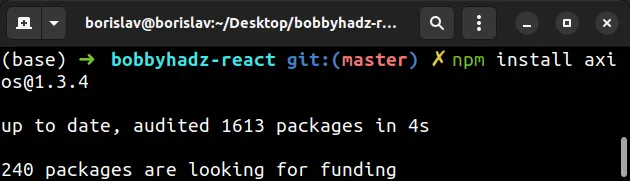
Make sure to replace axios with the name of your specific package.
The syntax for the command is npm install package@latest.
The command looks up the latest available version of the package and installs it.
If you get an error when issuing the command, try to rerun it with the --force
option.
npm install axios@latest --force
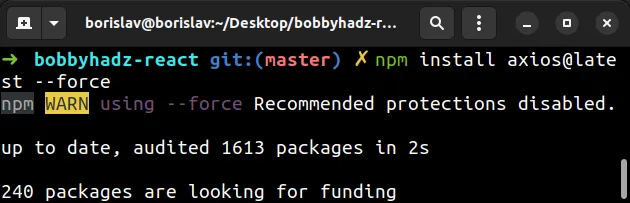
# Run the npm update command
If you still get the error, run the npm update command.
npm update
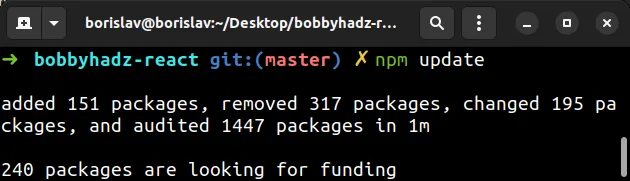
The npm update command respects semver. It updates the packages with a fuzzy
version to the latest version and installs missing packages.
# Delete your node_modules and package-lock.json files
If the error persists, try to delete your node_modules and
package-lock.json (NOT
package.json) files.
On Windows, issue the following commands from the root directory of your project
(where your package.json file is).
# on Windows rd /s /q "node_modules" del package-lock.json del -f yarn.lock # 👇️ clean your npm cache npm cache clean --force npm install
On macOS and Linux, issue the following commands from the root directory of your project.
# on macOS and Linux rm -rf node_modules rm -f package-lock.json rm -f yarn.lock # 👇️ clean your npm cache npm cache clean --force npm install
The commands:
- Delete your
node_modulesdirectory and yourpackage-lock.jsonfile. - Clear the cache.
- Reinstall your dependencies.
# Try to uninstall the package and then install it
If the error persists, try to uninstall the package and then install it.
npm uninstall axios
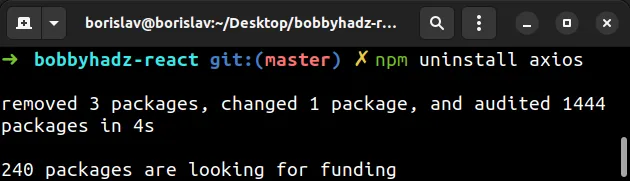
Make sure to replace axios with your specific package.
Try to reinstall the package afterward.
npm install axios
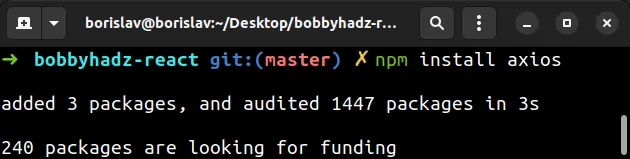
# Make sure you haven't misspelled the package
Another common cause of the error is misspelling the package you are trying to install.
Make sure the package is spelled correctly when issuing the npm install
command.
# Conclusion
To solve the error "npm ERR! code ETARGET No matching version found for X", make sure:
- Your
package.jsonfile doesn't contain unavailable or non-existent versions of packages. - To install only versions of packages that exist with the
npm install package@versioncommand. - To clear your cache.
- You haven't misspelled the name of the package.

